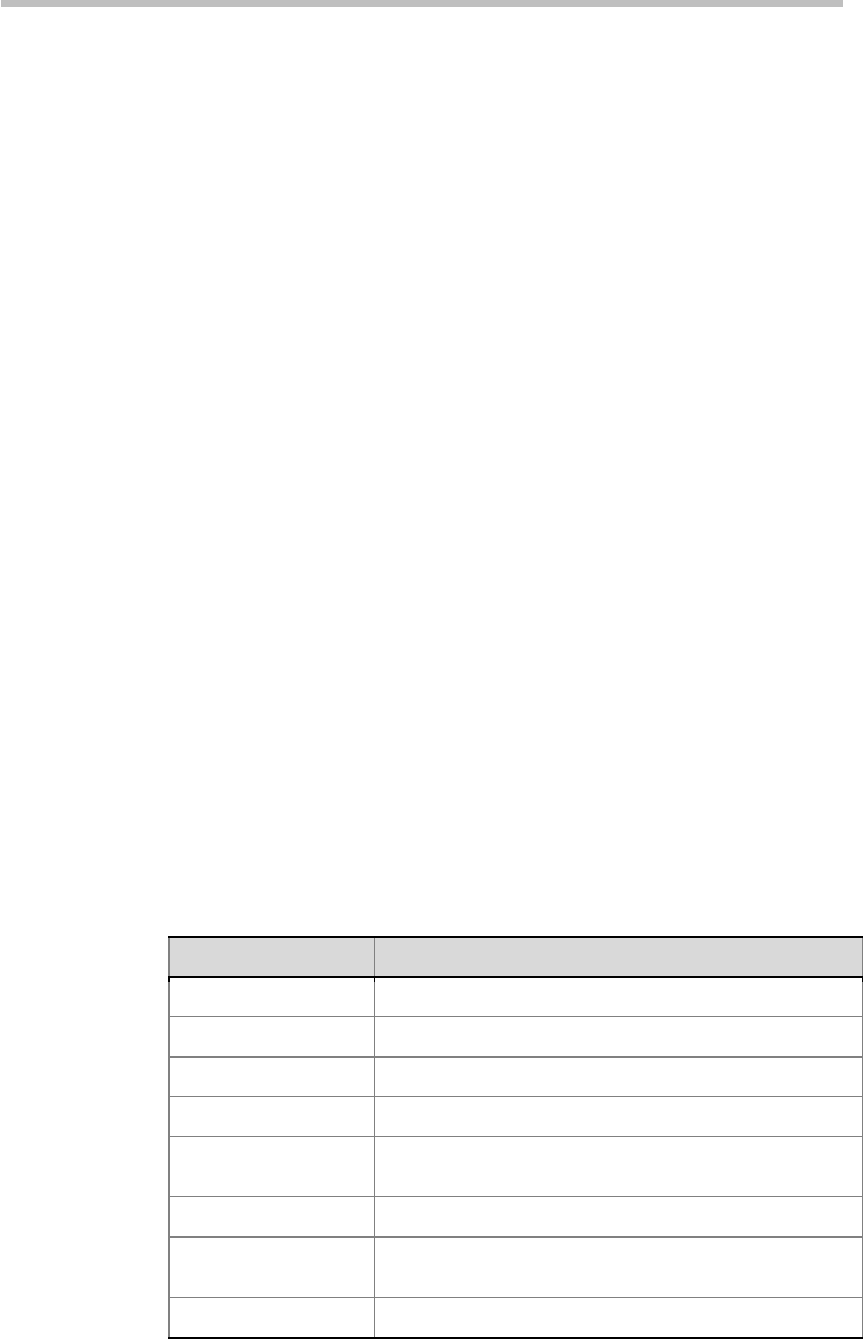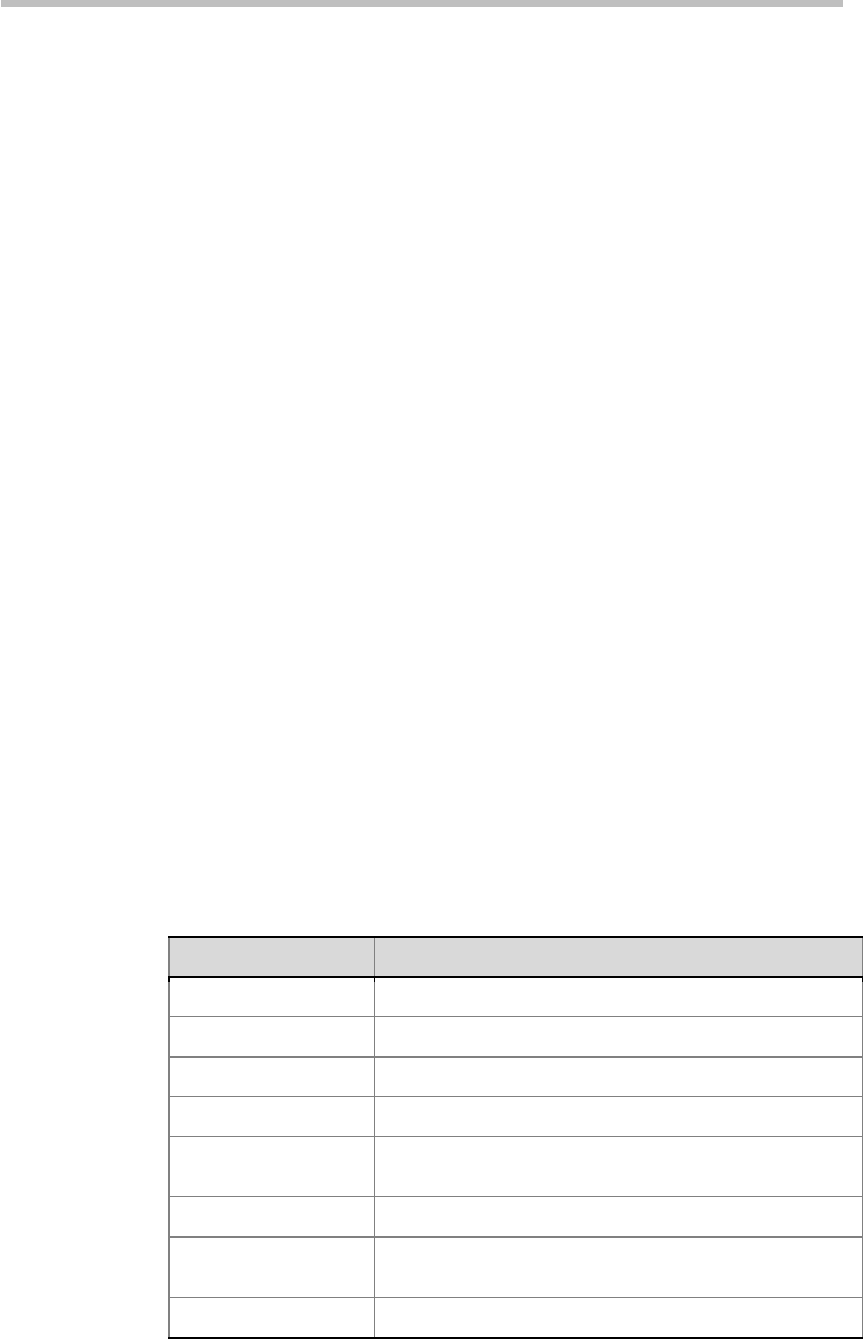
Polycom® RSS™ 4000 User Guide
4-21
Hard Disk Warning
Administrators can set the system to display warning information once the
free hard disk space reaches a certain threshold.
To set a hard disk warning threshold:
1 Click Admin>Disk Warning in the menu bar at the top of the page.
2 On the Hard Disk Warning page, set a disk space threshold. You can set
a value in the range of 1-50G. The system will send an Email message to
the administrator once the free hard disk space equals this threshold.
System Security
Certificate Setting
The Polycom® RSS™ 4000 Web server supports Security Socket Layer (SSL)
protocol. After the SSL digital certificate is installed in the system, you can
set up the encrypted communication connection between the user client and
server, in order to ensure security of the transferred data during Web
communication.
To Configure SSL certificate for the system, you can follow three steps as
below:
1 Create a new certificate request
2 Apply for the certificate
3 Upload the certificate to the Polycom® RSS™ 4000 server
To create a new certificate request:
1 Click System Config>Security Setting>Certification Setting in the
menu bar at the top of the page.
2 Click Create New Certificate Request in the Certificate Setting page.
3 Configure the following parameters in the SSL Configuration page:
Table 4-17 New Certificate Parameters Description
Parameter Description
Common Name(CN) Common certificate name.
Organization Name(O)
Name of the organization that issues the certificate.
Organization Unit(OU) Unit of the organization that issues the certificate.
Locality Name(L) Locality or city to which the certificate is applicable.
State Name(SN)
State or city/autonomous region to which the certificate is
applicable.
Country (C) Code of the country that issues the certificate.
Email Address
Email address used to receive and acknowledge the
certificate.
Days Valid Valid days of the certificate.