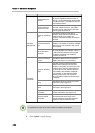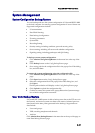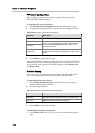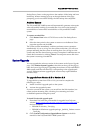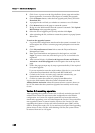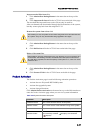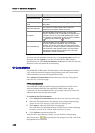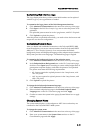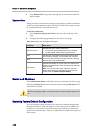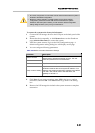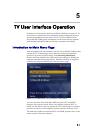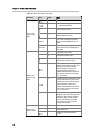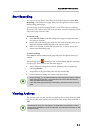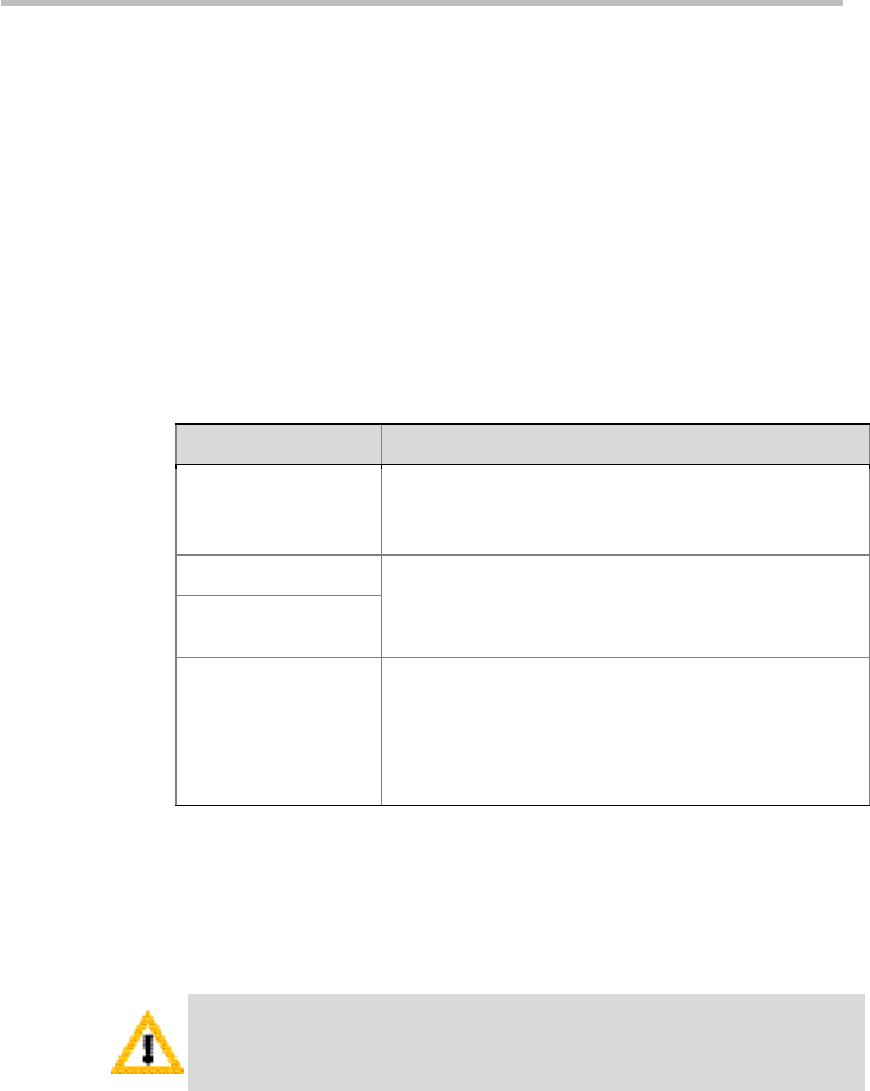
Chapter 4 – Administrator Configuration
4-32
3 Click Reboot Now in the popup message box to restart the system and
apply settings.
System time
Setting accurate system time ensures the correct display of time information
such as recording and backup time. The built-in clock of the system can also
be synchronized with a network time server.
To set the system time:
1 Click System Config>System Time in the menu bar at the top of the
page.
2 Configure the following parameters in the System Time page:
Table 4-23 System Time Parameters Description
Parameter Description
The time service
Specifies the way to set the system time:
The Console: synchronizes time with user computer.
The NTP Server: obtains time from a time server.
Date Indicates the current date and time of the system. When
The Console is selected, you can obtain user computer
current time after refreshing the page. Manually changing
the time here is not recommended.
Tim e
NTP servers
Specifies the address or domain name of a network time
server. The system built-in clock can be synchronized with
the time server.
Note:
If you set a domain name, make sure you have
already set a DNS server address that can resolve this
domain name in
System Config>IP Setting
.
Restart and Shutdown
Click Admin>Shut Down on the Web interface to enter the Shut Down page.
Clicking the Restart button will restart the system; clicking Shut Down will
shut down the system.
Before unplugging the system, you need to shut it off via the Shutdown page to turn it
off.
Restoring Factory Default Configuration
You can clean the system and restore it to the factory default configuration
through its USB port. Only the software version and system IP address can
be reserved. You need to use an USB storage device before you restore the
system to the default status. There is no requirement on USB device type and
files it stores.