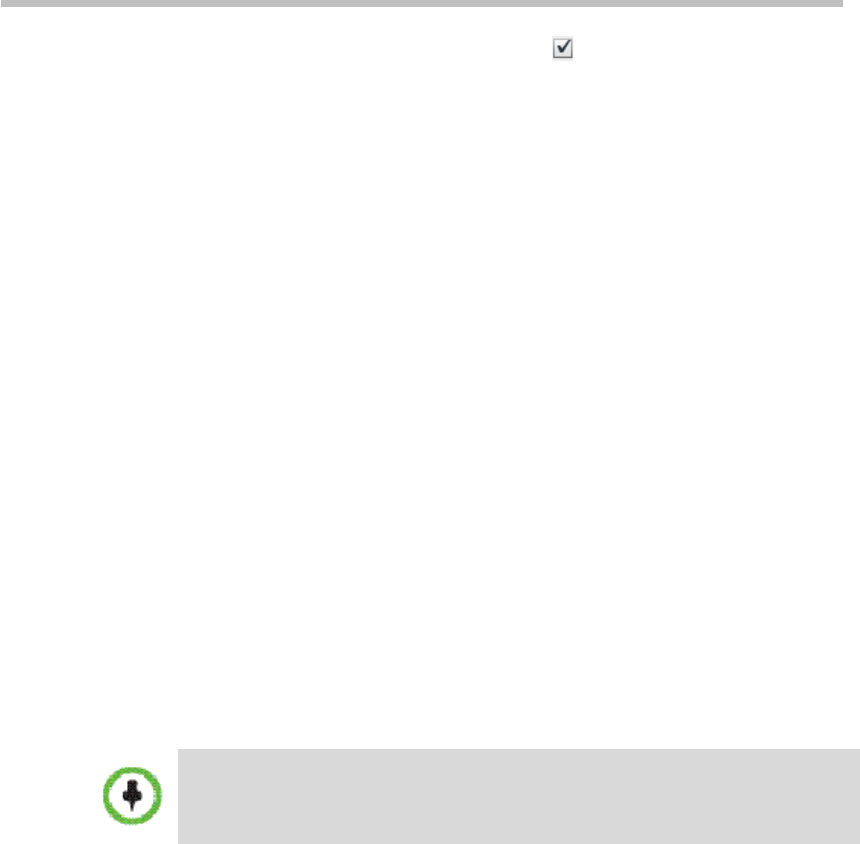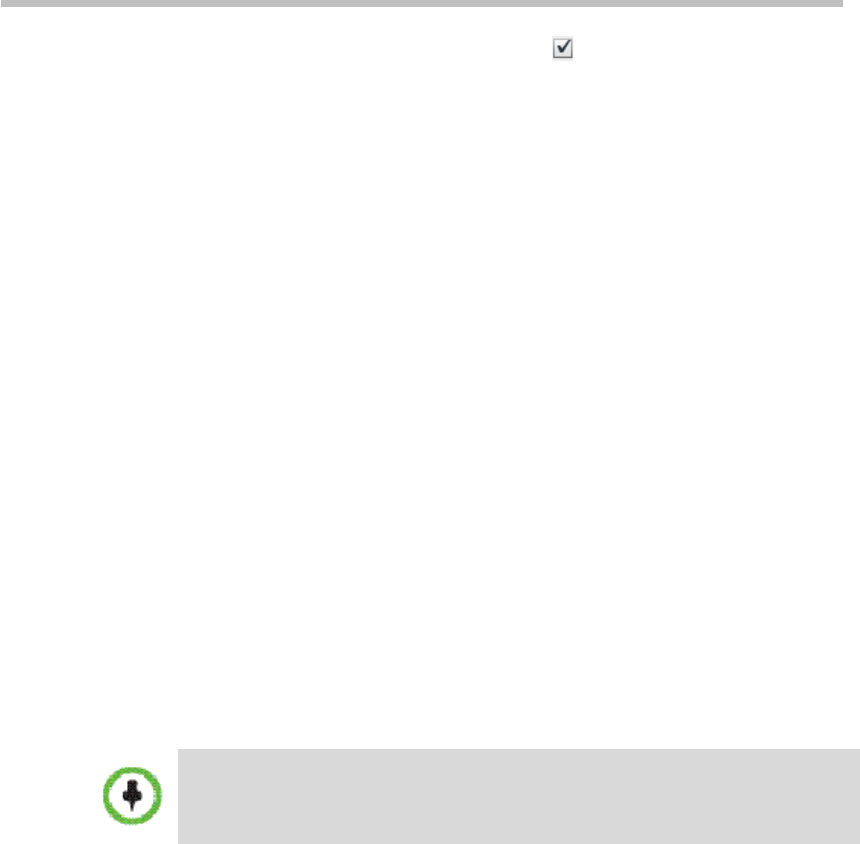
Polycom® RSS™ 4000 User Guide
3-7
― To authorize a user to edit, check for that user in the allowed
list.
Both add and delete operations support the Windows standard
multiple-select operation.
6 Click OK to complete the setup.
Live Streaming
Polycom® RSS™ 4000 system supports live streaming of video sources, such
as live video conference or dual stream sent by endpoints or MCUs with a
highest resolution of 720p and a maximum bandwidth of 4M. You can view
meeting videos and the second channel of dual stream in real time by
connecting to Polycom® RSS™ 4000 Web UI directly through network,
without using endpoint devices. Those live streaming videos will be saved in
the system.
Live streaming supports dual streaming rates, this allows you to choose the
appropriate bandwidth to view video based on your network condition. For
bandwidth settings, see Defining a Template.
Starting a Live Streaming
Make sure that live streaming has been enabled for the recording template
you are using before starting live streaming. For details, see Defining a
Template.
Procedure for starting a live streaming is the same as the one for starting
recording. See Dialing-in to a VRR to Start Recording for specific steps.
You cannot pause during live streaming.
Viewing Live Streaming Information
If live streaming is in progress on the system, the current live streaming list
displays on the Live Streaming page. Click Media>Live Streaming in the
menu bar at the top of the page to enter the Live Streaming page.
On this page, ordinary users can only see the following two types of live
streaming content:
• Live streaming performed by users’ own VRR.
• Live streaming performed by the VRR for which the user has been
added to the allowed list.
The live streaming list displays live streaming summary, such as live
streaming name, owner, VRR number used, and creation time. You can also
click a specific live streaming content to check its details in the Live Streaming
Details area on the right side of the page.