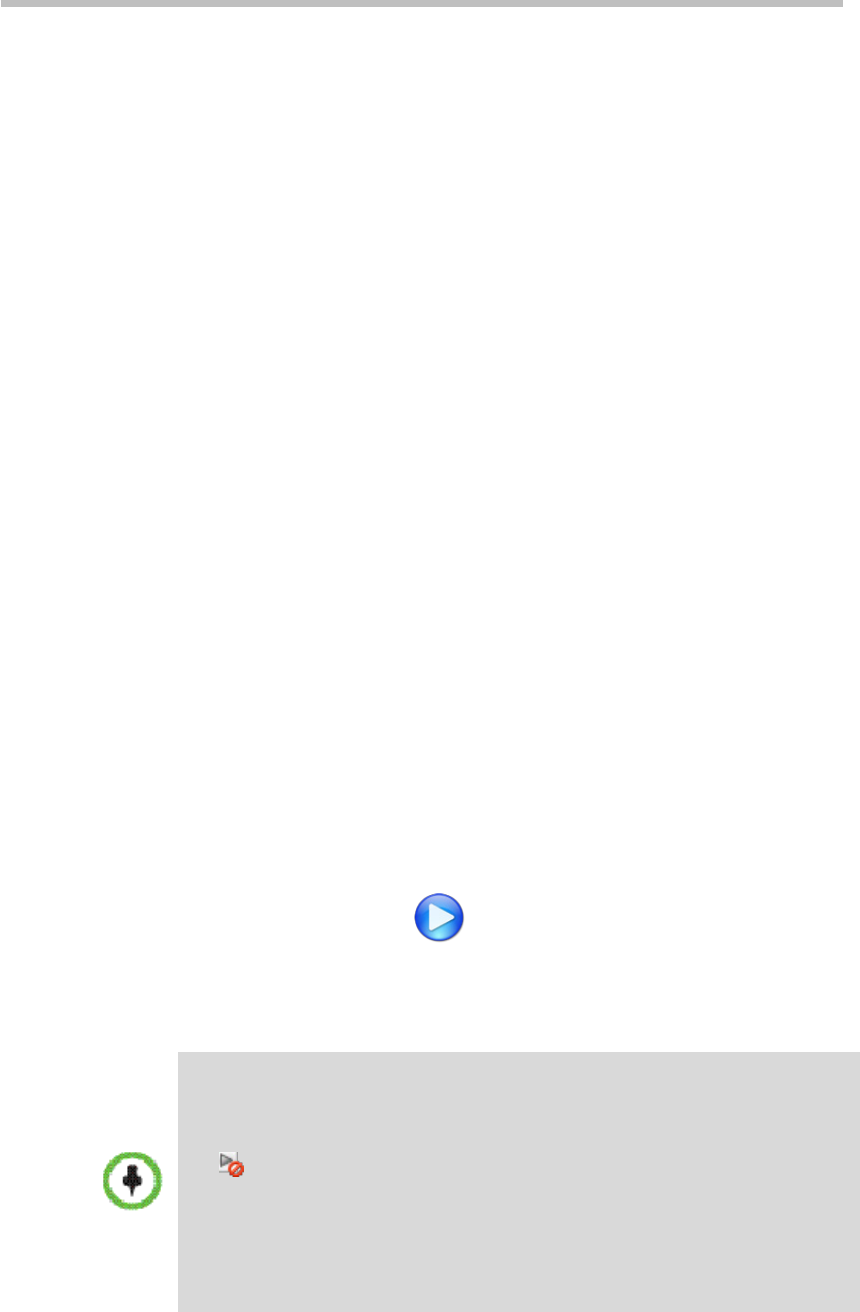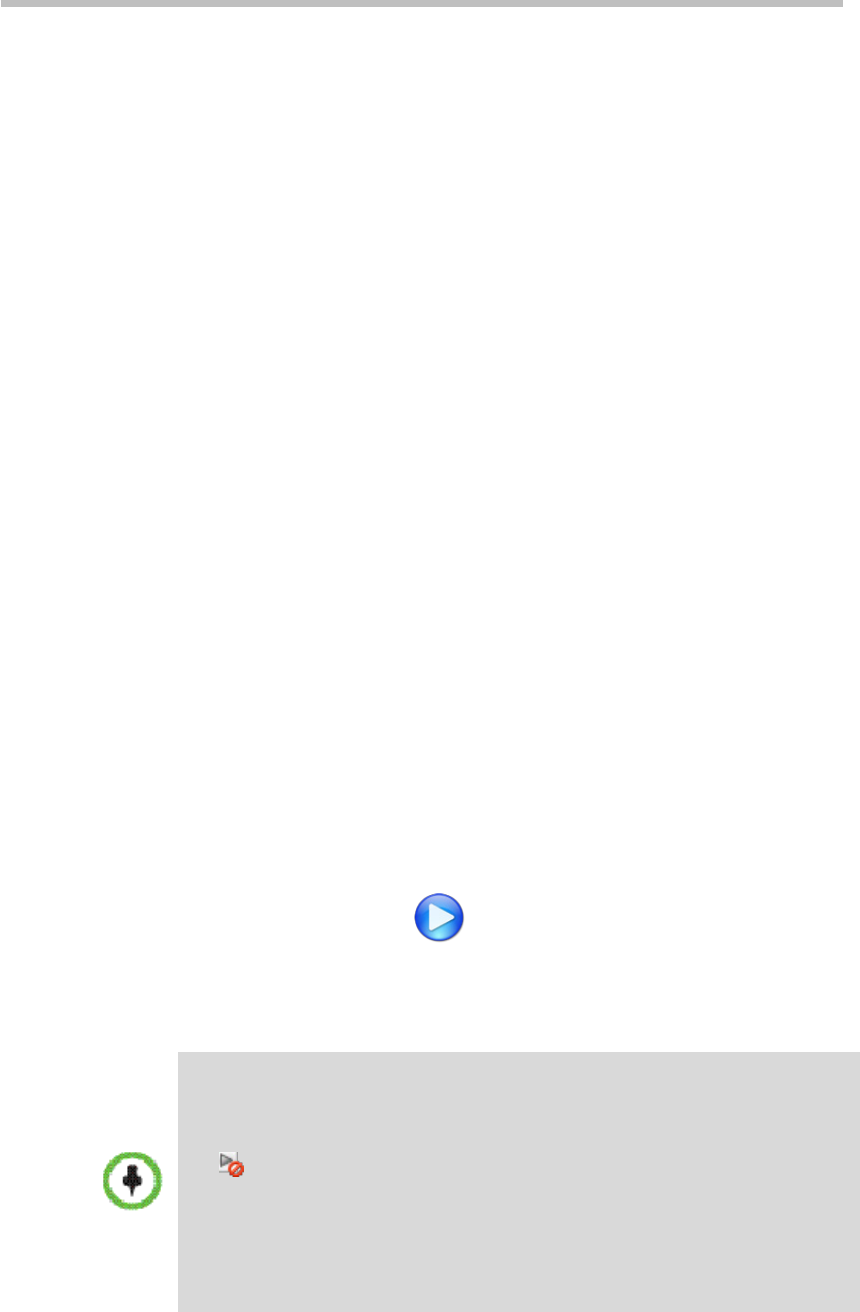
Polycom® RSS™ 4000 User Guide
3-5
In the list, you can search, sort and refresh archives. For specific instructions,
see List Sorting, Searching, and Refreshing.
Playing Back and Downloading Archives
Polycom® RSS™ 4000 system can save recorded videos into three different
formats, which apply to different kinds of playback:
• Raw: Raw bit stream, which can be played back through the endpoint
TV UI interface and downloaded for investigating.
• WMV: Can be either played back through the Web UI, or downloaded to
your computer to play back. It will be played back in your computer
default player.
• MP4: Can be downloaded to your computer or players that support MP4
files, like the iPhone and iPod.
The Polycom® RSS™ 4000 system automatically generates a raw file after
recording, and it is converted into the WMV format. Whether converting the
file into MP4 format or not depends on whether the MP4 option is enabled
for the recording template being used. See Recording Template.
There are four statuses for the recorded file to indicate whether this file can
be played or downloaded:
• Ready: The file can be played and downloaded
• Transcoding: The format is being converted, and thus the file is
temporarily unavailable
• Waiting: The file is waiting to be converted, and thus temporarily
unavailable
• Error: Error converting the format, the file is unavailable
To play back archives through the Web UI:
1 Click Media>Archives in the menu bar at the top of the page.
2 In the archives list, select the archive to be played back.
3 Click the Play button in the Archive Details area on the right side
of the page. Windows Media Player opens to play the video.
If the archive is recorded in two different bandwidths, two play buttons
and their bandwidths will display in this area, and you may choose the
appropriate button based on your network condition.
• Make sure the archive's format has been converted before playing it back;
otherwise there will be no Play button in the Archive Detail
Archive Files
at the right bottom side of the page to expand its property pane and
check the status. If the Play button corresponding to the WMV format appears as
, indicating that archive is temporarily unavailable, you may need to wait until
the format conversion is completed (i.e. the status is Ready) before viewing.
• If the Email notification function has been enabled for the VRR which is used to
record archives, the
system will send you an Email notification automatically once
all archives have been converted and are ready for Web playback. For more
information, see Modifying a VRR.