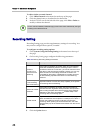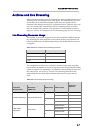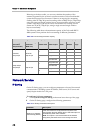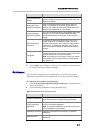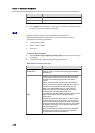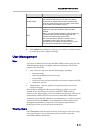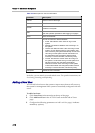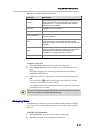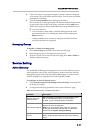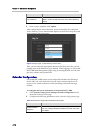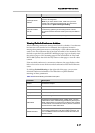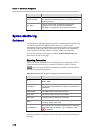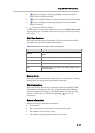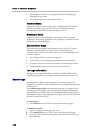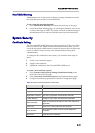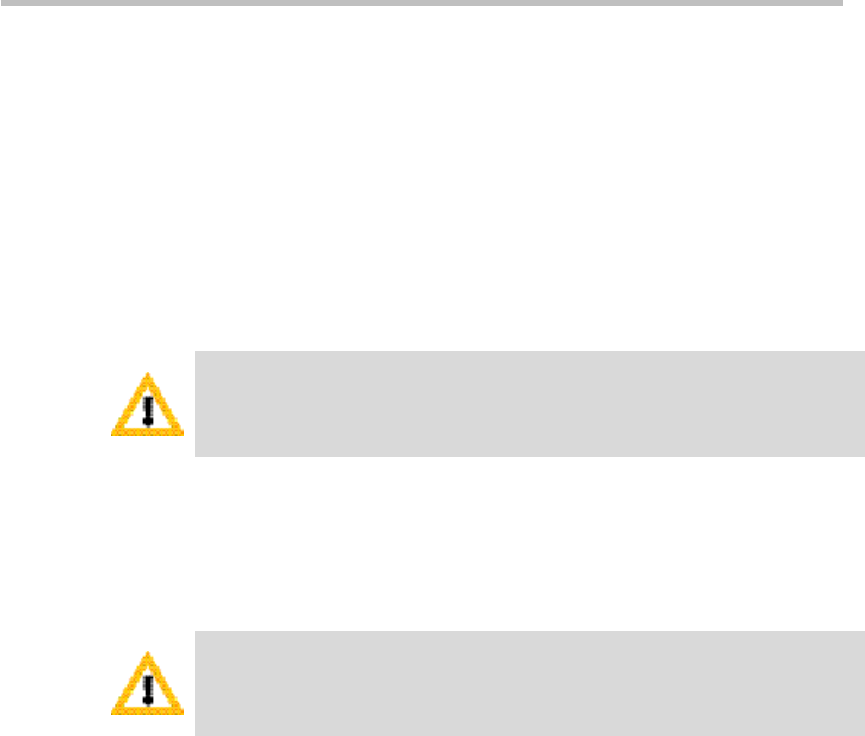
Chapter 4 – Administrator Configuration
4-14
3 Click Edit in the ACTIONS area on the left side of the page.
4 On the Edit User page, set the user's full name, Email address, additional
information and status, then click OK.
If the user is an AD user, you can only modify its status.
To modify user password (local user only):
1 Click User>Users in the menu bar at the top of the page.
2 Select the user entry to be modified in the user list.
3 Click Set Password in the ACTIONS area on the left side of the page.
4 On the Set User Password page that appears, enter the new password and
confirm password, then click OK.
After the password is changed by administrator, the user will be required to change
his password when he log in the system using that password the administrator set.
To delete a user:
1 Click User>Users in the menu bar at the top of the page.
2 Select the user entry to be modified in the user list.
3 Click Delete in the ACTIONS area on the left side of the page.
After a user is deleted, all VRRs owned by that user are automatically deleted, and
the recorded archives owned by that user are automatically assigned to the default
administrator.
Groups
A group is a collection of pre-defined users. With the Group function, you
can conveniently set permissions for a group of users. By using Group, you
can add multiple users at a time when setting the view permission for VRRs,
recorded files or live streaming videos.
A default group, named All_Users, is built in the system. It includes all the
users defined in the Polycom® RSS™ 4000 system. All_Users group cannot
be modified or deleted.
Click User>Groups in the menu bar at the top of the page to enter the Group
page. Group page displays a list of defined groups in the current system and
associated summary information, such as the group name, the domain which
the group belongs to, a description and the number of members included in
the group. Administrators can define a new group, modify or delete existing
groups on this page.
Creating a New Group
To create a new user group:
1 Click User>Groups in the menu bar at the top of the page.
2 Click Add in the ACTIONS area on the left side of the Group page.