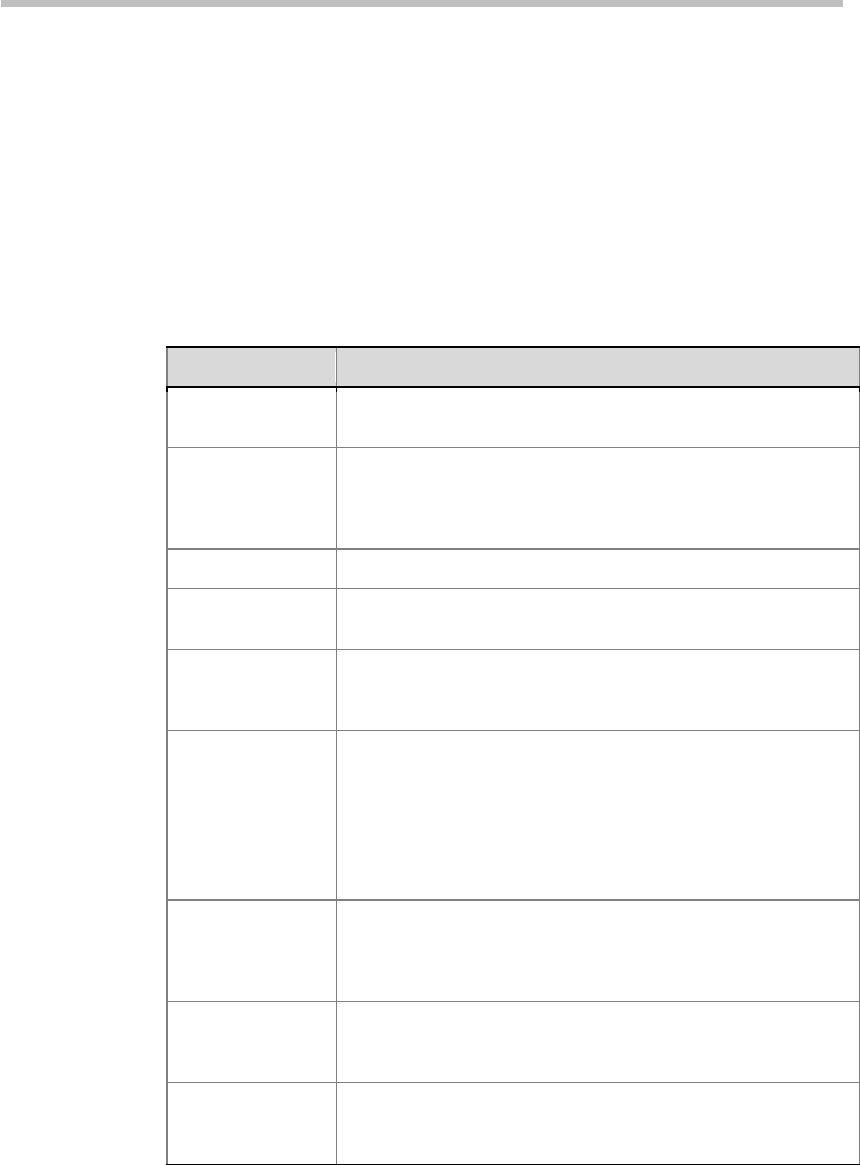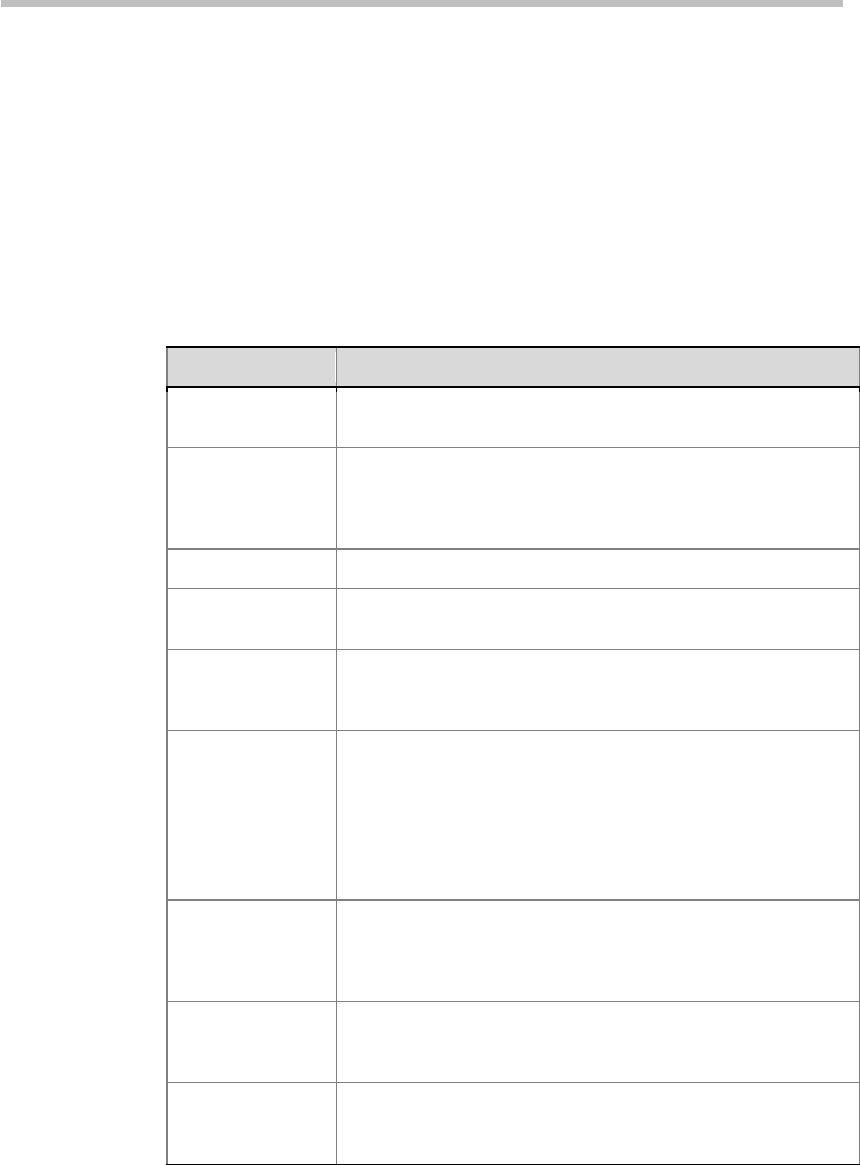
Polycom® RSS™ 4000 User Guide
3-3
Modifying a VRR
You can modify several parameters of your own VRR.
To modify an existing VRR:
1 Click VRR>VRRs in the menu bar at the top of the page.
2 Double-click the VRR to be modified, or click that item and click Edit in
the ACTIONS area on the left side of the page.
3 You can modify the following parameters:
Table 3-2 VRR Parameters Description
Parameter Description
Name
Specifies a unique name to identify the VRR. You can also use
the default name generated by the system.
VRR Number
Specifies a number to identify the VRR. You can directly dial
the VRR to record by adding the VRR number when dialing the
Polycom® RSS™ 4000 system. The number you entered must
be unique and comprised of 4-8 digits.
Owner VRR owner. It cannot be changed.
Channel
VRR channel. Click the
View
button for channel details. It
cannot be changed.
Template
The template used by the VRR, which defines basic recording
link parameters. Click the
View
button for template details. It
cannot be changed.
Enable PIN Code
for Playback
Specifies whether to enable PIN code protection for the
archive. If a PIN code is set, you must enter the correct PIN
code to play the archive through an endpoint. After this option
is selected, you should enter a PIN code consisting of 4-8 digits
in
PIN Code
.
Note:
This option does not apply to playback through the Web
UI.
Recording
Immediately
If this option is selected, the system will immediately start
recording once you connect to the VRR. If deselected, you may
need to manually start recording through the endpoint
interface.
Email Notification
If this option is selected, once the VRR recorded video has
completed its format conversion and is ready for viewing, the
system will send an Email message to the VRR owner.
Default Recording
Description
If necessary, you can enter additional VRR information in order
to improve identification and classification management when
there are many VRRs.
4 (Optional) Click the Allowed User/Groups tab to set allowed list for that
VRR. Users and groups defined in the allowed list can view or modify
VRR recorded files or live streaming.
Two lists display on the page. The upper one is a selection list that
displays all local users created in the system. You can switch to group
list by clicking the drop-down list on the top of the page.