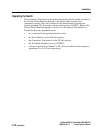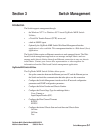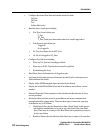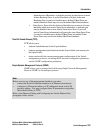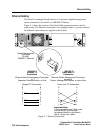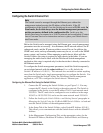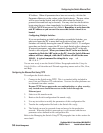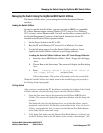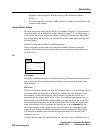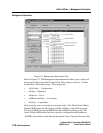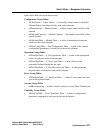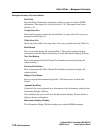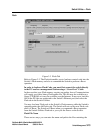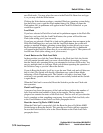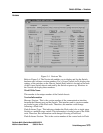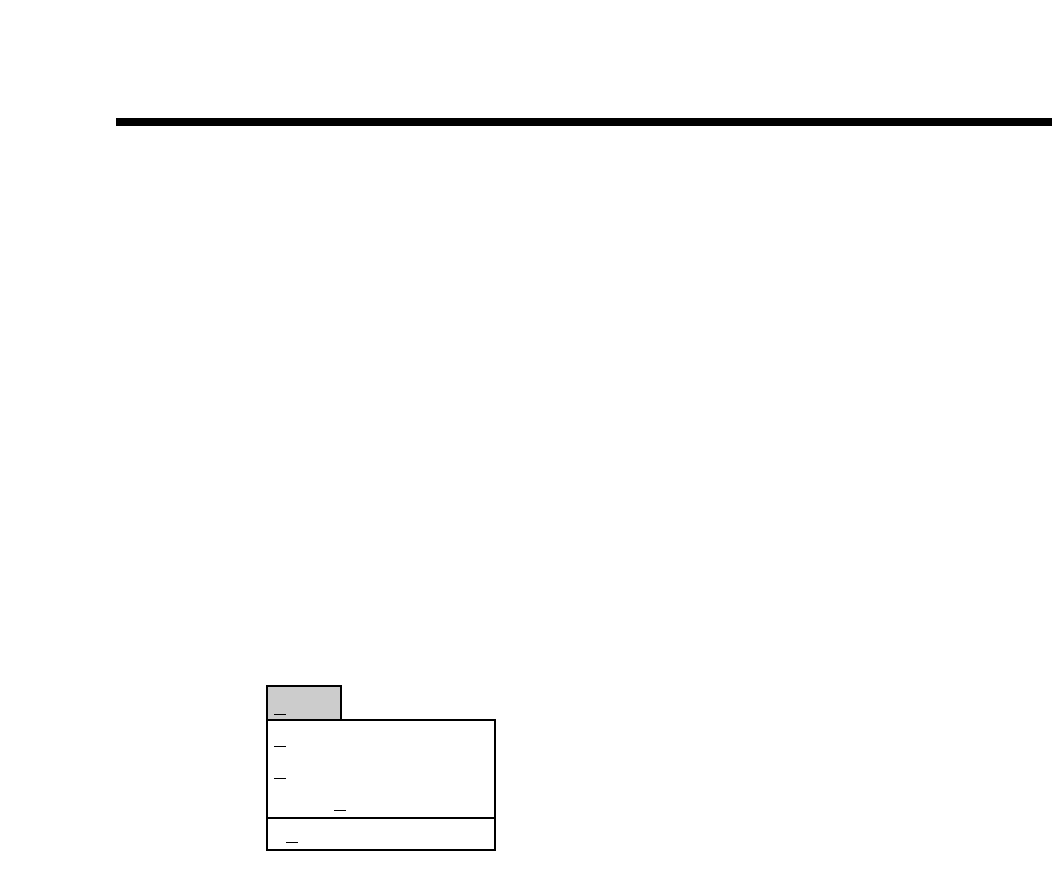
3-8 Switch Management
GigWorks MkII-16 Switch Model MKII-BASE16
59003-01 Rev. A Installer's/User's Manual
Switch Utilities
Switches come configured from the factory with the default address
10.0.0.1.)
3. Use the Setup Tab to read the UART statistics to make sure the Utilities can
connect to the Switch.
Using the Switch Utilities
The user interface to the Switch Utilities is a standard Windows™-type interface
structured like a set of tabbed file folders (Refer to Figure 3-2). Use the cursor to
click on any tab and the screen will display a dialog box for that tab. The dialog
box for the Setup tab is always the first that the system opens when entering the
Switch Utilities.
Each tab is supported by the File and Help menus.
These paragraphs assume that you understand standard Windows interface
practices (for example, how to control the cursor, use the keyboard, and how to
save files etc.).
File
File>Open
The Open command operates on the Flash tab only. The Open command prompts
you to select the file containing the new Switch control code to be loaded into
Flash memory.
File>Save
The Save command operates on a tab-by-tab basis. That is, if you perform a Save
command while the Setup tab is selected, the system saves the contents of the
data window of only the Setup tab. The first time you perform a Save for a
particular tab, the system treats it like a Save As command and prompts you to
name the file and indicate the location where you want the file to be saved. This
file name/location becomes the default for that tab. The second and subsequent
times you perform a Save command for that tab, the system appends the new
data to the content of the old file. If you perform a Save As command for that
same tab, you change the default file/location for the selected tab. The Switch
Utilities will remember these default file names/locations for each tab from
session to session.
You may use the same file name/location for each tab or have a different one for
File
Open Ctrl+o
Save Ctrl+s
Save As
Exit