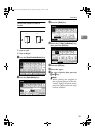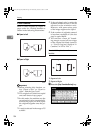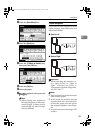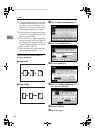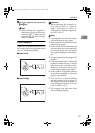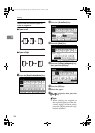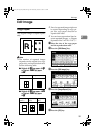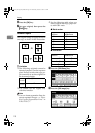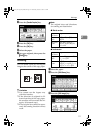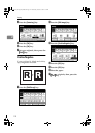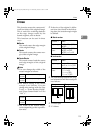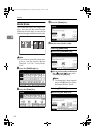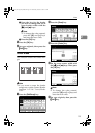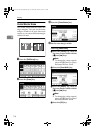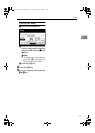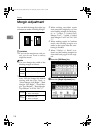Edit Image
111
2
C
Press the [Double Copies] key.
D
Press the [OK] key.
E
Press the [
OK
] key.
F
Select the paper.
G
Set your originals, then press the
{
{{
{Start}
}}
} key.
Centering
You can make copies by moving the
image to the centre of the copy paper.
Limitation
❒ You cannot use the bypass tray
with this function.
❒ If the direction of originals is dif-
ferent from that of the copy paper,
the machine will not rotate the im-
age by 90°(rotated copy).
❒ If the original size cannot be meas-
ured, the centring function will not
work.
Note
❒ The original sizes and directions
for centring are listed below.
❖
❖❖
❖ Metric version
❖
❖❖
❖ Inch version
A
Select the paper.
B
Press the [Edit/Stamp] key.
C
Press the [Edit Image] key.
Original
placed on:
Original size and direction
Exposure
glass
A3
L
, B4
L
, A4
KL
,
B5
KL
Document
feeder
A3
L
, B4
L
, A4
KL
,
B5
KL
, A5
KL
, B6
KL
,
11"
×
17"
L
Original
placed on:
Original size and direction
Exposure
glass
11"
×
17"
L
, 8
1
/
2
"
×
14"
L
,
8
1
/
2
"
×
11"
KL
Document
feeder
A4
KL
, 11"
×
17"
L
, 11"
×
15"
L
, 8
1
/
2
"
×
14"
L
, 8
1
/
2
"
×
11"
K
, 5
1
/
2
"
×
8
1
/
2
"
KL
AdonisC2_AEcopy110F_FM.book Page 111 Wednesday, October 3, 2001 1:43 PM