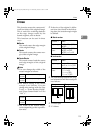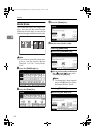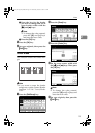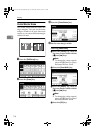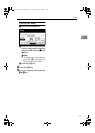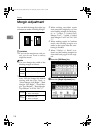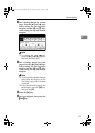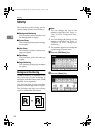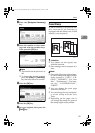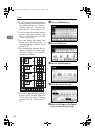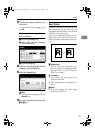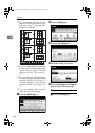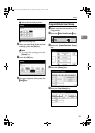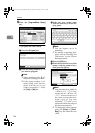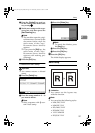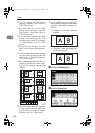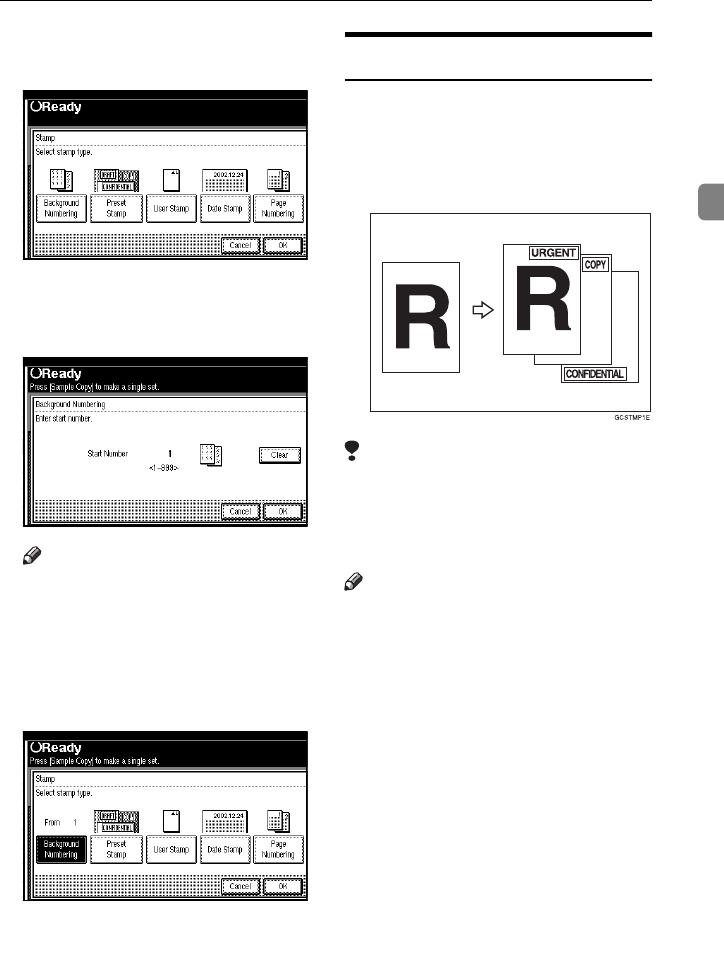
Stamp
121
2
C
Press the [Background Numbering]
key.
D
Enter the number to start count-
ing from with the number keys.
Then press the [
OK
] key.
Note
❒ The number can be set from 1 to
999.
❒ To change the entered number,
press the [Clear] or {Clear/Stop}
key and enter the new number.
E
Press the [
OK
] key.
F
Press the [OK] key.
G
Set your originals, then press the
{
{{
{Start}
}}
} key.
Preset Stamp
32 MB of memory is required to use
this function (If the machine is
equipped with the Printer unit, 32 MB
memory is not required.).
Limitation
❒ You cannot use the bypass tray
with this function.
❒ One message can be stamped at a
time.
Note
❒ One of the following eight messag-
es can be stamped on copies with a
frame around it: “COPY”, “UR-
GENT”, “PRIORITY”, “For Your
Info.”, “Preliminaray”, “For inter-
nal use”, “CONFIDENTIAL”,
“DRAFT”.
❒ You can change the print page
with the User Tools.
❒ You can change the size and densi-
ty of the stamp with the User
Tools.
❒ Depending on the paper size, if
you change the stamp size, parts of
the stamp might not be printed.
AdonisC2_AEcopy110F_FM.book Page 121 Wednesday, October 3, 2001 1:43 PM