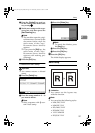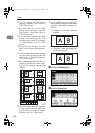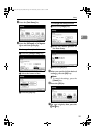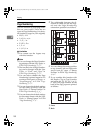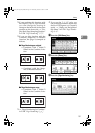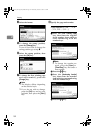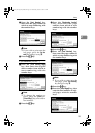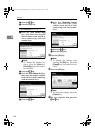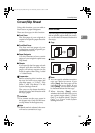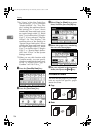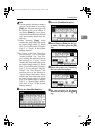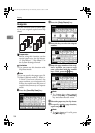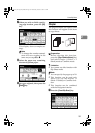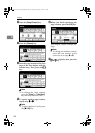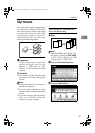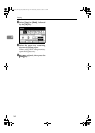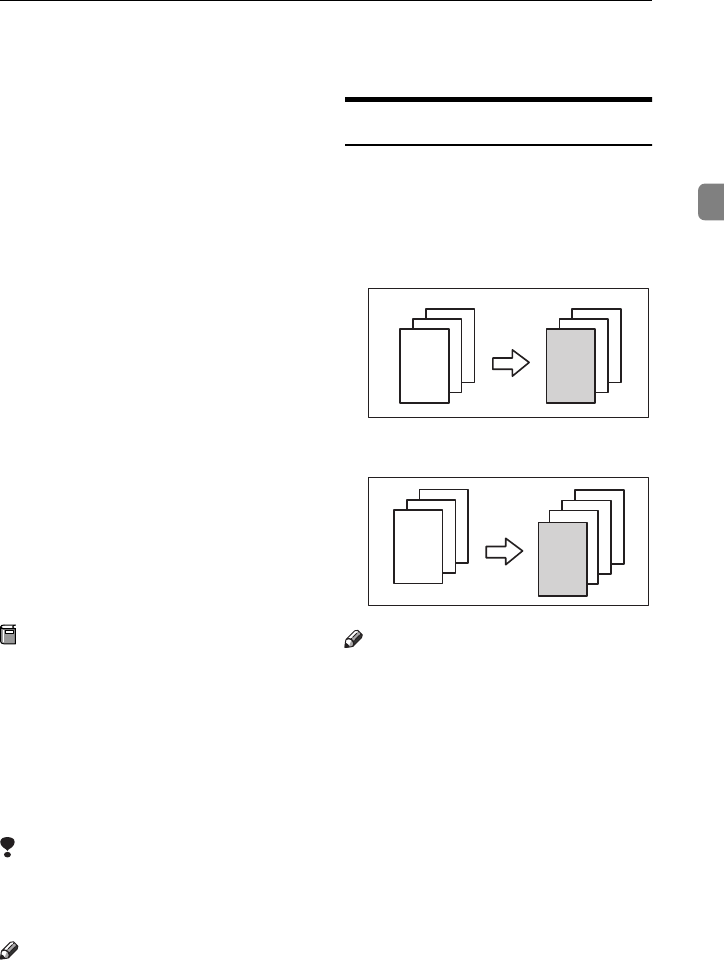
Cover/Slip Sheet
135
2
Cover/Slip Sheet
Using this function, you can add or
insert cover or paper designate.
There are four types in this function:
❖
❖❖
❖ Front Cover
The first page of your originals is
copied on a specific paper sheet for
covers.
❖
❖❖
❖ Front/Back Cover
The first and last pages of your
originals are copied on specific pa-
per sheets for covers.
❖
❖❖
❖ Paper Designate
Use this function to have certain
pages of your original copied onto
slip sheets.
❖
❖❖
❖ Chapter
If you specify the first page of each
chapter with this function, those
pages will always appear on the
front of copies when using 1 sided
→ 2 sided mode.
Preparation
Before selecting this function, set
the tray for front cover paper and
slip sheet paper. ⇒ “Cover”, “Slip
Sheet 1” and “Slip Sheet 2” in the
System Settings manual.
The cover or slip sheets should be
identical in size and direction with
the copy paper.
Limitation
❒ You cannot set the copy paper in
the bypass tray. Only set the cover
or slip sheets in the bypass tray.
Note
❒ If Blank mode is selected, the cover
will not be counted as a copy.
Front Cover
The first page of your originals is cop-
ied on specific paper sheet for covers,
or a cover sheet is inserted before the
first copy.
❖
❖❖
❖ Copy
❖
❖❖
❖ Blank
Note
❒ You can specify whether to make a
copy on a sheet for covers. If you
select [Copy], the first page will be
copied on the cover sheet. If you
select [Blank], a cover sheet will just
be inserted before the first copy.
❒ When choosing [Copy], select
whether the front and back covers
are copied single-sided (“1 Sided
Only”) or double-sided (“Duplex
Copy”). ⇒ “Cover” in the System
Settings manual.
3
2
1
3
2
1
3
2
1
3
2
1
AdonisC2_AEcopy110F_FM.book Page 135 Wednesday, October 3, 2001 1:43 PM