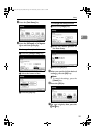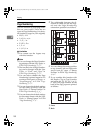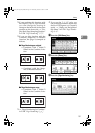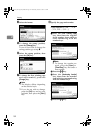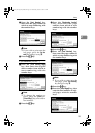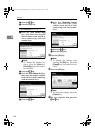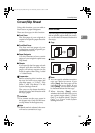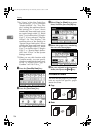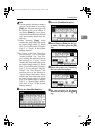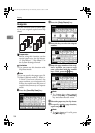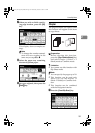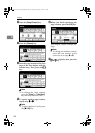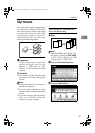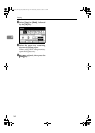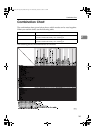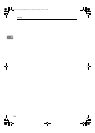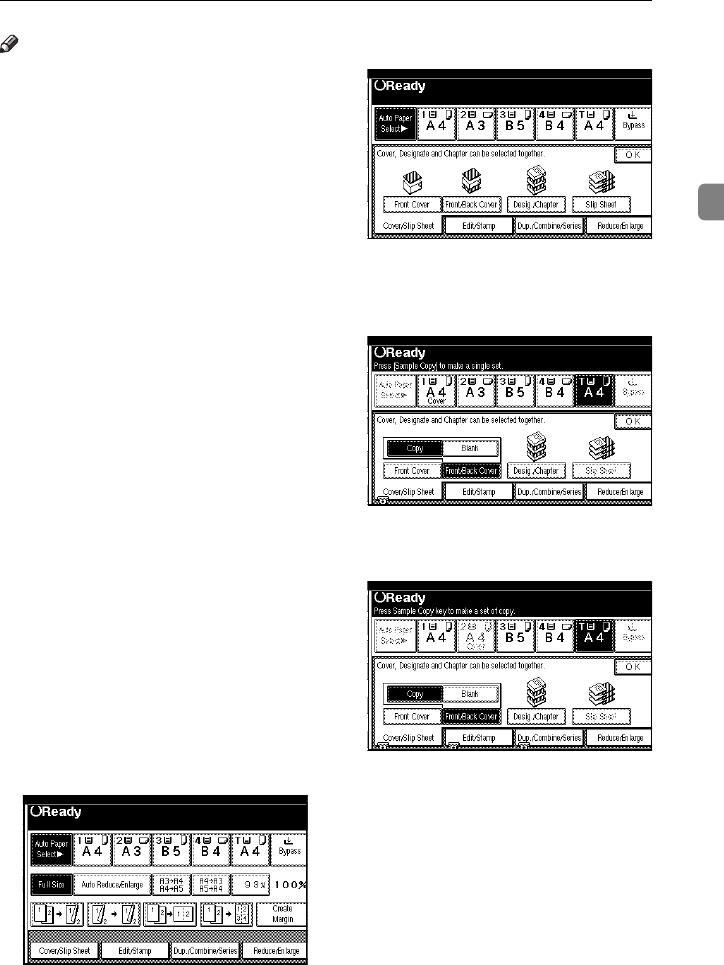
Cover/Slip Sheet
137
2
Note
❒ You can specify whether to make a
copy on a cover sheet. If you select
[Copy], the first and last pages will
be copied on the cover sheets. If
you select [Blank], a cover sheet
will just be inserted before the first
copy and another sheet after the
last copy.
❒ When choosing [Copy], select
whether the front and back covers
are copied single-sided (“1 Sided
Only”) or double-sided (“Duplex
Copy”). ⇒ “Cover” in the System
Settings manual.
❒ In “Cover” of the User Tools (Sys-
tem Settings), if you selected
“Mode Selected” for “Tray Dis-
play” setting, the machine refers to
the settings in “Cover” about
whether the front and back covers
are copied single-sided (“1 Sided
Only”) or double-sided (“Duplex
Copy”). If you selected “Display
Always” for “Tray Display”, the
machine refers to the settings in
“Special Paper Indication” about
whether the front and back covers
are copied single-sided (“1 Sided
Copy”) or double-sided (“Duplex
Copy”). ⇒ “Special Paper Indica-
tion” and “Cover” in the System
Settings manual.
A
Press the [Cover/Slip Sheet] key.
B
Press the [Front/Back Cover] key.
C
Select [Copy] or [Blank] for the cov-
er sheets, and then press the [OK]
key.
D
Select the paper tray containing
the non-cover sheet paper.
E
Set your originals in the docu-
ment feeder, then press the {
{{
{Start}
}}
}
key.
AdonisC2_AEcopy110F_FM.book Page 137 Wednesday, October 3, 2001 1:43 PM