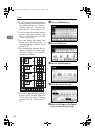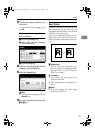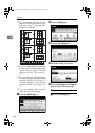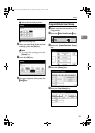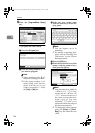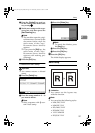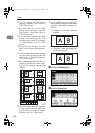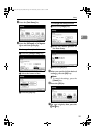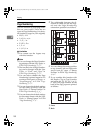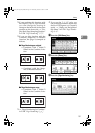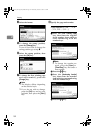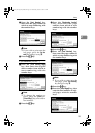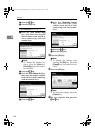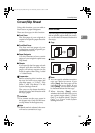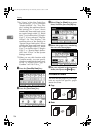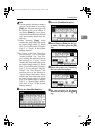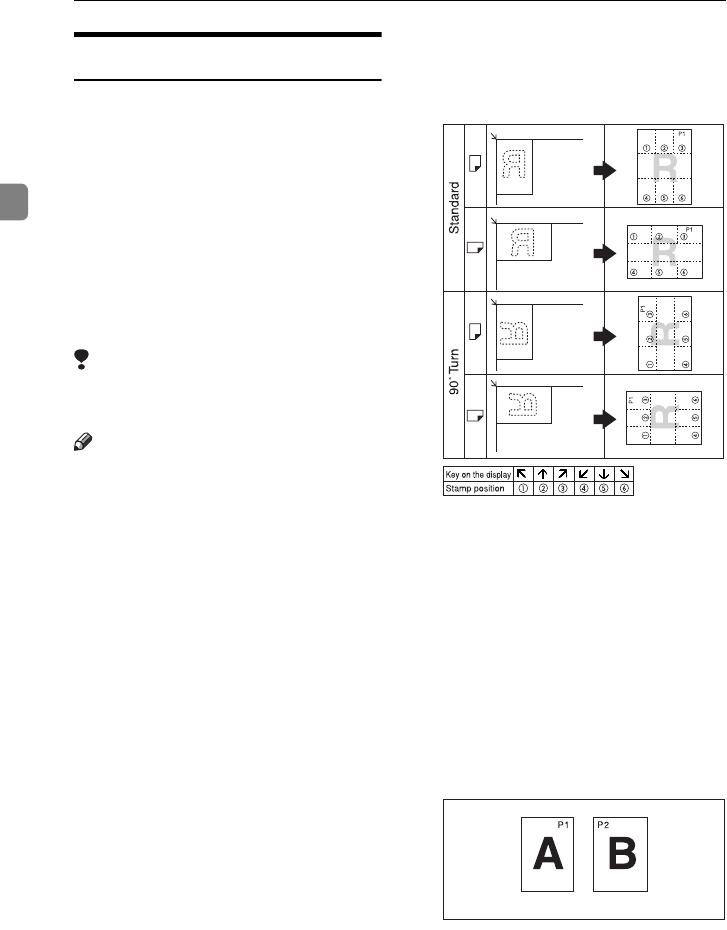
Copying
130
2
Page Numbering
Use this function to print page num-
bers on your copies. There are six
types of Page Numbering (n is the to-
tal number of pages in your original):
• P1,P2,…Pn
• 1/n,2/n,...n/n
• -1-,-2-,...-n-
• P.1,P.2,...P.n
• 1, 2…n
• 1-1,1-2,..1-n
Limitation
❒ You cannot use the bypass tray
with this function.
Note
❒ You can change the Page Number-
ing settings with the User Tools. ⇒
P.224 “Page Numbering
1
/
2
-
2
/
2
”.
❒ The font and size of Page Number-
ing can be changed with the User
Tools. ⇒ “Font” and “Size” in
P.224 “Page Numbering
1
/
2
-
2
/
2
”.
❒ You can select whether the Page
Numbering is printed negative if it
overlaps black parts of image. ⇒
“Superimpose” in P.224 “Page
Numbering
1
/
2
-
2
/
2
”.
❒ You can choose the default settings
for the stamp position with the
User Tools. ⇒ “Stamp Position” in
P.224 “Page Numbering
1
/
2
-
2
/
2
”.
❒ You can choose the default settings
for the stamp format with the User
Tools. ⇒ “Stamp Format” in P.224
“Page Numbering
1
/
2
-
2
/
2
”.
❒ The relationship between the di-
rection in which you set the origi-
nal and the Page Numbering
orientation/position is as follows:
❒ You can change the stamp position
to top, bottom, left and right each
way in 1mm, 0.1" steps. ⇒ “Stamp
Position” in P.224 “Page Numbering
1
/
2
-
2
/
2
”.
❒ If you combine this function with
the Duplex (Top to Top) function
and select the “P1, P2” or “1/n, 2/
n” style, the page numbers on the
back of the copy paper are printed
as follows.
1.
Front
2.
Back
GCSTMP8E
GCSTMPBE
1
2
AdonisC2_AEcopy110F_FM.book Page 130 Wednesday, October 3, 2001 1:43 PM