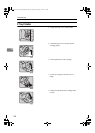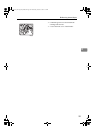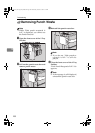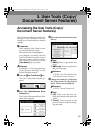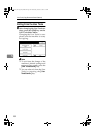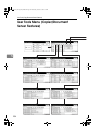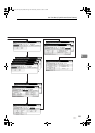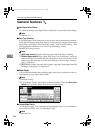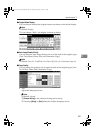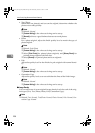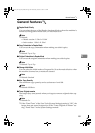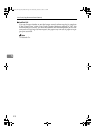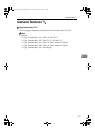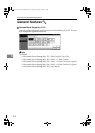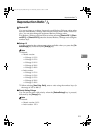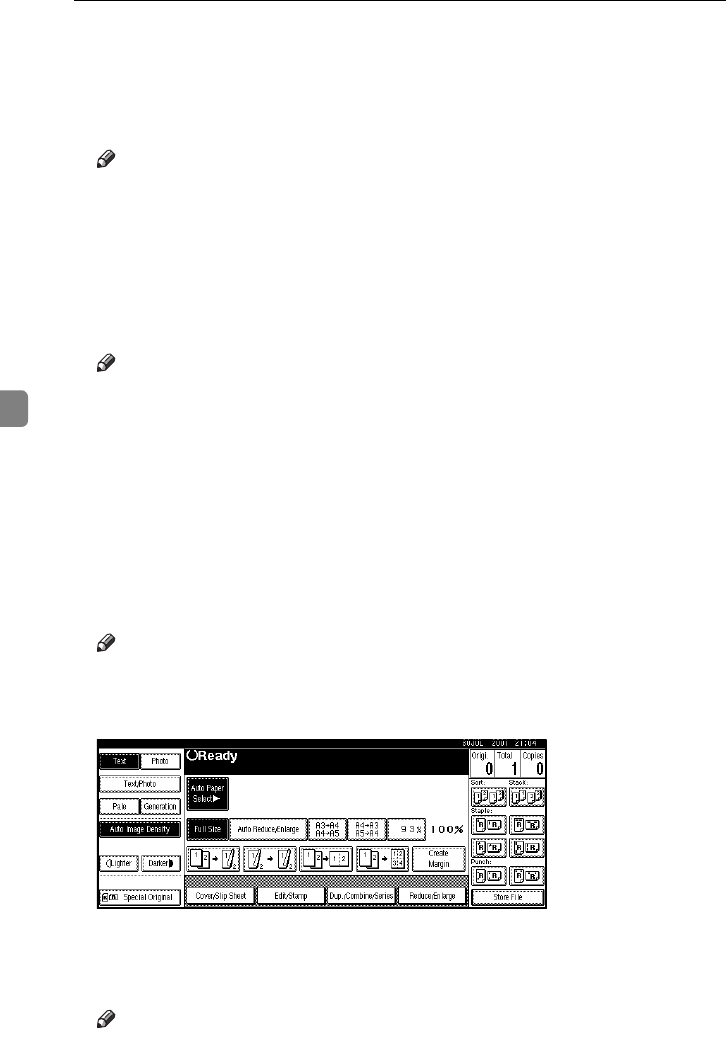
User Tools (Copy/Document Server Features)
206
5
General Features
1
/
4
❖
❖❖
❖ Auto Paper Select Priority
As a default setting, Auto Paper Select is selected. You can cancel this setting.
Note
❒ Default: Yes
❖
❖❖
❖ Auto Tray Switching
If you load paper of the same size in two or more trays, the machine automat-
ically shifts to another tray when the tray in use runs out of paper (when Auto
Paper Select is selected.) This function is called “Auto Tray Switching”. This
setting specifies whether to use “Auto Tray Switching” or not.
Default: With image rotation
Note
❒ [With image rotation] Use this when copying with Auto Tray Switching.
❒ [Without image rotation] Only copies with Auto Tray Switching if you load
paper of the same size and in the same direction in two or more trays. If the
paper is not the same size or in the same direction, the message “Load pa-
per.” is displayed.
❒ [OFF] When a paper tray runs out of paper, copying is interrupted and the
message “Load paper.” is displayed.
❖
❖❖
❖ Paper Display
You can choose whether the available paper trays/sizes are shown on the in-
itial display at Auto Paper Select mode.
Note
❒ Default: Display
❒ If you choose “Hide”, the display is shown as below. When the [Auto Paper
Select] key is pressed, paper sizes appear on the display.
❖
❖❖
❖ Original Mode Priority
As a default setting, Text is selected as the Originals Type. You can change it
to Text/Photo, Photo, Pale, or Generation Copy.
Note
❒ Default: Text
AdonisC2_AEcopy110F_FM.book Page 206 Wednesday, October 3, 2001 1:43 PM