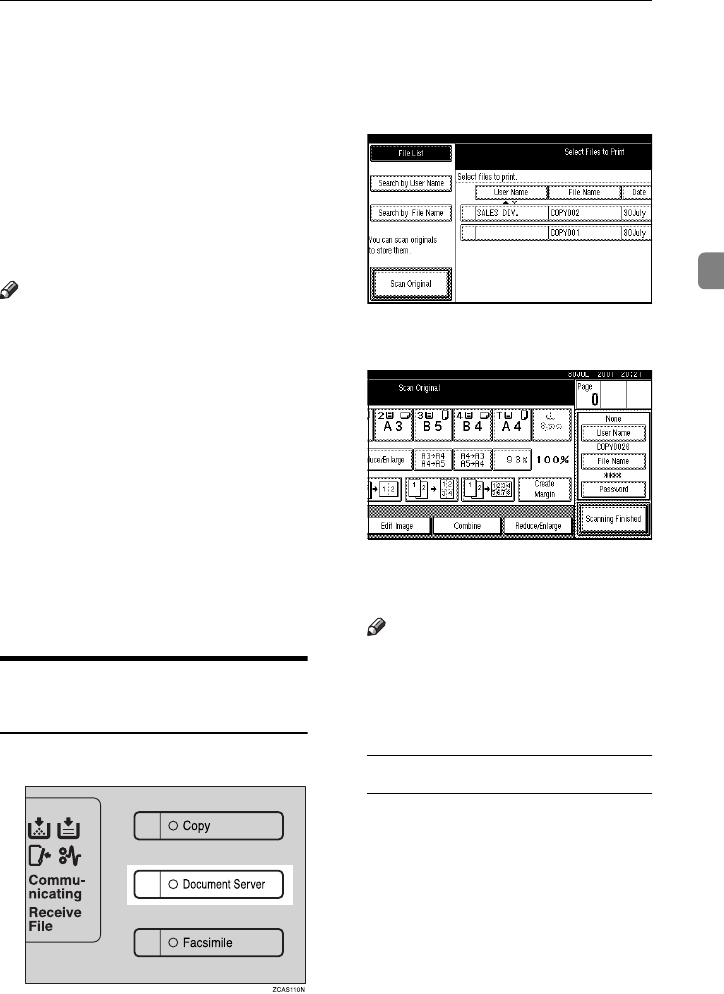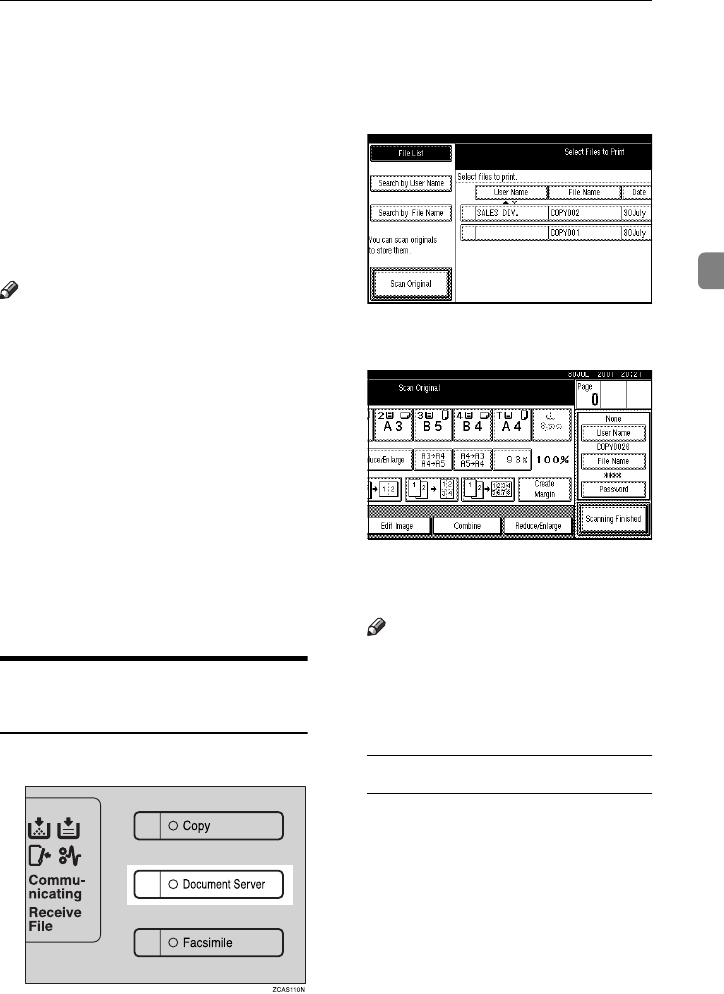
Scanning Originals
153
3
Scanning Originals
You can scan the originals you want to
save in the Document Server using the
control panel of the machine. The orig-
inals can be set either on the exposure
glass or into the document feeder.
The saved documents will automati-
cally be named in the order of scan-
ning as “COPY0001”, “COPY0002”….
Note
❒ Based on the factory settings, the
machine automatically deletes doc-
uments from the Document Server
one day (24 hours) after each docu-
ment was saved. The user can disa-
ble the automatic de-letion of
documents or change the automat-
ic deletion period, for ex-ample, to
several days.
⇒
“Auto File Delete”
in P.226 “Input/Output”
❒ You can change the file names that
are assigned automatically.
❒ You can use a password to prevent
others from printing saved docu-
ments.
Scanning in Document Server
mode
A
Press the {
{{
{Document Server}
}}
} key.
The “Select Files to Print” display
appears.
B
Press the [Scan Original] key.
The “Scan Original” display ap-
pears.
C
Enter a file name, user name, or
password if necessary.
Note
❒ If you do not wish to register a
file name, go to step D.
❒ If you do not register a file
name, it is stored automatically.
To set the file name
A Press the [File Name] key.
AdonisC2_AEcopy110F_FM.book Page 153 Wednesday, October 3, 2001 1:43 PM