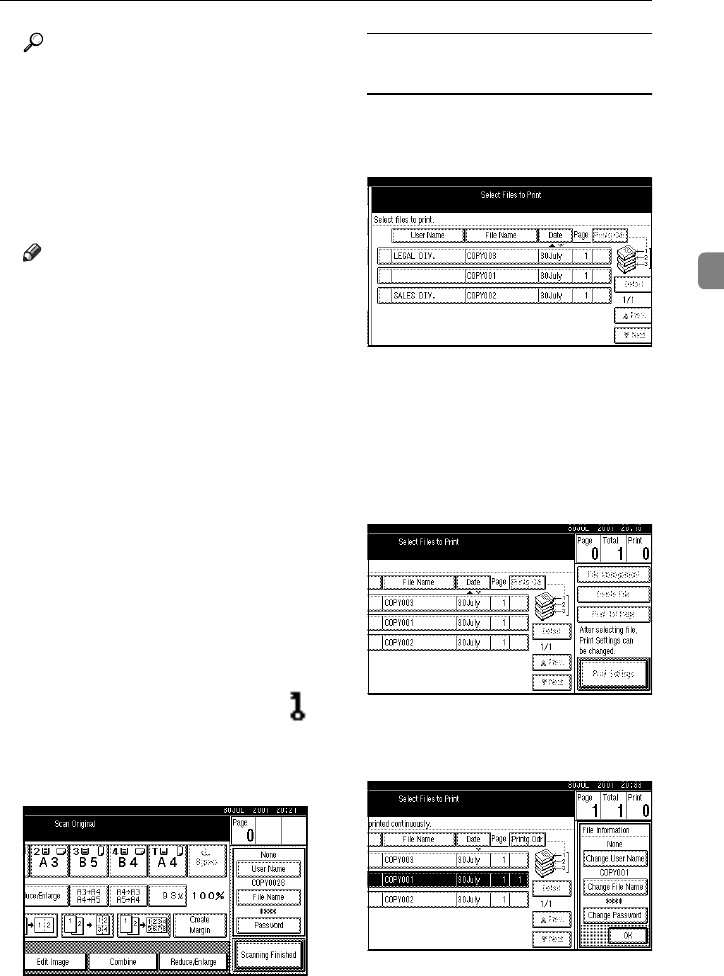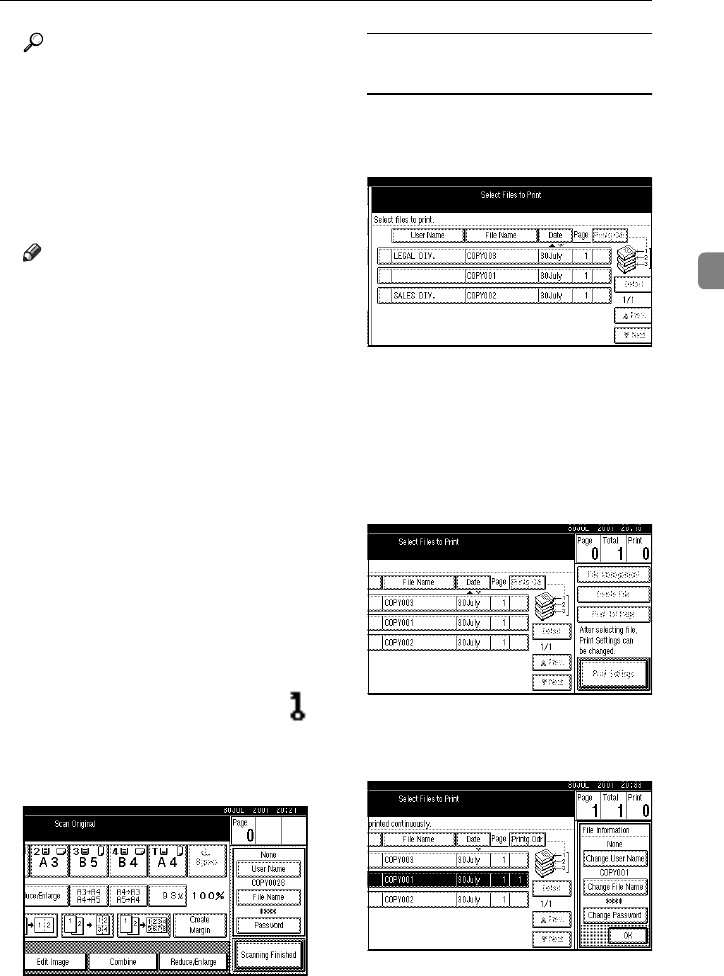
Scanning Originals
155
3
Reference
For details, see the explanations
of each function in this manual.
F
Press the {
{{
{Start}
}}
} key.
The document is saved in the Doc-
ument Server. The saved docu-
ments are displayed on the “Select
Files to Print” display.
Note
❒ If you have set your originals in
the document feeder, the “Se-
lect Files to Print” display ap-
pears automatically after all
originals have been scanned.
❒ If you have set your originals on
the exposure glass, press the
[Scanning Finished] key after all
originals have been scanned.
The “Select Files to Print” dis-
play appears.
❒ To stop scanning, press the
{Clear/Stop} key.
❒ To resume the paused scanning
job, press the [Resume] key in
the confirmation dialog box. To
delete the saved images and
cancel the job, press the [Cancel]
key.
❒ When storing a password,
appears on the left side of the
file name.
G
Press the [Scanning Finished] key.
To change the file name, user
name, or password
A Press the line of the document
whose file name, user name, or
password you want to change.
B If you select a document which
requires a password, the “In-
put the Password” window ap-
pears. Input the password
using the number keys, then
press the [OK] key.
C Press the [File Management] key.
D Press the [Change File Name],
[Change User Name], or [Change
Password] key.
E Enter the new file name, user
name, or password using the
letter keys or number keys.
F Press the [OK] key.
AdonisC2_AEcopy110F_FM.book Page 155 Wednesday, October 3, 2001 1:43 PM