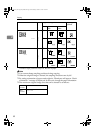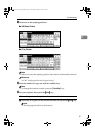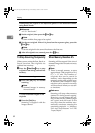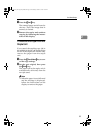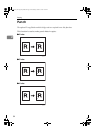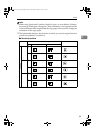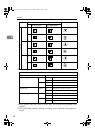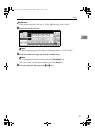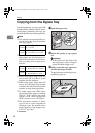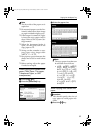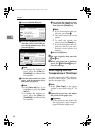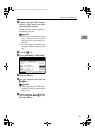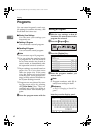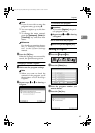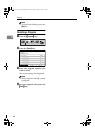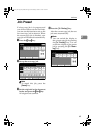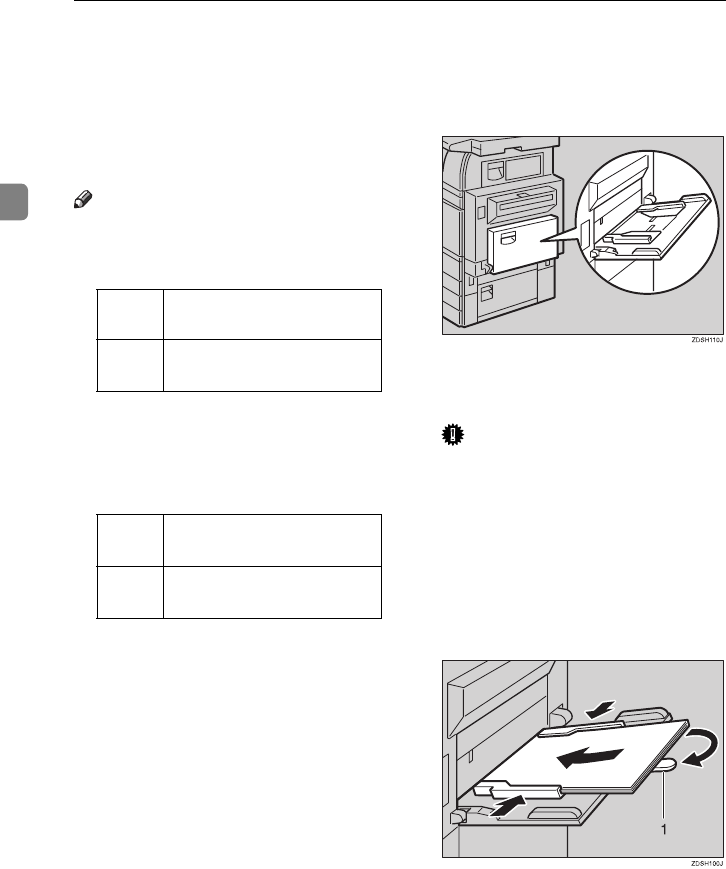
Copying
58
2
Copying from the Bypass Tray
Use the bypass tray to copy onto OHP
transparencies, adhesive labels, trans-
lucent paper, postcards, and copy pa-
per that cannot be set in the paper tray.
Note
❒ The machine can automatically de-
tect the following sizes as standard
size copy paper:
❒ If you do not use the standard size
copy paper, you should input ver-
tical and horizontal dimensions.
The sizes that you can input are as
follows:
❒ When using paper larger than 433
mm in size, set it so that it is fed
straight into the machine.
❒ When using paper larger than 433
mm in size, the paper may become
wrinkled, and may not be fed into the
machine, or may cause paper jams.
❒ To make copies onto OHP trans-
parencies or thick paper exceeding
128g/m
2
, 35 lb., specify the paper
type in ⇒ P.60 “When Copying onto
OHP Transparencies or Thick Paper”.
❒ The maximum number of sheets
you can set at a time depends on
the paper type. For details about
paper capacity of the bypass tray,
⇒ P.21 “Copy Paper”.
A
Open the bypass tray.
B
Adjust the guides to copy paper
size.
Important
❒ If the guides are not flush with
the copy paper, a skew image or
paper misfeeds might occur.
C
Lightly insert the copy paper face
up until the beeper sounds.
The k indicator on the display au-
tomatically goes on.
1.
Extender
Metric
version
A3
L
, A4
L
, A5
L
,
8
1
/
2
"
×
13"
L
Inch
version
A3
L
, 11"
×
17"
L
, 8
1
/
2
"
×
14"
L
,
8
1
/
2
"
×
11"
L
, 5
1
/
2
"
×
8
1
/
2
"
L
Metric
version
• Vertical: 100 – 297mm
• Horizontal: 148 – 600mm
Inch
version
• Vertical: 3.9" – 11.6"
• Horizontal: 5.8" – 23.4"
AdonisC2_AEcopy110F_FM.book Page 58 Wednesday, October 3, 2001 1:43 PM