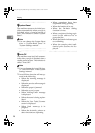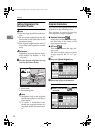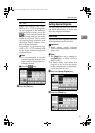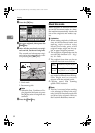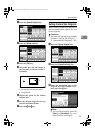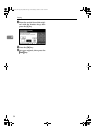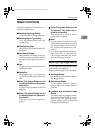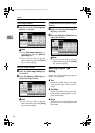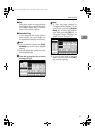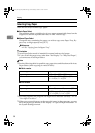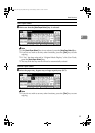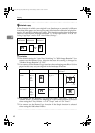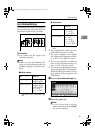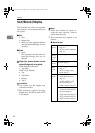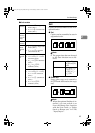Copying
36
2
Auto Image Density
A
Make sure that the [Auto Image Den-
sity] key is selected.
Note
❒ If the [Auto Image Density] key is
not selected, press the [Auto Im-
age Density] key.
❒ If you do not wish to set any
other functions, press the {Start}
key to start copying.
Manual Image Density
A
Press the [Auto Image Density] key
to cancel it.
B
Press the [Lighter] or [Darker] key to
adjust the image density.
Note
❒ If you do not wish to set any
other functions, press the {Start}
key to start copying.
Combined Auto and Manual Image
Density
A
Make sure that the [
Auto Image Den-
sity] key is selected.
B
Press the [Lighter] or [Darker] key to
adjust the density.
Note
❒ If you do not wish to set any
other functions, press the {Start}
key to start copying.
Selecting Original Type
Setting
Select one of the following types to
match your originals:
❖
❖❖
❖ Text
Select this mode when your origi-
nals contain only letters (no pic-
tures).
❖
❖❖
❖ Text·Photo
Select Text·Photo when your origi-
nals contain photographs or pic-
tures with letters.
❖
❖❖
❖ Photo
Delicate tones of photographs and
pictures can be reproduced with
this mode.
AdonisC2_AEcopy110F_FM.book Page 36 Wednesday, October 3, 2001 1:43 PM