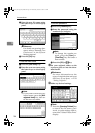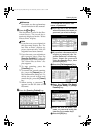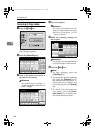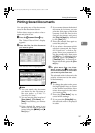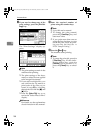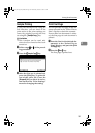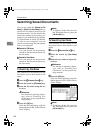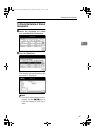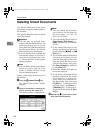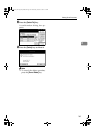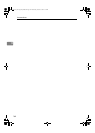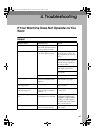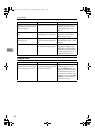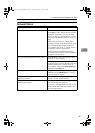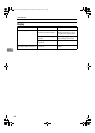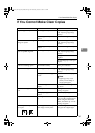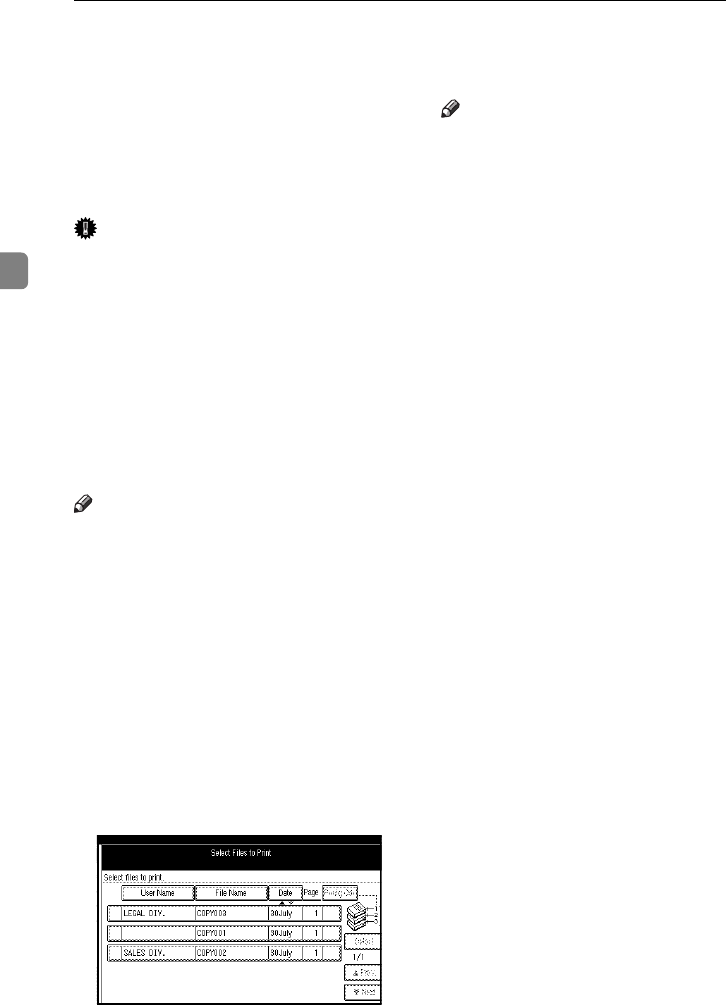
Document Server
162
3
Deleting Saved Documents
You should delete any of the saved
documents using the control panel of
the machine.
This section describes how to delete
saved documents.
Important
❒ You can save up to 3,000 docu-
ments in the Document Server. No
more documents can be saved,
when there are 3,000 documents in
the Document Server. You should
delete unnecessary documents.
❒ You can set the timer to delete the
documents stored in the Docu-
ment Server with the User Tools.
⇒ “Delete All Files” in the System
Settings manual.
Note
❒ You can delete all the saved docu-
ments at a time with the User
Tools. ⇒ “Delete All Files” in the
System Settings manual.
Follow these steps to delete saved
documents.
A
Press the {
{{
{Document Server}
}}
} key.
The “Select Files to Print” display
appears.
B
Select a document you want to de-
lete by pressing the name of it.
The selected name is highlighted.
Note
❒ You can search the document
you desire by the file name or
the user name. ⇒ P.160 “To
Search by File Name”.
❒ You can sort the files in order of
[User Name], [File Name], or
[Date]. Press the key you want to
sort by.
❒ If the desired file name is not
shown, see the next or previous
screen using the [T
TT
T Next] and [U
UU
U
Prev.] keys.
❒ If you cannot choose the desired
document by its name, you can
print the first page to check the
contents. Press the line for the
desired document, and press
the [Print 1st Page] key followed
by the {Start} key.
❒ Press the selected line again to
cancel the print job.
❒ If you select a document which
requires a password, the “Input
the Password” window ap-
pears. Enter your password us-
ing the number keys, and press
the [OK] key. To delete the value
entered, press the [Clear] or
{Clear/Stop} key. To cancel a se-
lected document, press the [Can-
cel] key.
C
Repeat step B
BB
B if you want to select
more than one document.
AdonisC2_AEcopy110F_FM.book Page 162 Wednesday, October 3, 2001 1:43 PM