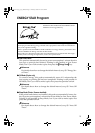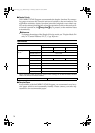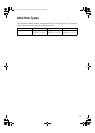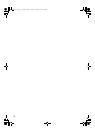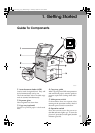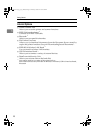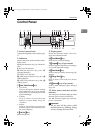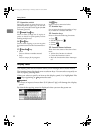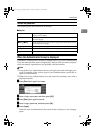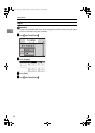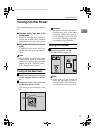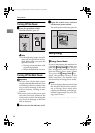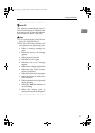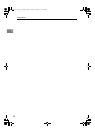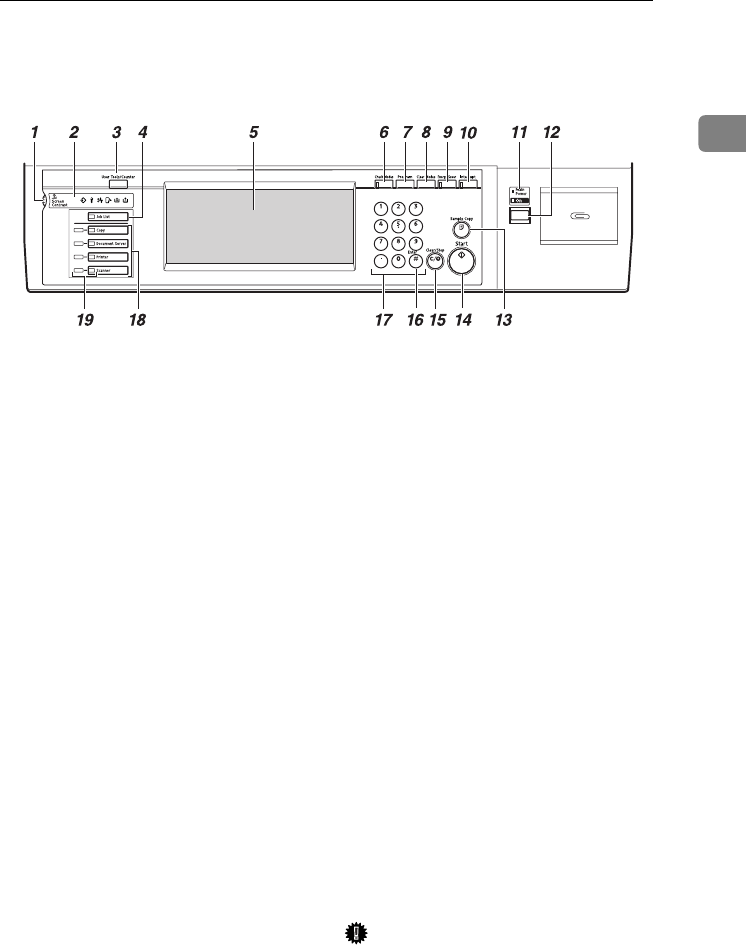
Control Panel
21
1
Control Panel
1.
Screen contrast knob
Adjusts the brightness of the display pan-
el.
2.
Indicators
Display the status of the machine and in-
dicate errors.
B:Data In indicator. See p.32 “Multi-Ac-
cess”.
L: Service Call indicator
x: Misfeed indicator. See p.103 “x
Clearing Misfeeds”.
M: Open Cover indicator
d: Add Staple indicator. See p.115 “d
Adding Staples”.
D: Add Toner indicator. See p.100 “D
Adding Toner”.
3.
{
{{
{User Tools/Counter}
}}
} key
• User Tools
Press to change the default settings
and conditions to meet your require-
ments. See p.50 “Accessing User Tools
(System Settings)”.
• Counter
Press to check or print the total
number of copies made. See p.131
“Counter”.
• Inquiry
Press to check where to contact for
machine repairs and ordering toner.
See p.130 “Inquiry”.
4. {
{{
{Job List}
}}
} key
Shows the job list.
5.
Display panel
Shows the operation status, error mes-
sages, and function menus.
6.
{
{{
{Check Modes}
}}
} key
Press this key to check settings.
7. {
{{
{Program}
}}
} key (Copier mode)
Press to register frequently used settings,
or to recall registered settings.
8.
{
{{
{Clear Modes}
}}
} key
Press to clear previously entered copy job
settings.
9.
{
{{
{Energy Saver}
}}
} key
Press to shift to and from Low Power
mode.
10.
{
{{
{Interrupt}
}}
} key (Copy mode)
Press to make interrupt copies during a
copy run.
11.
Main power indicator and On
indicator
The main power indicator lights up when
the main power switch is turned on.
The On indicator lights up when the
power is turned on.
Important
❒ Do not turn off the power while
the On indicator is blinking. Doing
so may damage the hard disk.
ZGVS300N
MarC25-AE_gsg_F_pre_FM.book Page 21 Thursday, October 21, 2004 5:20 PM