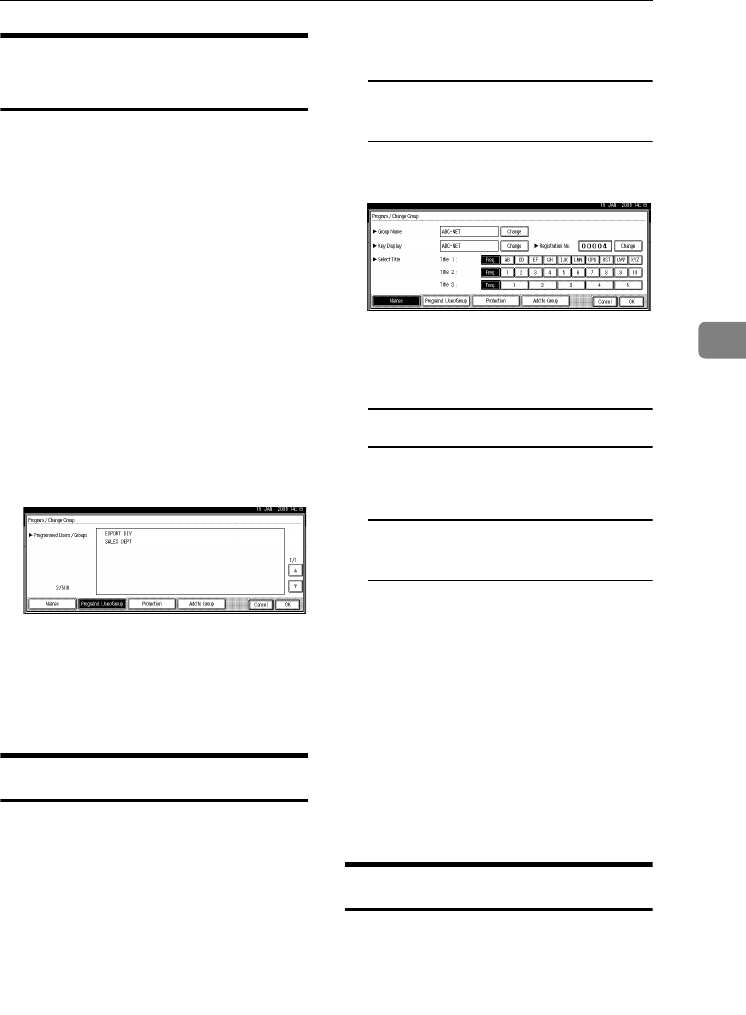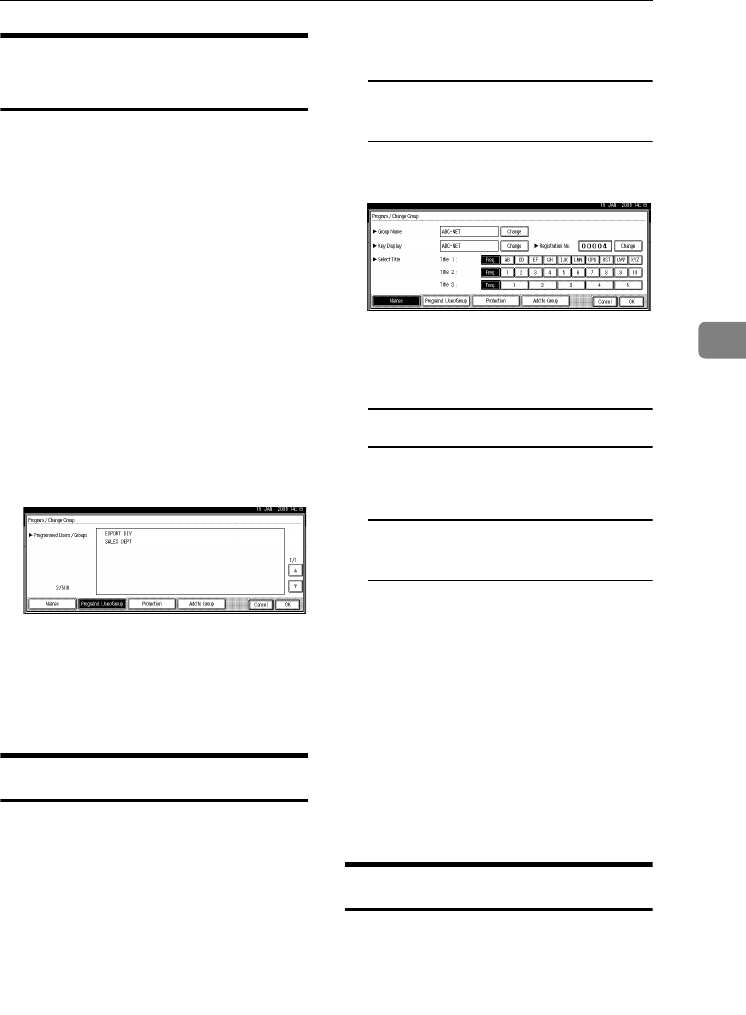
Registering Names to a Group
87
4
Displaying Names Registered
in Groups
You can check the names registered
in each group.
A
AA
A
Press the {
{{
{User Tools/Counter}
}}
} key.
B
BB
B
Press [System Settings].
C
CC
C
Press
[Administrator Tools]
, and then
press [T
TT
TNext
].
D
DD
D
Press [
Address Book: Program/Change/
Delete Group
].
E
EE
E
Select the group where the data
you want to check is registered.
F
FF
F
Press [Programd. User/Group].
All the names registered will be
displayed.
G
GG
G
Press [OK].
H
HH
H
Press [Exit].
I
II
I
Press the {
{{
{User Tools/Counter}
}}
} key.
Changing a Group Name
A
AA
A
Press the {
{{
{User Tools/Counter}
}}
} key.
B
BB
B
Press [
System Settings
].
C
CC
C
Press
[
Administrator Tools
]
, and then
press [T
TT
TNext
].
D
DD
D
Press [
Address Book: Program/Change/
Delete Group
].
E
EE
E
Press the group key you want to
change.
F
FF
F
Enter the items.
To change the group name and
key display
A Press [Change] under Group
Name or Key Display.
B Enter the new group name or
key display, and then press
[OK].
To change the title
A Press the title key under Select
Title.
To change the registration
number
A Press [Change] under Registra-
tion No..
B Enter the new registration
number using the number
keys.
C Press [#].
G
GG
G
Press [OK].
H
HH
H
Press [Exit].
I
II
I
Press the {
{{
{User Tools/Counter}
}}
} key.
Deleting a Group
A
AA
A
Press the {
{{
{User Tools/Counter}
}}
} key.
B
BB
B
Press [
System Settings
].
C
CC
C
Press
[Administrator Tools]
, and then
press [T
TT
TNext].
MarC25-AE_gsg_F_pre_FM.book Page 87 Thursday, October 21, 2004 5:20 PM