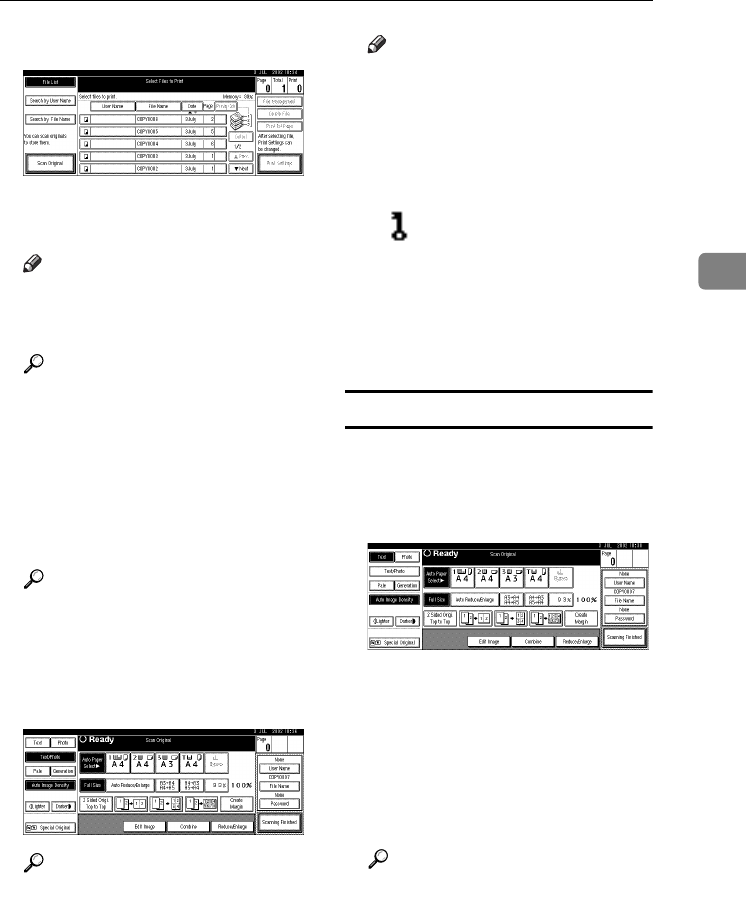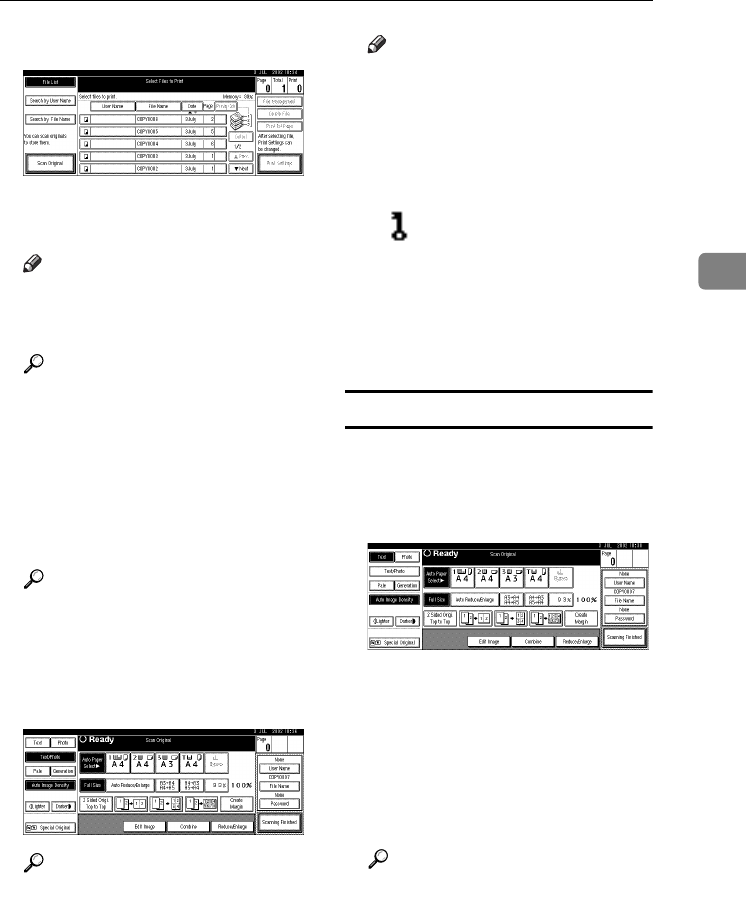
Using the Document Server
37
3
B
BB
B
Press [Scan Original].
C
CC
C
Enter a file name, user name, or
password if necessary.
Note
❒ If you do not enter a file name,
one will be automatically as-
signed.
Reference
See p.37 “To register or change a
user name”.
See p.38 “To change a file
name”.
See p.38 “To set or change a
password”.
D
DD
D
Place your originals.
Reference
For information on the types of
originals and how to place
them, see “Placing Originals”,
Copy Reference.
E
EE
E
Make settings as desired.
Reference
For details, see Copy Reference.
F
FF
F
Press the {
{{
{Start}
}}
} key.
The document is stored in the Doc-
ument Server.
Note
❒ To stop scanning, press the
{
{{
{Clear/Stop}
}}
} key. To resume a
paused scanning job, press [Con-
tinue] in the confirmation dialog
box. To delete stored images
and cancel the job, press [Stop].
❒ When a password has been set,
mark appears on the left side
of the file name.
❒ The Select Files to Print display
appears when all the originals
have been scanned. If it is not
displayed, press [Scanning Fin-
ished].
To register or change a user name
A
AA
A
Press [Scan Original].
The Scan Original display appears.
B
BB
B
Press [User Name].
If user names have already been
registered, the Change User Name
display appears. To use an unreg-
istered user name, press [Non-pro-
grammed Name].
If no names are registered in the
Address Book, the User Name en-
try display appears.
Reference
See p.69 “Registering Names”.
MarC25-AE_gsg_F_pre_FM.book Page 37 Thursday, October 21, 2004 5:20 PM