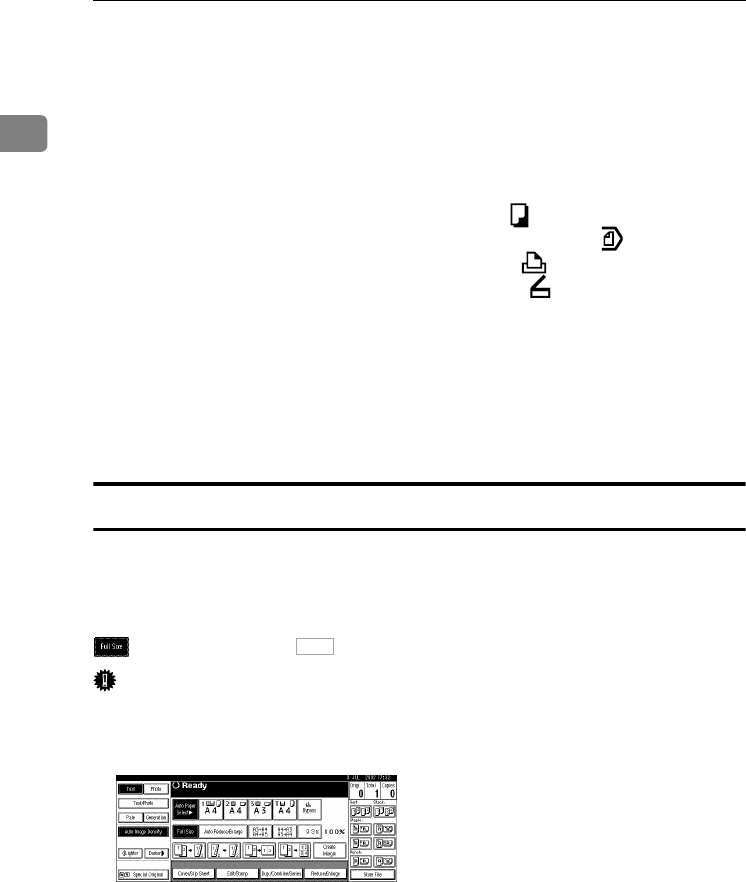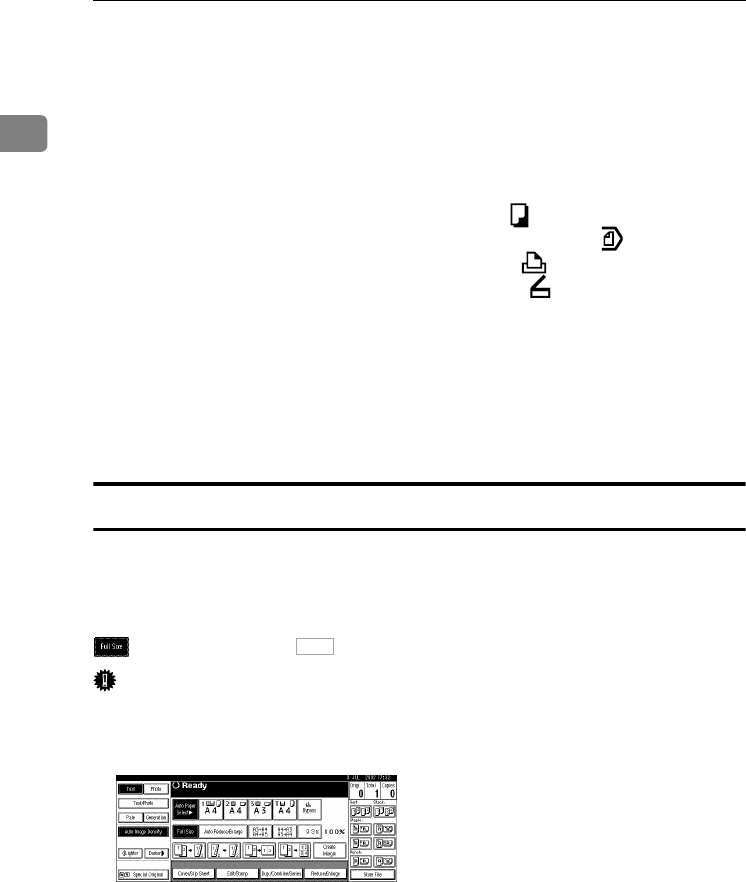
Getting Started
22
1
12.
Operation switch
Press this switch to turn the power on
(the On indicator lights up). To turn the
power off, press this switch again (the On
indicator goes off).
13.
{
{{
{Sample Copy}
}}
} key
Press to make a single set of copies or
prints to check for print quality before
making multiple sets.
14.
{
{{
{Start}
}}
} key
Press to start copying, or to scan or print
documents stored on the Document Serv-
er.
15.
{
{{
{Clear/Stop}
}}
} key
• Clear
Press to delete a number entered.
• Stop
Press to stop a job in progress.
16.
{
{{
{#}
}}
} key
Press to enter a numerical value.
17.
Number keys
Use to enter the desired number of cop-
ies, or data for a selected function.
18.
Function keys
Press to select the following functions:
• Copy:
• Document Server:
• Printer:
• Scanner:
19.
Function Status indicator
These show the status of the above func-
tions:
• Yellow: the function is selected.
• Green: the function is active.
• Red: the function has been interrupt-
ed.
Display Panel
The display panel shows machine status, error messages and function menus.
The function items displayed serve as selector keys. You can select or specify an
item by lightly pressing them.
When you select or specify an item on the display panel, it is highlighted like
. Keys appearing as cannot be used.
Important
❒ A force or impact of more than 30 N (about 3 kgf) will damage the display
panel.
By default the copying screen is displayed when you turn the power on.
OK
MarC25-AE_gsg_F_pre_FM.book Page 22 Thursday, October 21, 2004 5:20 PM