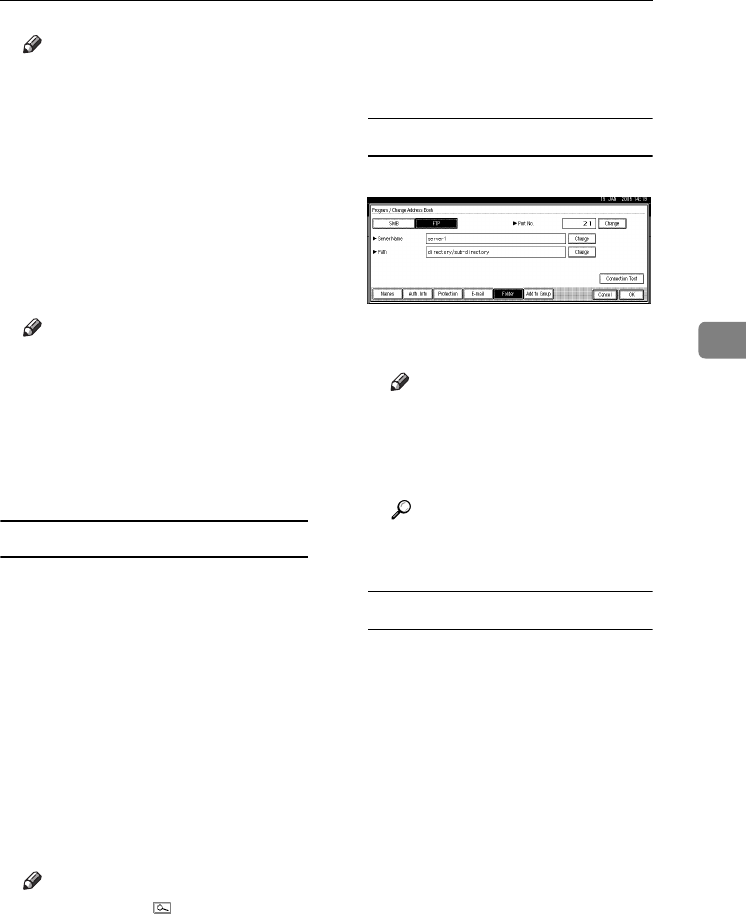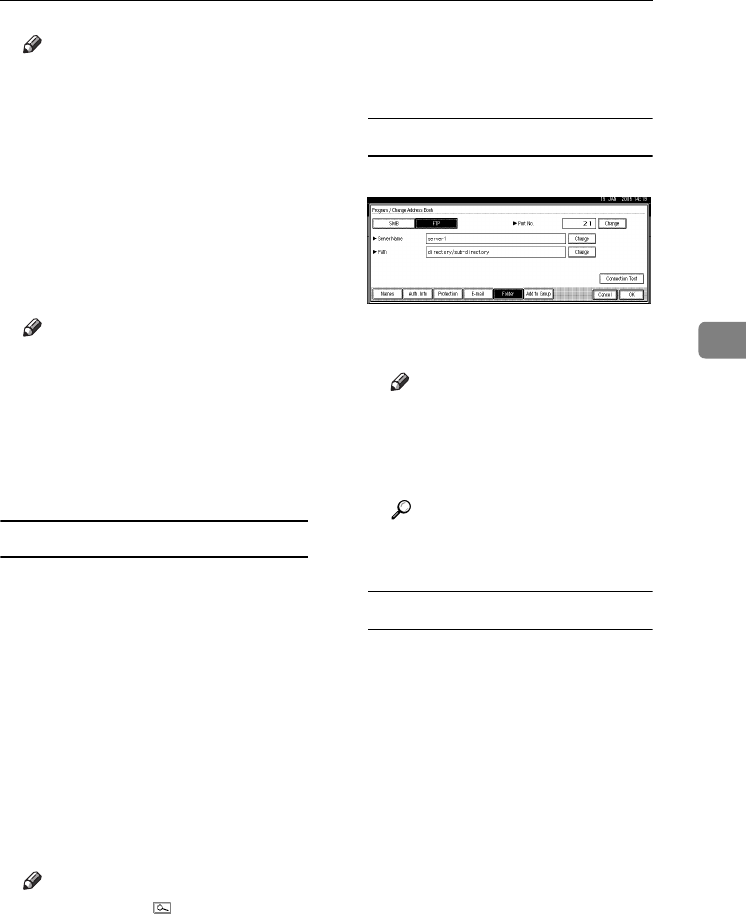
Registering Folders
83
4
Note
❒ To change the port number,
press [Change] under Port No..
Enter the port number using the
number keys, and then press [#].
❒ You can enter 1 to 65535.
T
TT
T
Press
[Change]
under Port Number.
U
UU
U
Press [Connection Test] to check the
path is set correctly.
V
VV
V
Press [Exit].
Note
❒ If the connection test fails, check
the settings, and then try again.
W
WW
W
Press [OK].
X
XX
X
Press [Exit].
Y
YY
Y
Press the {
{{
{User Tools/Counter}
}}
} key.
Changing a registered folder
A
AA
A
Press the {
{{
{User Tools/Counter}
}}
} key.
B
BB
B
Press [System Settings].
C
CC
C
Press
[Administrator Tools]
, and then
press [T
TT
TNext].
D
DD
D
Press [Address Book Management].
E
EE
E
Select the user of the registered
folder you want to change.
Press the name key, or enter the
registered number using the
number keys.
Note
❒ If you press , you can search
by the registered name, user
code, folder name or e-mail ad-
dress.
❒ To change the name, key dis-
play, and title, see p.70 “Chang-
ing a Registered Name”.
F
FF
F
Press [Folder].
G
GG
G
Select the items you want to change.
To change the protocol
A Press [SMB].
B A confirmation message ap-
pears. Press [Yes].
Note
❒ Changing the protocol will
clear all settings made under
the previous protocol.
C Enter each item again.
Reference
p.78 “To register an SMB
folder”.
Changing items under FTP
A Press [Change] under Port No.
B Enter the new port number,
and then press [#].
C Press [Change] under Server
Name.
D Enter the new server name, and
then press [OK].
E Press [Change] under Path.
F Enter the new path, and then
press [OK].
G
Press [
Change
] under User Name.
H Enter the new user name, and
then press [OK].
This is a user name which is au-
thorized to access the folder.
I Press [Change] under Password.
J Enter the new password, and
then press [OK].
MarC25-AE_gsg_F_pre_FM.book Page 83 Thursday, October 21, 2004 5:20 PM