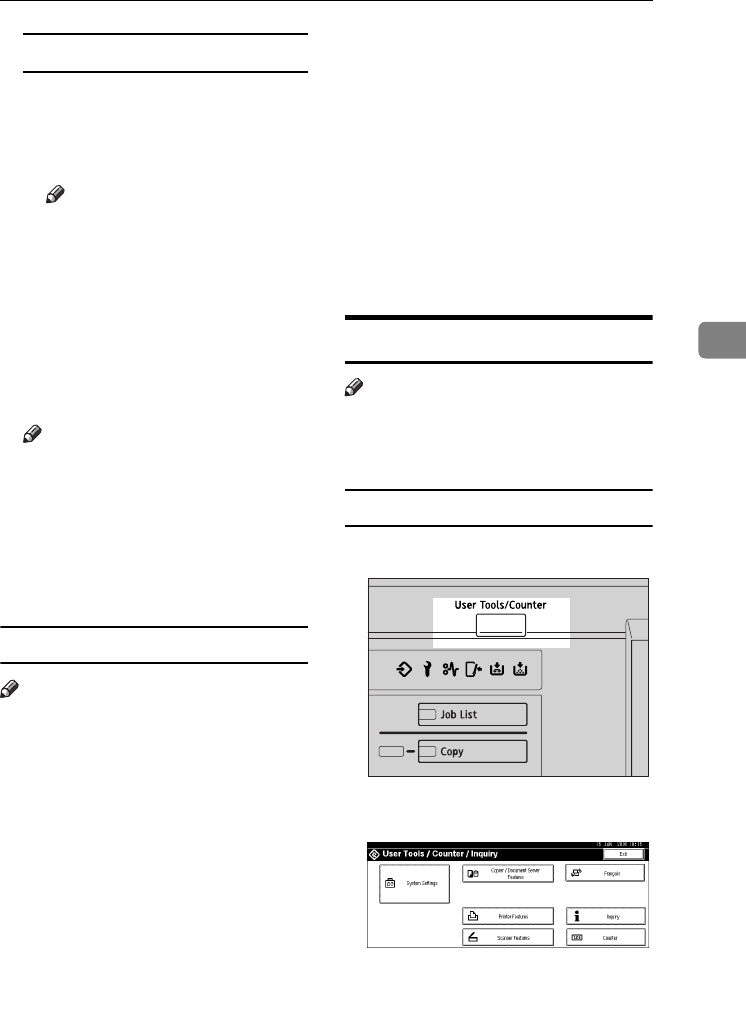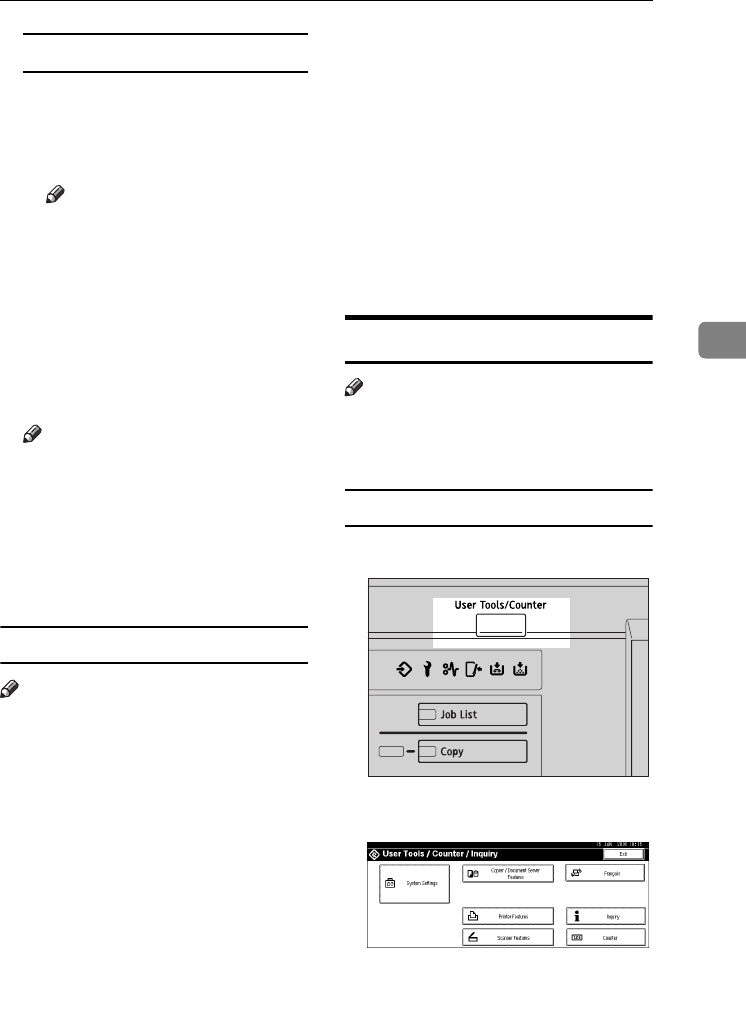
Registering Folders
81
4
Changing items under SMB
A Press [Change] under Path.
B Enter the new path where the
folder is located, and then
press [OK].
Note
❒ You can also use Browse Net-
work to specify a new folder.
For details, see p.79 “Using
Browse Network to locate
the folder”.
H
HH
H
Press [Connection Test] to check the
path is set correctly.
I
II
I
Press [Exit].
Note
❒ If the connection test fails, check
the settings, and then try again.
J
JJ
J
Press [
OK
].
K
KK
K
Press [
Exit
].
L
LL
L
Press the {
{{
{User Tools/Counter}
}}
} key.
Deleting a registered folder
Note
❒ To delete a name from the Address
Book entirely, see p.70 “Deleting a
Registered Name”.
A
AA
A
Press the {
{{
{User Tools/Counter}
}}
} key.
B
BB
B
Press [System Settings].
C
CC
C
Press
[Administrator Tools]
, and then
press [T
TT
TNext].
D
DD
D
Press [Address Book Management].
E
EE
E
Select the name whose folder you
want to delete.
Press the name key, or enter the
registered number using the
number keys.
F
FF
F
Press [Folder].
G
GG
G
Press the protocol which is not
currently selected.
A confirmation message appears.
H
HH
H
Press [
Yes
].
I
II
I
Press [OK].
J
JJ
J
Press [Exit].
K
KK
K
Press the {
{{
{User Tools/Counter}
}}
} key.
Using FTP to Connect
Note
❒ To register a shared folder config-
ured in Windows, see p.78 “Using
SMB to Connect”.
To register an FTP folder
A
AA
A
Press the {
{{
{User Tools/Counter}
}}
} key.
B
BB
B
Press [
System Settings
].
C
CC
C
Press
[Administrator Tools]
, and then
press [T
TT
TNext
].
D
DD
D
Press [Address Book Management].
ZGVS320N
MarC25-AE_gsg_F_pre_FM.book Page 81 Thursday, October 21, 2004 5:20 PM