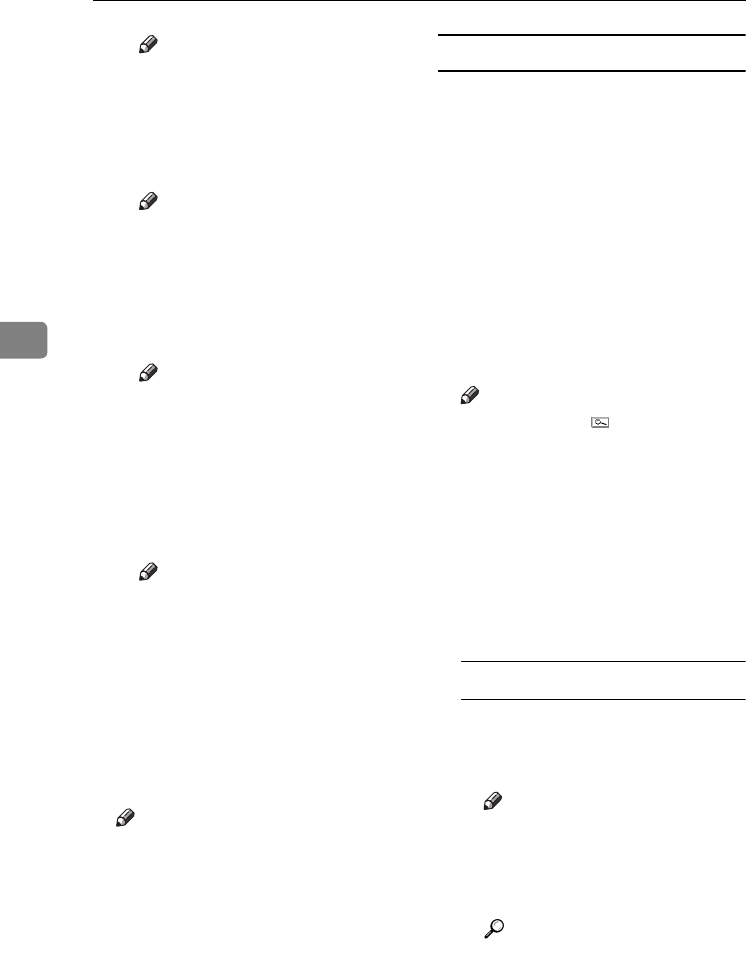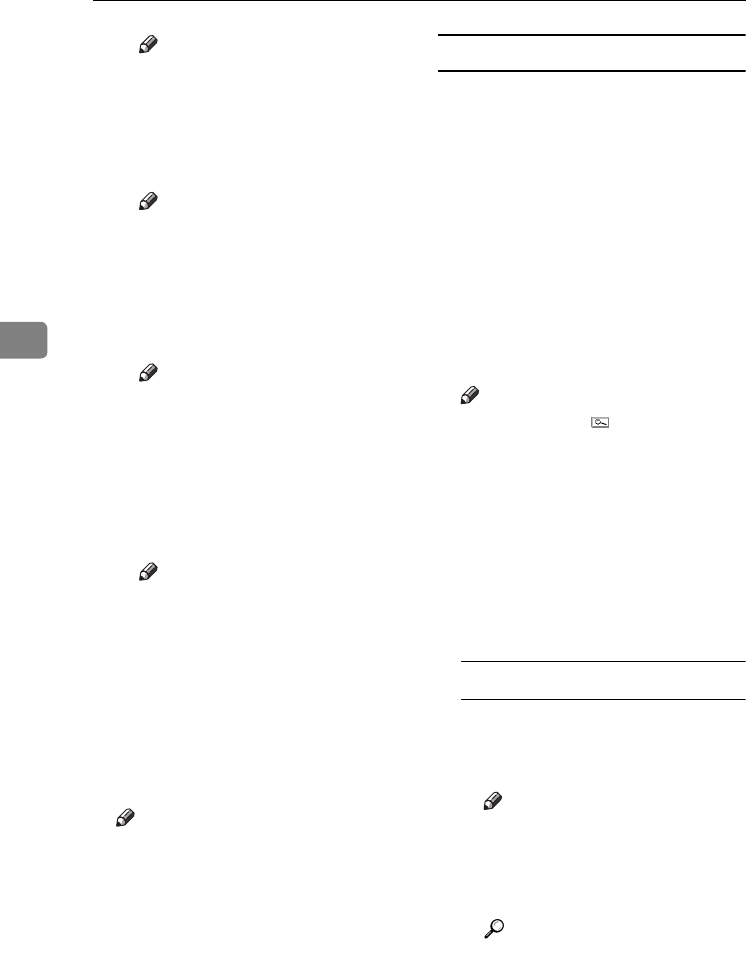
User Tools (System Settings)
80
4
Note
❒ You can press [Up One Level]
to switch between levels.
C Select the folder you want to
register.
The Logon display appears.
Note
❒ If you have logged in with an
authenticated user name and
password, the Logon display
will not appear. Proceed to
step F.
D Enter the user name.
Note
❒ This is the user name that is
authorized to access the fold-
er.
E Enter the user password, and
then press [OK].
The Browse Network display
reappears.
Note
❒ If the user name or password
entered is not correct, a mes-
sage appears. Press [Exit],
and then enter again.
F Press [OK].
O
OO
O
Press [Connection Test] to check the
path is set correctly.
P
PP
P
Press [Exit].
Note
❒ If the connection test fails, check
the settings, and then try again.
Q
QQ
Q
Press [OK].
R
RR
R
Press [Exit].
S
SS
S
Press the {
{{
{User Tools/Counter}
}}
} key.
Changing a registered folder
A
AA
A
Press the {
{{
{User Tools/Counter}
}}
} key.
B
BB
B
Press [System Settings].
C
CC
C
Press
[Administrator Tools]
, and then
press [T
TT
TNext].
D
DD
D
Press [Address Book Management].
E
EE
E
Select the name whose folder you
want to change.
Press the name key, or enter the
registered number using the
number keys.
Note
❒ If you press , you can search
by the registered name, user
code, folder name or e-mail ad-
dress.
❒ To change the name, key dis-
play, and title, see p.70 “Chang-
ing a Registered Name”.
F
FF
F
Press [Folder].
G
GG
G
Select the items you want to change.
To change the protocol
A Press [FTP].
B A confirmation message ap-
pears. Press [Yes].
Note
❒ Changing the protocol will
clear all settings made under
the previous protocol.
C Enter each item again.
Reference
p.81 “To register an FTP fold-
er”.
MarC25-AE_gsg_F_pre_FM.book Page 80 Thursday, October 21, 2004 5:20 PM