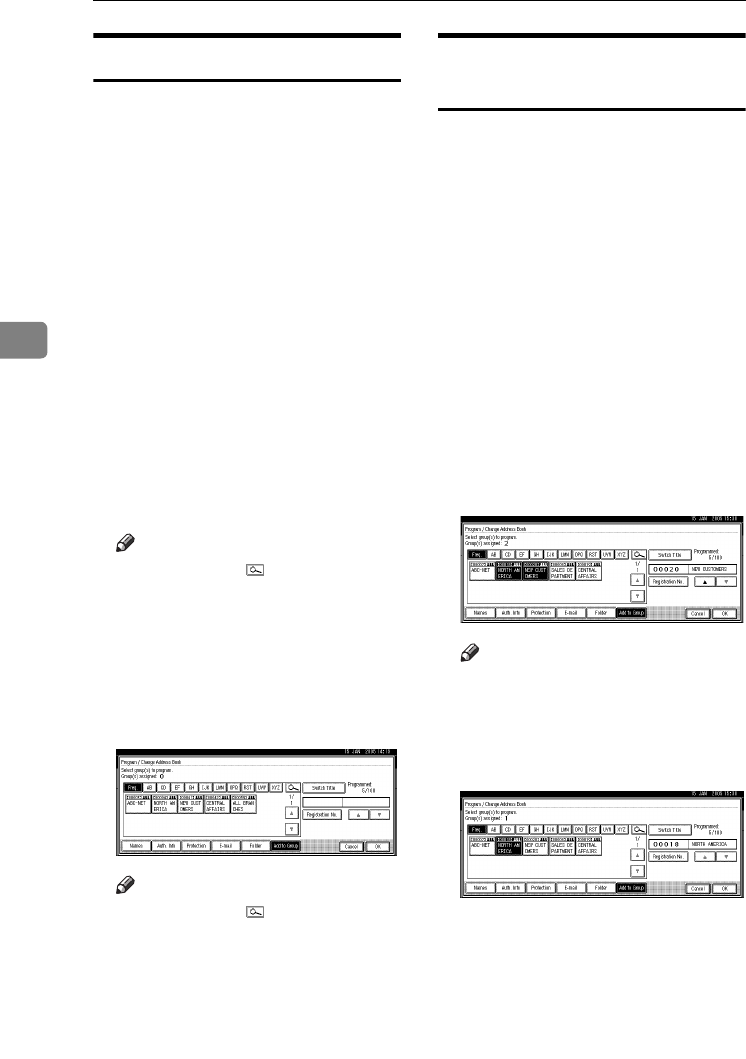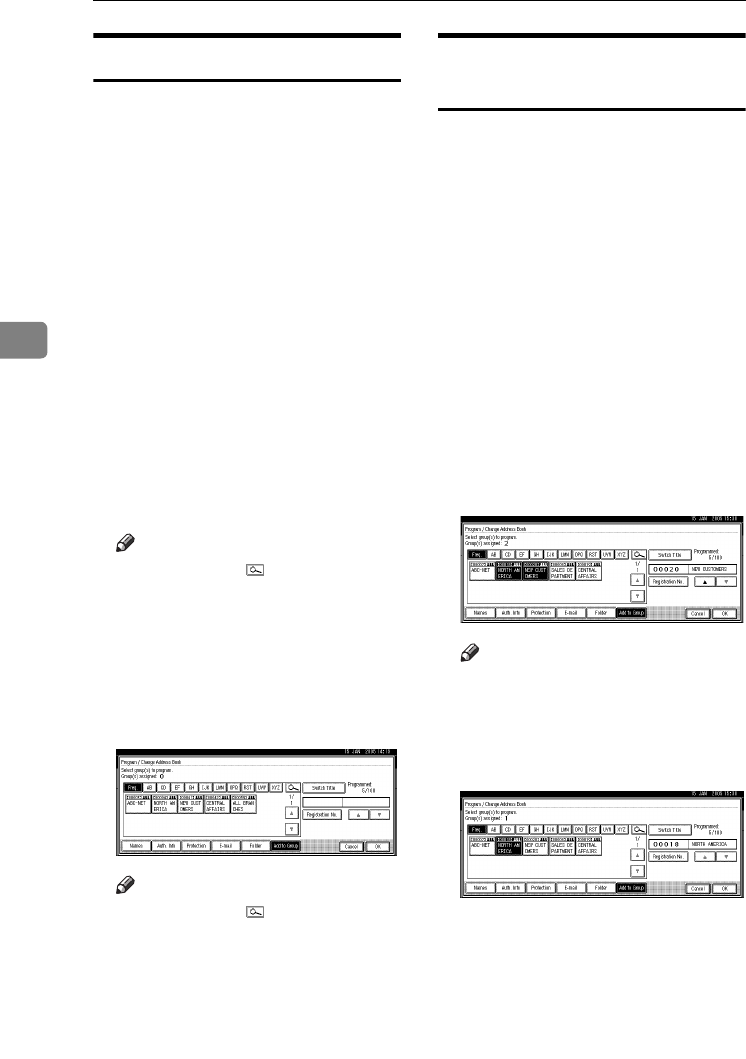
User Tools (System Settings)
86
4
Registering Names to a Group
You can put names that have been
registered in the Address Book into a
group.
When registering new names, you
can also register groups at the same
time.
A
AA
A
Press the {
{{
{User Tools/Counter}
}}
} key.
B
BB
B
Press [
System Settings
].
C
CC
C
Press
[Administrator Tools]
, and then
press [T
TT
TNext].
D
DD
D
Press [
Address Book Management
].
E
EE
E
Select the name to register in a
group.
Press the name key, or enter the
registered number using the
number keys.
Note
❒ If you press , you can search
by the registered name, user
code, folder name or e-mail ad-
dress.
F
FF
F
Press [
Add to Group
].
G
GG
G
Select a group to which you want
to add the name to.
Note
❒ If you press , you can search
for a group by entering the
group name.
H
HH
H
Press [OK].
I
II
I
Press [Exit].
J
JJ
J
Press the {
{{
{User Tools/Counter}
}}
} key.
Removing a Name from a
Group
A
AA
A
Press the {
{{
{User Tools/Counter}
}}
} key.
B
BB
B
Press [System Settings].
C
CC
C
Press
[Administrator Tools]
, and then
press [T
TT
TNext].
D
DD
D
Press [Address Book Management].
E
EE
E
Select the name to remove from a
group.
Press the name key, or enter the
registered number using the
number keys.
F
FF
F
Press [Add to Group].
G
GG
G
Select the group from which you
want to remove the name.
Note
❒
Highlighted keys indicate groups
in which the name has been reg-
istered.
The name is removed from the
group.
H
HH
H
Press [OK].
I
II
I
Press [
Exit
].
J
JJ
J
Press the {
{{
{User Tools/Counter}
}}
} key.
MarC25-AE_gsg_F_pre_FM.book Page 86 Thursday, October 21, 2004 5:20 PM