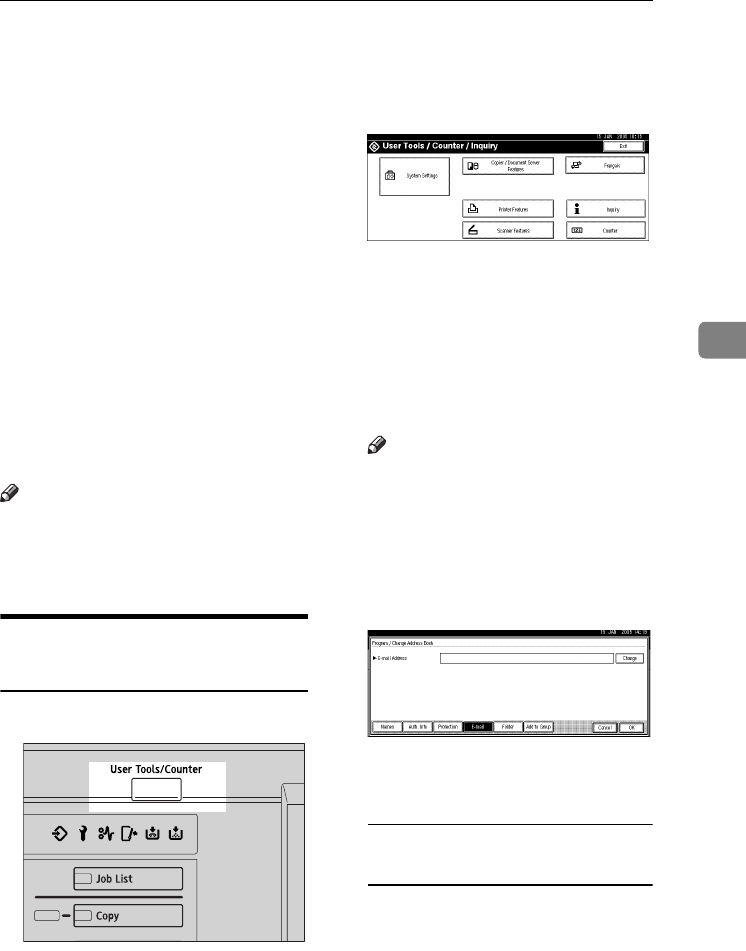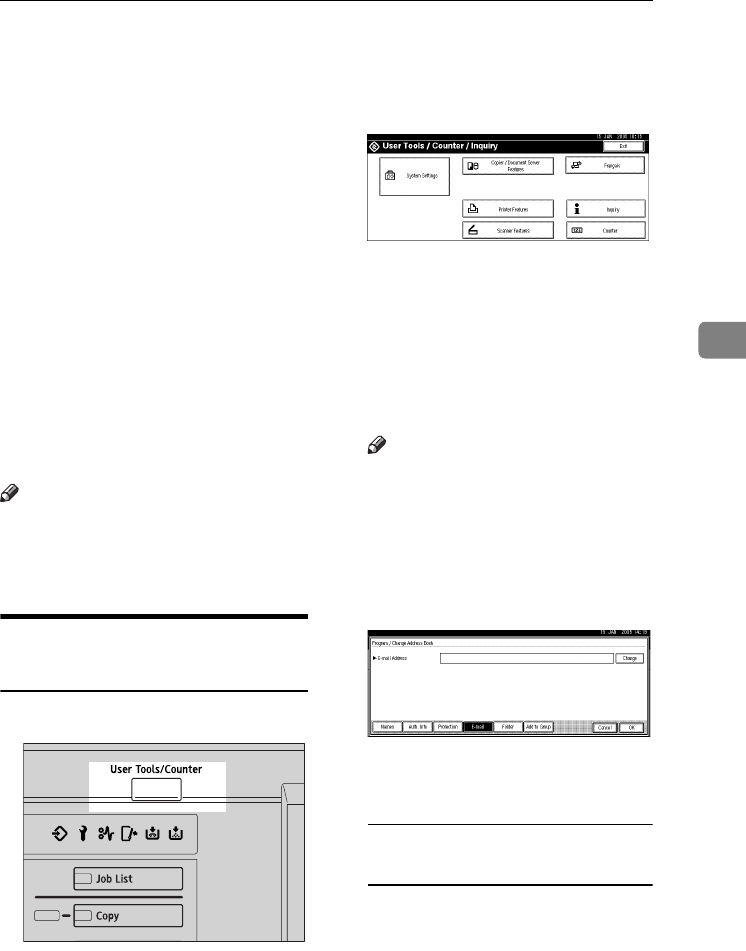
E-mail Destination
75
4
E-mail Destination
You can register e-mail destinations
so that there is no need to enter one
every time that you send by e-mail
files scanned in scanner mode.
• Registering “Name” and “Key Dis-
play” at the same time will make it
even easier to select an e-mail des-
tination.
• You can register e-mail destina-
tions as a group.
• You can use the e-mail address as
the sender's address when sending
scan files in scanner mode. If you
want to do so set a protection code
on the sender address to prevent
unauthorized access. See p.89
“Registering a Protection Code”.
Note
❒ You can select an e-mail address
from an LDAP server, and then
register it in the Address Book. For
details, see Scanner Reference.
Registering an E-mail
Destination
A
AA
A
Press the {
{{
{User Tools/Counter}
}}
} key.
B
BB
B
Press [System Settings].
C
CC
C
Press
[Administrator Tools]
, and then
press [T
TT
TNext].
D
DD
D
Press [Address Book Management].
E
EE
E
Press the name you want to regis-
ter, or enter the registered
number using the number keys.
Note
❒ To register a name in the Ad-
dress Book, see p.69 “Register-
ing a Name”.
F
FF
F
Press [E-mail].
G
GG
G
Press [Change] under E-mail Ad-
dress.
H
HH
H
Enter the e-mail address, and then
press [OK].
Using the e-mail address as the
sender
When an e-mail address has been
registered, you can use it as the
sender's address.
A Press [Protection].
B Press [Sender] on the right side
of Use Name as.
C Press [OK].
ZGVS320N
MarC25-AE_gsg_F_pre_FM.book Page 75 Thursday, October 21, 2004 5:20 PM