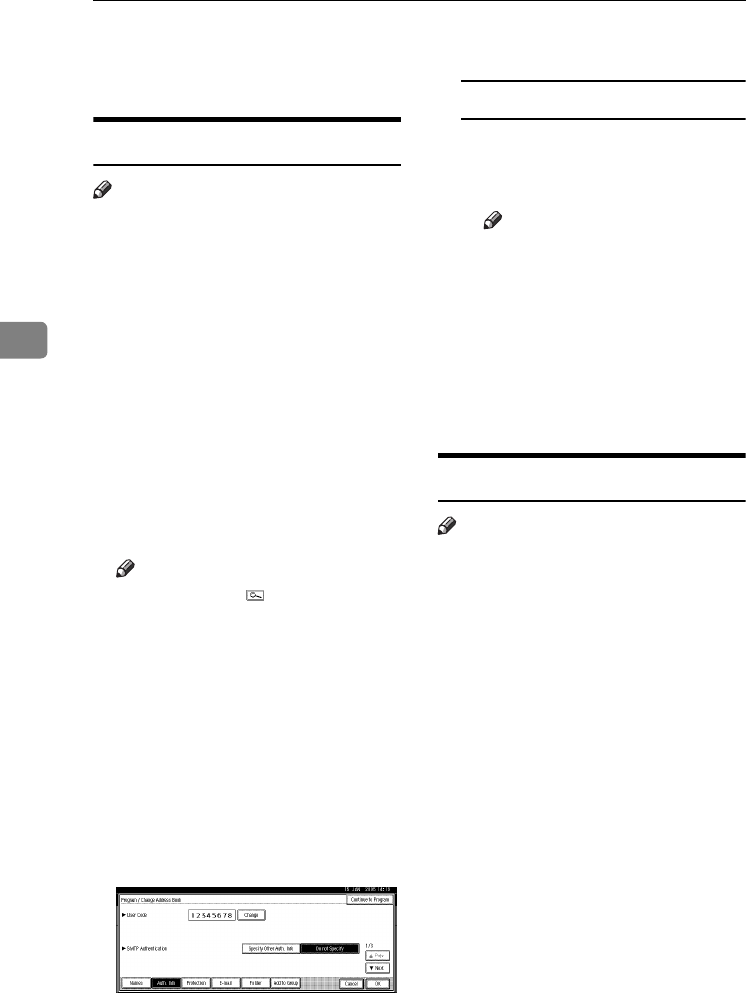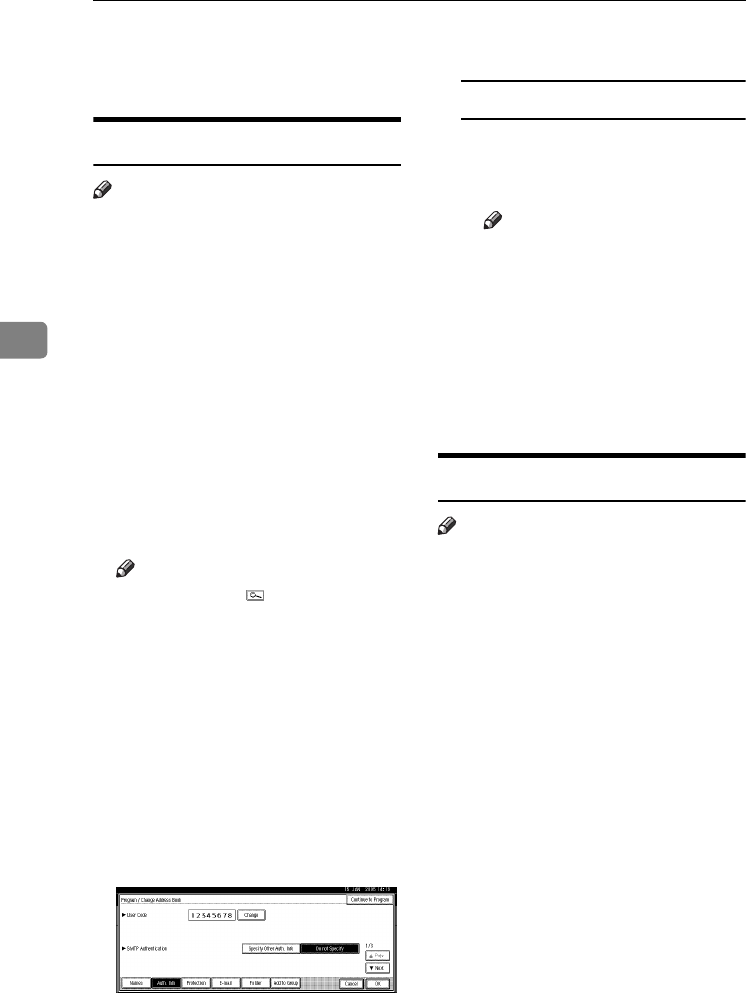
User Tools (System Settings)
72
4
K
KK
K
Press [Exit].
L
LL
L
Press the {
{{
{User Tools/Counter}
}}
} key.
Changing a User Code
Note
❒ Even if you change a user code, the
counter value will not be cleared.
A
AA
A
Press the {
{{
{User Tools/Counter}
}}
} key.
B
BB
B
Press [System Settings].
C
CC
C
Press
[Administrator Tools]
, and then
press [T
TT
TNext
].
D
DD
D
Press [Address Book Management].
E
EE
E
Select the registered user code
you want to change.
Press the name key, or enter the
registered number using the
number keys.
Note
❒ If you press , you can search
by the registered name, user
code, folder name or e-mail ad-
dress.
❒ To change the registered name,
key display and title, see p.70
“Changing a Registered
Name”.
F
FF
F
Press [Auth. Info].
G
GG
G
Press [
Change
], and then enter the
new user code using the number
keys.
H
HH
H
Press [#].
To change the available functions
A Press [T
TT
T Next] twice.
B Press the keys for each func-
tion.
Note
❒ Press the key to highlight it,
and then the function is ena-
bled. To cancel a selection,
press the highlighted key.
I
II
I
Press [OK].
J
JJ
J
Press [Exit].
K
KK
K
Press the {
{{
{User Tools/Counter}
}}
} key.
Deleting a User Code
Note
❒ After clearing the user code, the
counter is automatically cleared.
❒ To delete a name from the Address
Book entirely, see p.70 “Deleting a
Registered Name”.
A
AA
A
Press the {
{{
{User Tools/Counter}
}}
} key.
B
BB
B
Press [
System Settings
].
C
CC
C
Press
[Administrator Tools]
, and then
press [T
TT
TNext].
D
DD
D
Press [
Address Book Management
].
E
EE
E
Select the name whose code is to
be deleted.
Press the name key, or enter the
registered number using the
number keys.
F
FF
F
Press [
Auth. Info
].
MarC25-AE_gsg_F_pre_FM.book Page 72 Thursday, October 21, 2004 5:20 PM