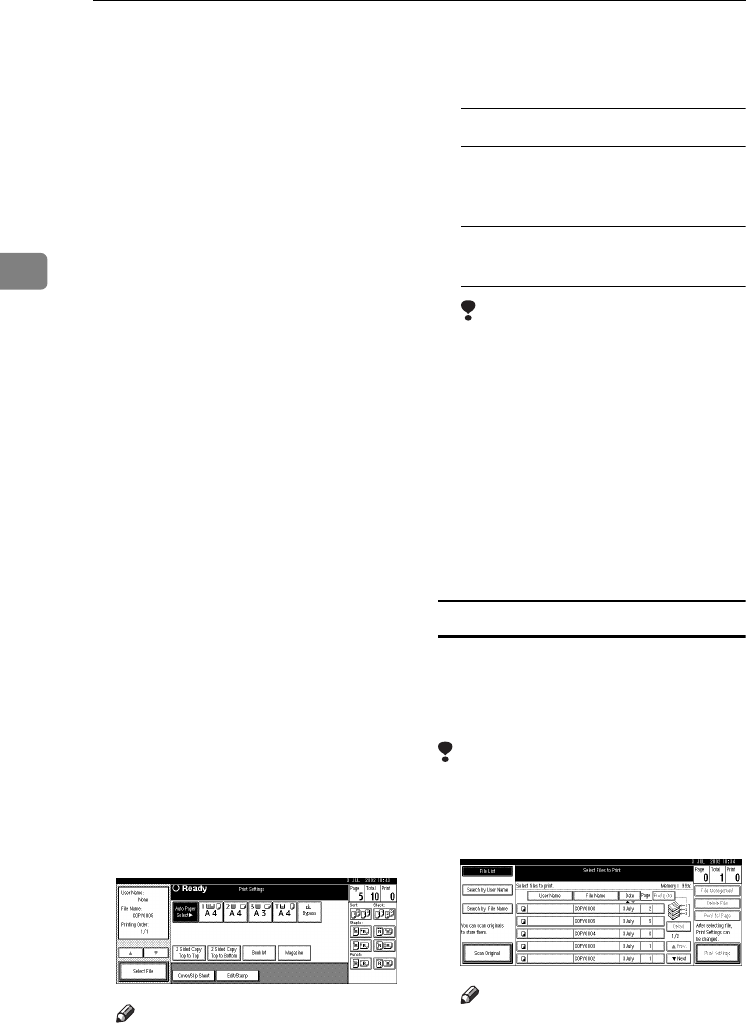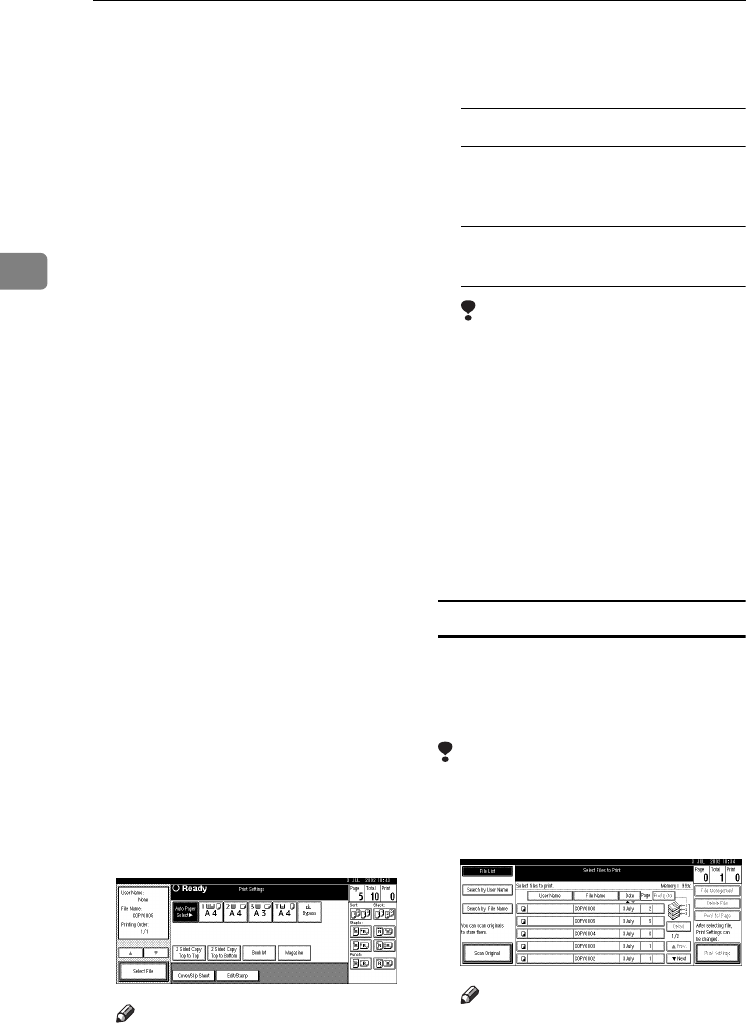
Document Server
42
3
❖
❖❖
❖ Binding format
• 2 Sided Copy Top to Top
• 2 Sided Copy Top to Bot-
tom
• Booklet
• Magazine
❖
❖❖
❖ Cover handling
• Cover/Slip Sheet
• Edit/Stamp
❖
❖❖
❖ Finish
• Sort
• Stack
• Staple
• Punch
❒ If you print more than one set
using the Sort function, you can
check the print result by print-
ing out only the first set. See
p.42 “Sample Copy”.
❒ When multiple documents are
printed at the same time, print
settings made for the first docu-
ment will apply to all the subse-
quent ones.
❒ If you select multiple files, you
can confirm file names or print
order you selected in step
A
by
scrolling through the list with
[T
TT
T] and [U
UU
U].
❒ Press [
Select File
] to return to the
Select Files to Print display.
C
CC
C
Enter the required number of cop-
ies using the number keys.
Note
❒ Up to 999 can be entered.
D
DD
D
Press the {
{{
{Start}
}}
} key.
The machine starts printing.
To stop printing
A Press the {
{{
{Clear/Stop}
}}
} key.
B Press [Stop].
To change the number of copies
during printing
Limitation
❒ The number of copies can only
be changed when the Sort func-
tion is selected in print settings.
A Press the {
{{
{Clear/Stop}
}}
} key.
B Press [Change Quantity].
C Use the number keys to enter a
new number of copies.
D Press the {
{{
{#}
}}
} key.
E Press [
Continue
].
Printing restarts.
Sample Copy
If you are printing multiple sets, you
can check if the print settings or sort-
ing order is correct by first printing
out a sample set.
Limitation
❒ This function can be used only
when the Sort function is selected.
A
AA
A
Select the document to be printed.
Note
❒ If a password has been set for
the document, enter the pass-
word and then press [OK].
MarC25-AE_gsg_F_pre_FM.book Page 42 Thursday, October 21, 2004 5:20 PM