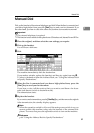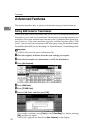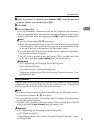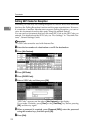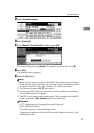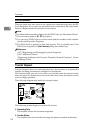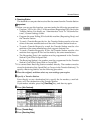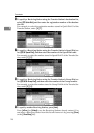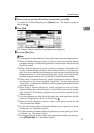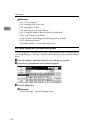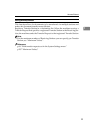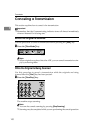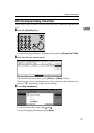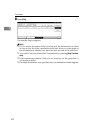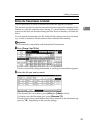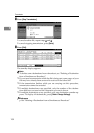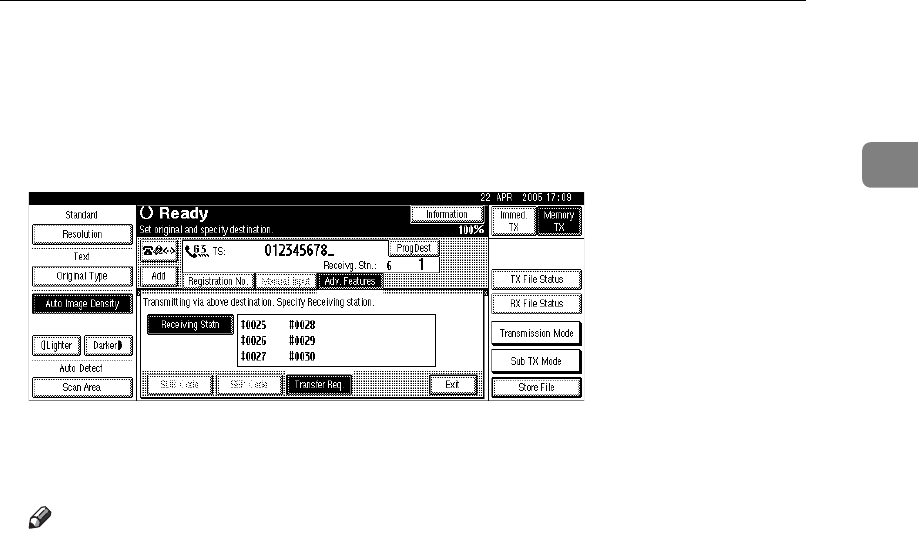
Advanced Features
97
1
J When you have specified all the Receiving Stations, press [OK].
To cancel the Transfer Request, press [Cancel] twice. The display returns to
that of step
E
.
K Press [Exit].
The Transfer Stations and Receiving Stations are displayed.
L Press the {Start} key.
Note
❒ If you specify a Transfer Station's Group, the Group counts as a single receiver.
❒ When a Transfer Request is sent by e-mail, as soon as the Transfer Station
completes transfer to all Receiving Stations, it sends back a Transfer Result
Report by e-mail.
❒ When a Transfer Request is sent by e-mail to a computer or facsimile with-
out the Transfer Request function, that machine receives it as ordinary e-
mail. It does not transfer the document nor send an error report back to the
Requesting Party. To send Transfer Request by e-mail, use a Transfer Sta-
tion that supports Internet Fax and has the Transfer Station function.
❒ When using a Transfer Request by e-mail, documents are sent at “Detail”
resolution, even if you have specified “Super Fine”. To send a document at
“Super Fine”, configure the Full Mode when registering the destinations in
the Address Book.
❒ When using a Transfer Request by e-mail, originals are sent at A4 size.
Originals larger than A4 are reduced to A4 size. If the receiver is in compli-
ance with the T.37 full mode, originals are sent at the size specified in the
Address Book.
❒ You can program one of the Quick Operation keys with operations for this
function. Using the key allows you to omit step
C
.
❒ When a Transfer Request is sent by e-mail, e-mail options can be set. See
“Sub Transmission Mode”.
❒ For the maximum number of Transfer Stations you can specify in a Trans-
fer Request, see “Maximum Values”.
❒ For the maximum number of Receiving Stations you can specify per Trans-
fer Station, see “Maximum Values”.
❒ For the maximum number of digits for a registration number you can spec-
ify in [q Quick Dial], see “Maximum Values”.