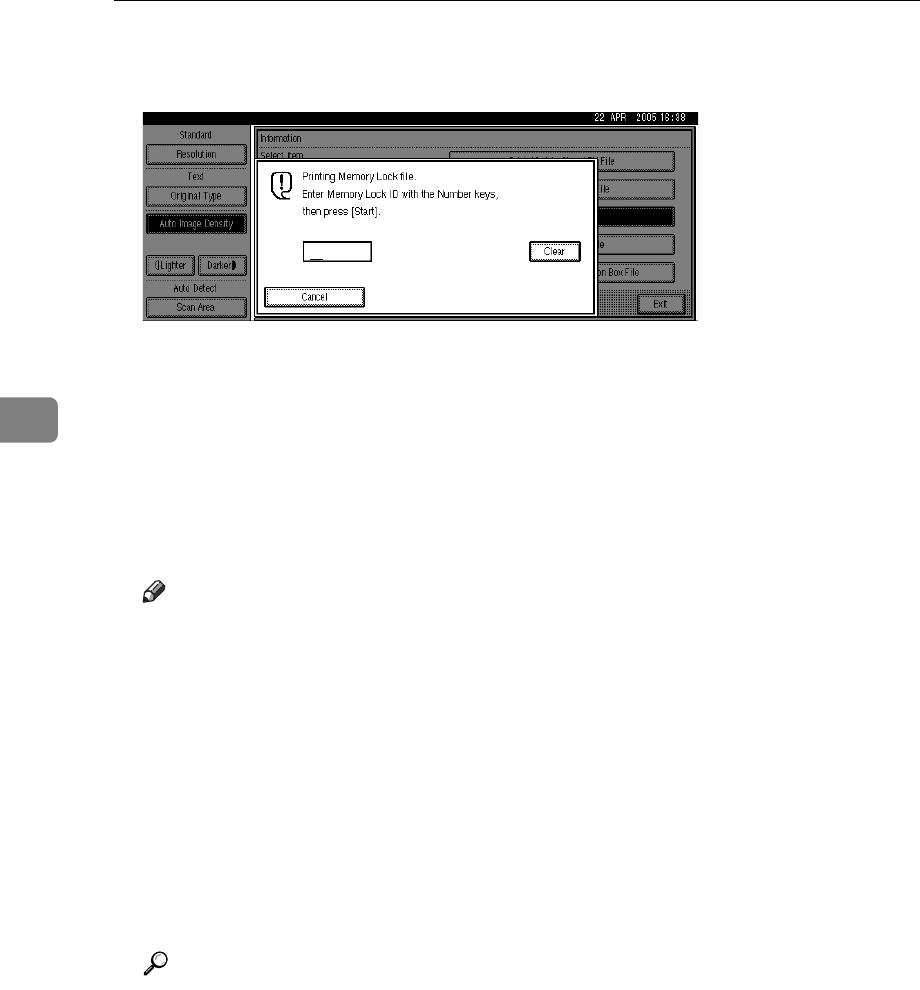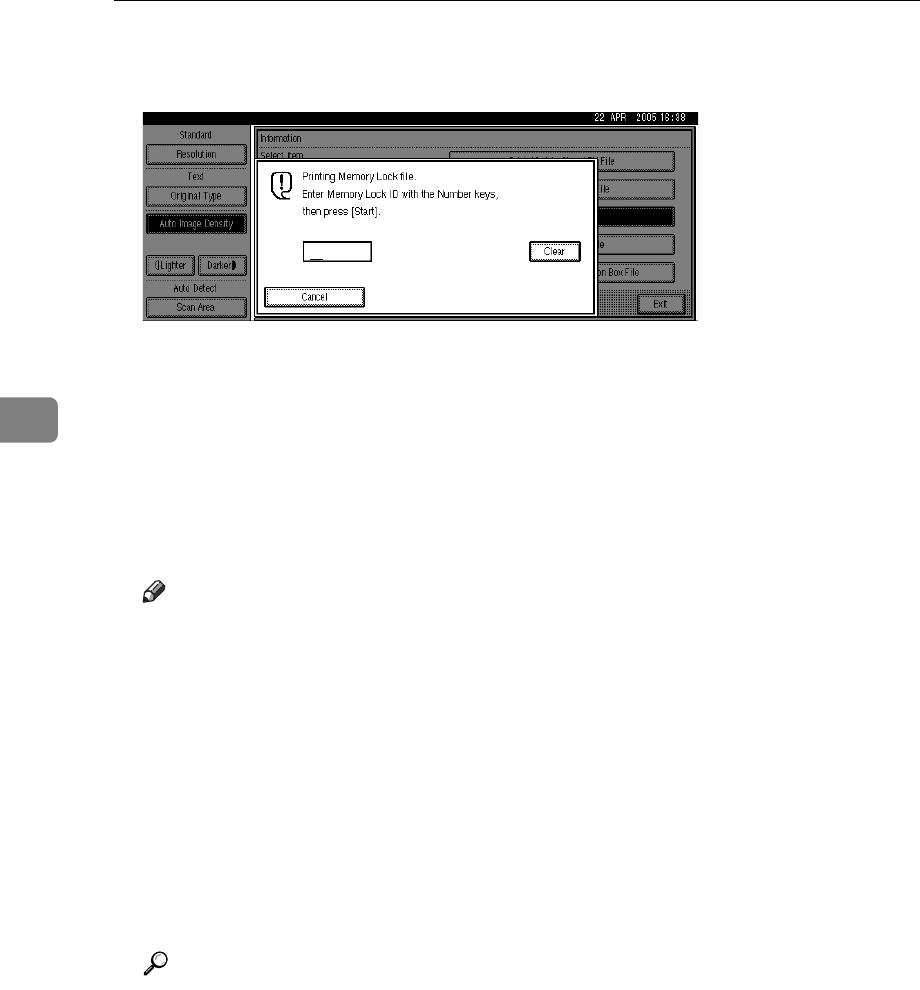
Changing/Confirming Communication Information
222
4
D Enter a 4-digit Memory Lock ID with the number keys, and then press the
{Start} key.
If you make a mistake, press [Clear] or the {Clear/Stop} key, and then try again.
To cancel printing, press [Cancel].
If the Memory Lock ID does not match, the “
Specified code does not
correspond to programmed Memory Lock ID.” message appears. Press
[Exit] and retry after checking the Memory Lock ID.
E Press [Exit].
The standby display appears.
Note
❒ If Memory Lock and received document storage are both set to on, Memo-
ry Lock is unavailable and received documents become stored documents.
❒ Even when Memory Lock is available, if free memory is insufficient, recep-
tion is not possible.
❒ You can also apply a Memory Lock to documents that come only from cer-
tain senders.
❒ Documents received by Polling Reception are automatically printed even
if this function is switched on.
❒ You can program one of the Quick Operation keys with operations for this
function. Using the key allows you to omit step
B
.
❒ If you print a Memory Lock File, it is deleted.
Reference
p.215 “Printing/Deleting Received and Stored Documents (Print/Delete
Stored RX File)”
“Facsimile Features”, General Settings Guide
“Troubleshooting When Using the Facsimile Function”, Troubleshooting