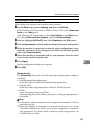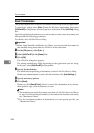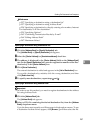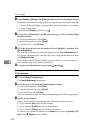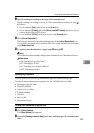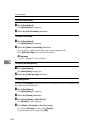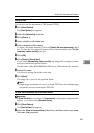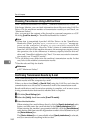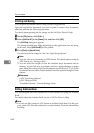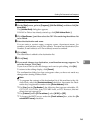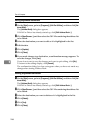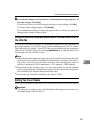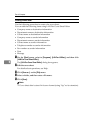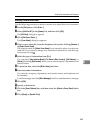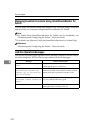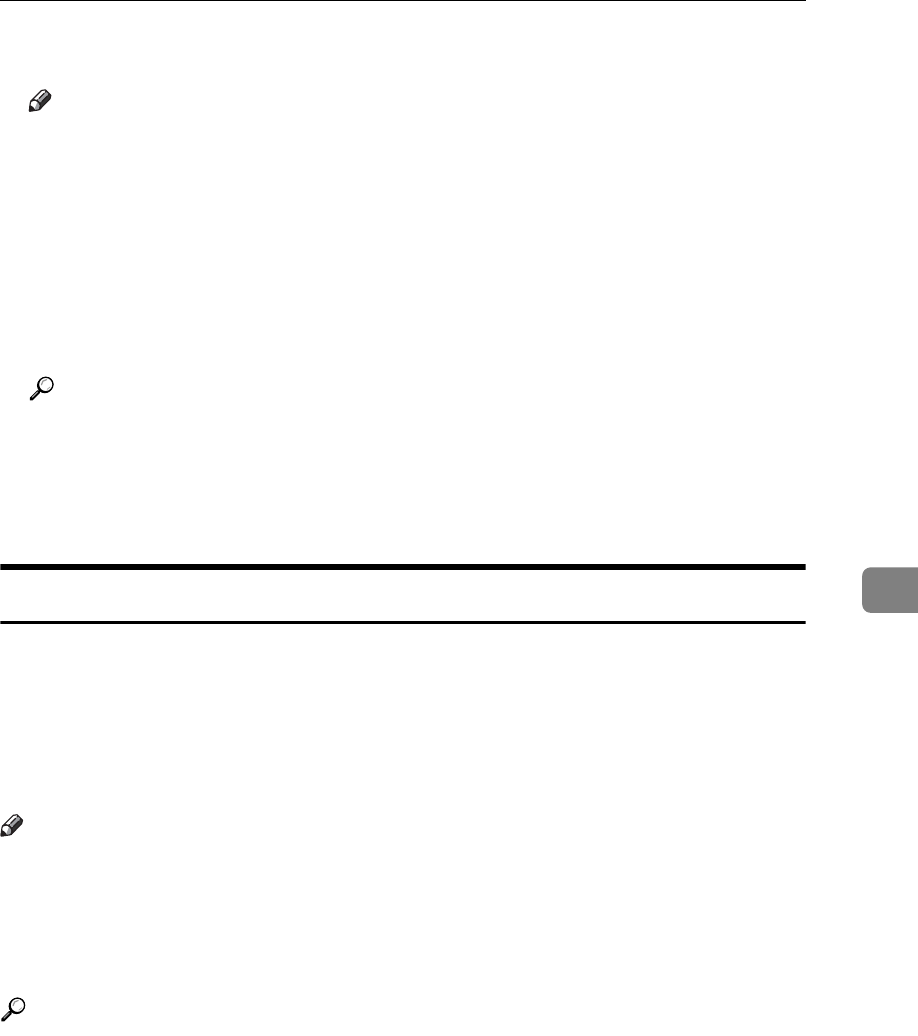
Sending Fax Documents from Computers
263
6
D Click [Send] or [Send & Print].
Note
❒ You can confirm transmission results using the E-mail TX Results function
and the Communication Result Report. You can set whether to use both of
these together in User Parameters (switch 10, bit 6) in the Facsimile Fea-
tures menu.
❒ If there be any insufficient configurations in the e-mail menu on this ma-
chine, or if “Auto Specify Sender Name” is set to “Off”, the LAN-Fax result
notification e-mail is not transmitted, and the LAN-Fax Result Report is
printed. See “System Settings”, General Settings Guide for the e-mail set-
tings, and see “LAN-Fax Result Report” for the LAN-Fax Result Report.
Reference
p.201 “Communication Result Report (Memory Transmission)”
p.263 “LAN-Fax Result Report”
“System Settings”, General Settings Guide
“Facsimile Features”, General Settings Guide
LAN-Fax Result Report
This section explains the LAN-Fax Result Report.
If “E-mail TX results” is set to “Notify”, if there be any insufficient configura-
tions in the e-mail menu on this machine, or if “Auto Specify Sender Name” is
set to “Off”, the LAN-Fax result notification e-mail is not transmitted, and the
LAN-Fax Result Report is printed. If the “E-mail TX Results” of “Sender Set-
tings” has not been set to on, the LAN-Fax Result Report is printed.
Note
❒ Whether or not the LAN-Fax Result Report is printed, can be configured with
User Parameters (Switch 20, bit 0) in the Facsimile Features menu.
❒ When executing [Send] or [Send & Print] with the LAN-Fax Driver, and when
the E-mail TX Result Report has not arrived, the Communication Result Re-
port is printed.
Reference
p.201 “Communication Result Report (Memory Transmission)”
“Facsimile Features”, General Settings Guide