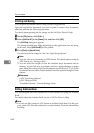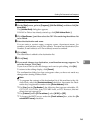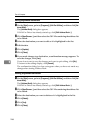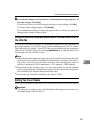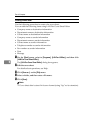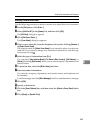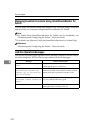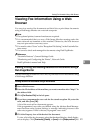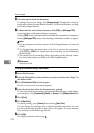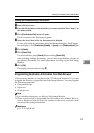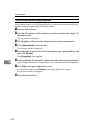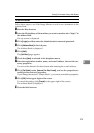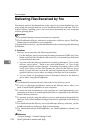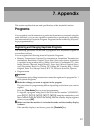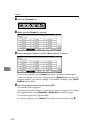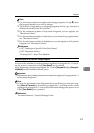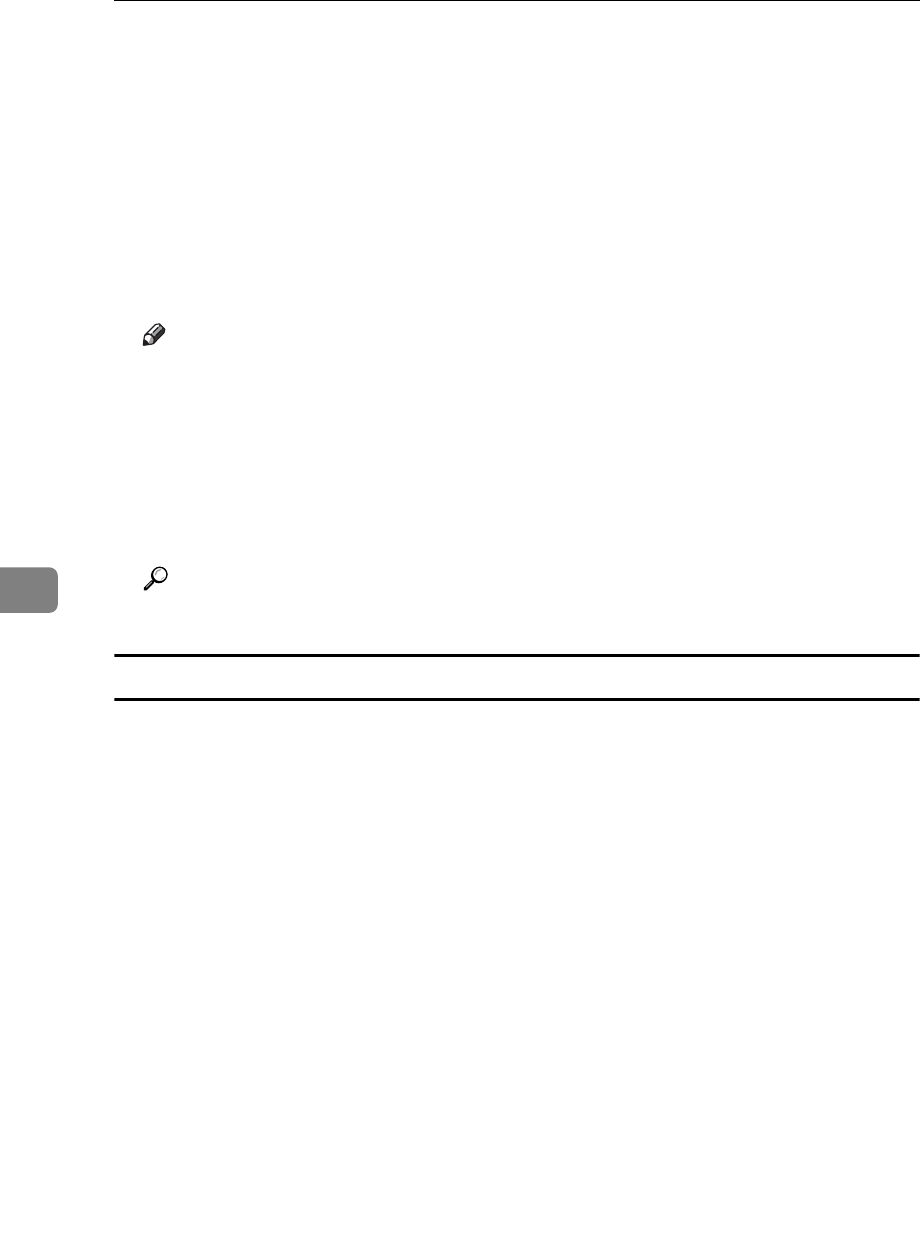
Fax via Computer
272
6
F View the content of the fax document.
To enlarge the preview image, click [Enlarge Image]. Enlargement cannot be
performed without Acrobat Reader installed. For more information, see Help
on the Web Image Monitor.
G To download the received fax document, click [PDF] or [Multi-page TIFF].
A downloading confirmation dialog box appears.
Clicking [PDF] causes Acrobat Reader to start and the document to be displayed.
Clicking [Multi-page TIFF] causes a downloading confirmation window to appear.
Note
❒ If your computer cannot be connected to Web Image Monitor, see Network
Guide.
❒ To download the document data on the list of received fax documents,
click [TIFF] or [PDF]. For details about downloading, see the Web Image
Monitor Help.
❒ The method for downloading differs depending on the selected format.
For more information, see Help on the Web Image Monitor.
Reference
Network Guide
Printing fax information using a Web browser
A Start a Web browser.
B Enter the IPv4 address of the machine you want to monitor after “http://” in
the address field.
C Click [Fax Received File] in the left pane.
The list of received fax documents appears.
D Select the check box of the fax document to be printed.
To view a list of the fax documents, select the thumbnail display, detail display,
or icon display. Click [Thumbnails], [Details], or [Icons] in the [Display method:] list.
E Click [Print].
F Click [Start Print].
To cancel printing, press [Cancel] before clicking [Start Print].
You can change the printing order of selected multiple documents. You can
also have documents printed on both sides of the paper. For more informa-
tion, see Help on the Web Image Monitor.
G Click [OK].
The display returns to that of step
D
.