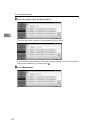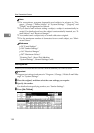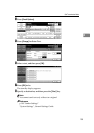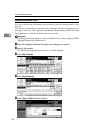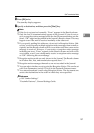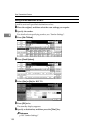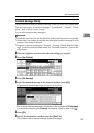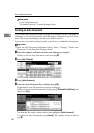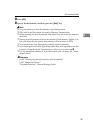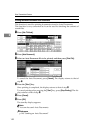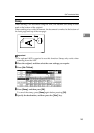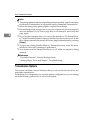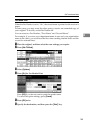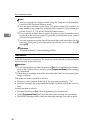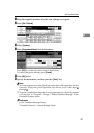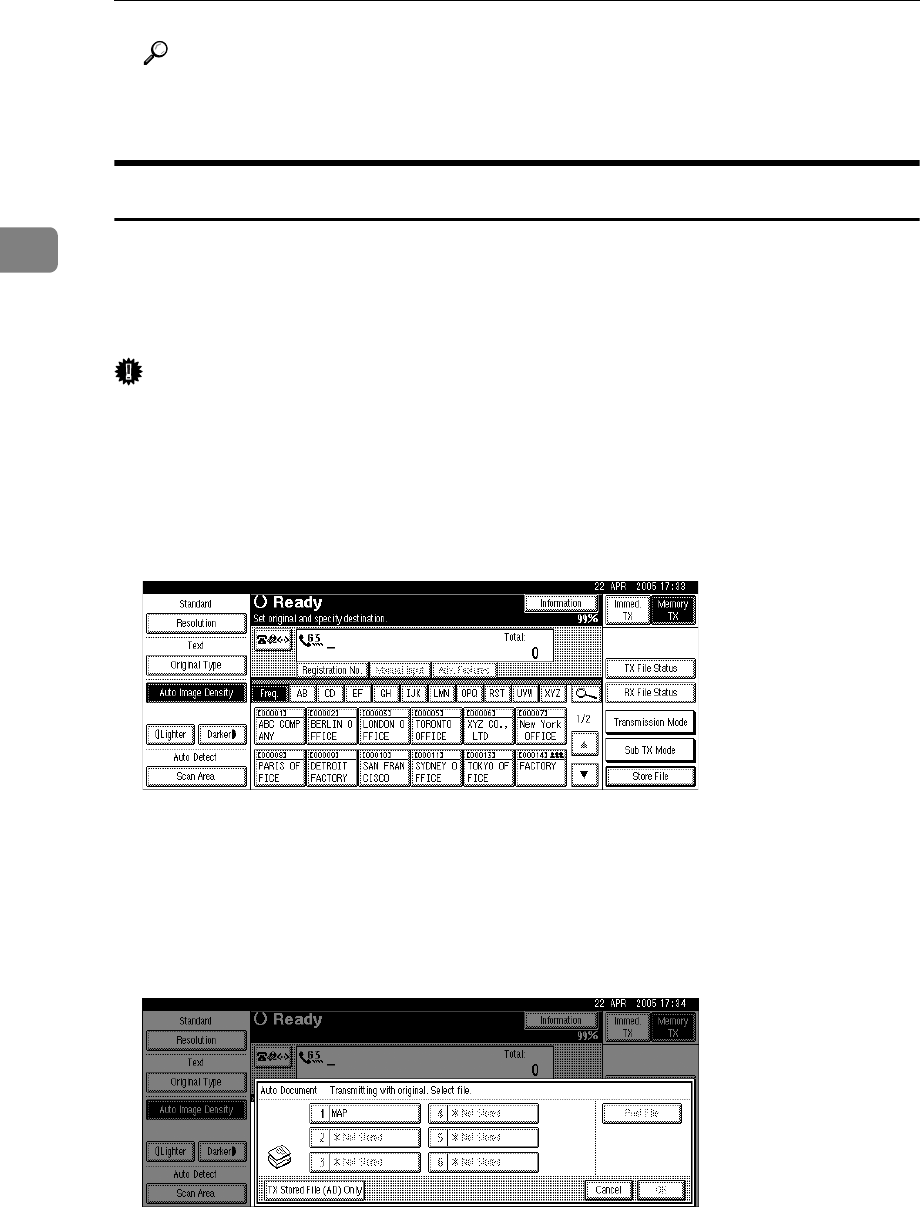
Other Transmission Features
140
2
Reference
p.146 “Label Insertion”
“Facsimile Features”, General Settings Guide
Sending an Auto Document
If you often send a particular page to people (for example a map, a standard at-
tachment, or a set of instructions), store that page in memory as an Auto Docu-
ment. This saves rescanning every time you want to send it.
You can fax an Auto Document by itself, or attach it to a standard fax document.
Important
❒ Store an Auto Document beforehand using “Store / Change / Delete Auto
Document” in the Facsimile Features menu.
A Place the original, and then select the scan settings you require.
When you fax an Auto Document, start from step
B
.
B Press [Sub TX Mode].
C Press [Auto Document].
D Select an Auto Document file, and then press [OK].
Programmed Auto Documents are shown in the keys.
When you fax an Auto Document by itself, press [TX Stored File (AD) Only], and
then press [OK].
The selected file name is shown above the highlighted [Auto Document].
To cancel the Auto Document, press [Cancel]. The display returns to that of
step
C
.