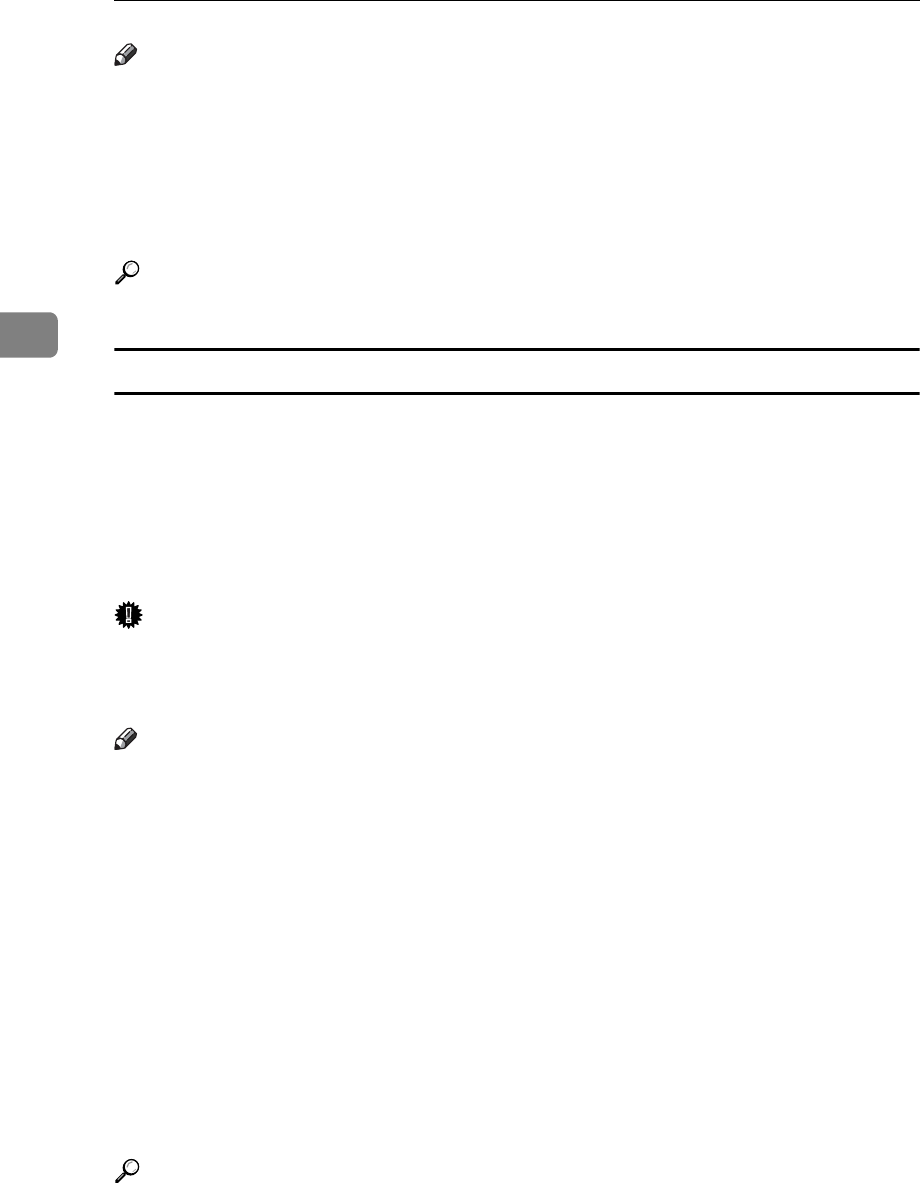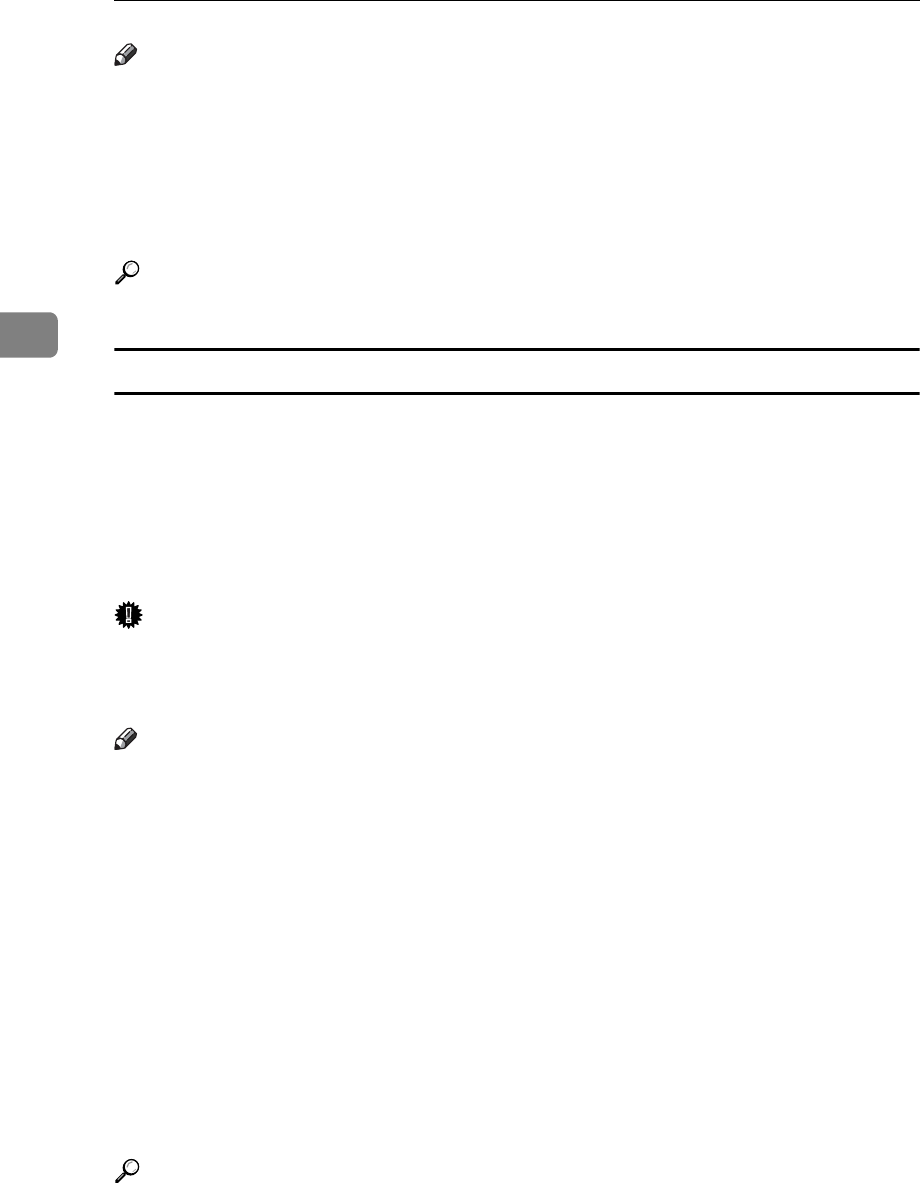
Reception
182
3
Note
❒ After pressing [Exit], procedure varies depending on machine status when the
message occurred.
• If any received documents or reports were being printed automatically, the
printer automatically continues printing from where it left off.
• If any documents or reports were being printed manually, the printer does
not resume printing. Perform the operation from the beginning again.
Reference
“Facsimile Features”, General Settings Guide
Having incoming documents printed on paper from the bypass tray
You can print documents sent from Specified Senders on paper from the bypass
tray.
Set as follows:
• Program a special sender and select the Bypass Tray for the paper tray type.
• In “Program Special Sender” in the Facsimile Features menu, turn on the
“Special RX Function” in “Initial Set Up”.
Important
❒ When using this function, printed sheets cannot be delivered to the finisher
output tray. Even if you specify the finisher output tray, sheets are delivered
to the Internal Tray 1.
Note
❒ You can load a maximum of 100 sheets of standard paper in the bypass tray.
❒ You can use a size of paper not loaded in the paper tray(s) in the bypass tray.
❒ The machine can detect A4L, A3L (8
1
/
2
"×11"L, 11"×17"L) paper sizes.
When you load any other size, specify the paper size. However, if the speci-
fied paper size and size of paper set in the bypass tray do not match, paper
jams may occur, or the image may be shortened.
❒ Documents printed on paper smaller than A4 may be shortened, or split
across sheets.
❒ Paper longer than 600 mm may be creased, not sent, or jam.
❒ Print area depends on optional expansion memory, resolution, and vertical
length of originals.
❒ If you use this function, Image Rotation and 180-degree rotating printing are
not possible.
Reference
“Facsimile Features”, General Settings Guide