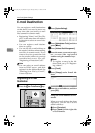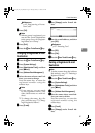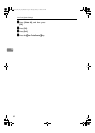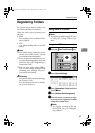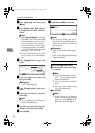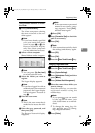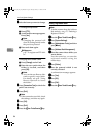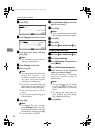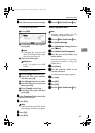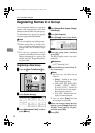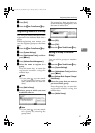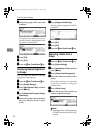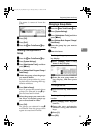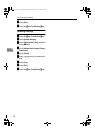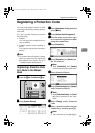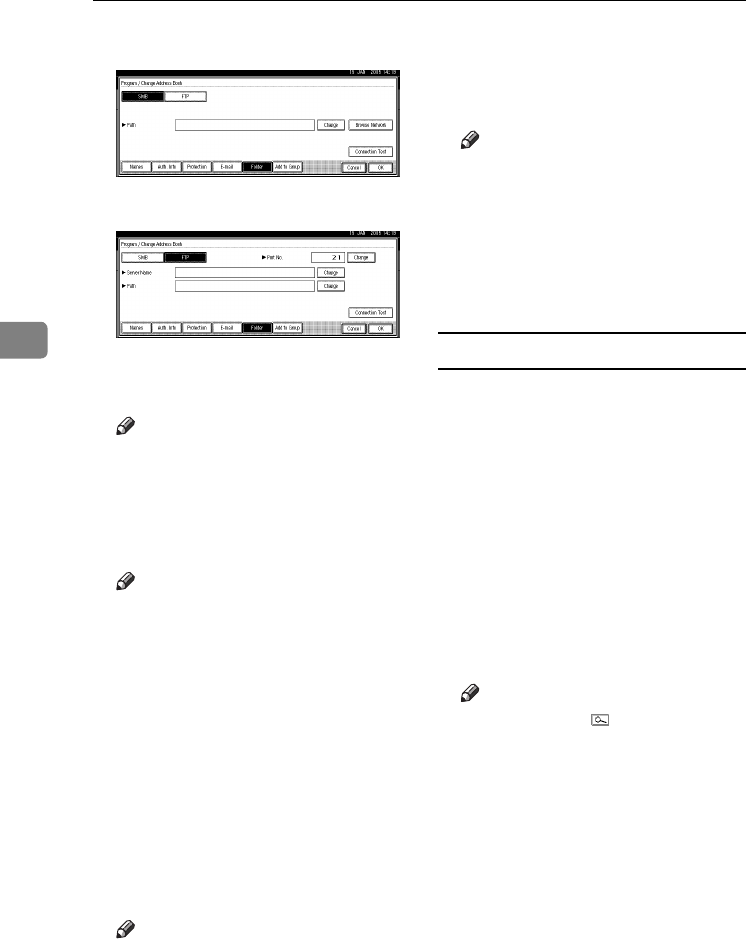
User Tools (System Settings)
88
4
N
NN
N
Press [FTP].
O
OO
O
Press
[Change]
under Server Name.
P
PP
P
Enter the server name, and then
press [
OK
].
Note
❒ You can enter a server name us-
ing up to 64 characters.
Q
QQ
Q
Press [Change] under Path.
R
RR
R
Enter the path.
Note
❒ You can enter an absolute path,
using this format: “/us-
er/home/username”; or a rela-
tive path, using this format:
“directory/sub-directory”.
❒ If you leave the path blank, the
login directory is assumed to be
the current working directory.
❒ You can also enter an IP ad-
dress.
❒ You can enter a path using up to
128 characters.
S
SS
S
Press [
OK
].
Note
❒ To change the port number,
press [
Change
] under Port No..
Enter the port number using the
number keys, and then press [#].
❒ You can enter 1 to 65535.
T
TT
T
Press [Connection Test] to check the
path is set correctly.
U
UU
U
Press [Exit].
Note
❒ If the connection test fails, check
the settings, and then try again.
V
VV
V
Press [OK].
W
WW
W
Press [Exit].
X
XX
X
Press the {
{{
{User Tools/Counter}
}}
} key.
Changing a registered folder
A
AA
A
Press the {
{{
{User Tools/Counter}
}}
} key.
B
BB
B
Press [System Settings].
C
CC
C
Press
[
Administrator Tools
]
, and then
press [T
TT
TNext
].
D
DD
D
Press [
Address Book Management
].
E
EE
E
Select the user of the registered
folder you want to change.
Press the name key, or enter the
registered number using the
number keys.
Note
❒ If you press , you can search
by the registered name, user
code, folder name or e-mail ad-
dress.
❒ To change the name, key dis-
play, and title, see p.75 “Chang-
ing a Registered Name”.
F
FF
F
Press [Folder].
VenusC1_GB_zen_Pre_FM.book Page 88 Tuesday, January 17, 2006 3:27 PM