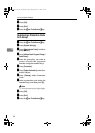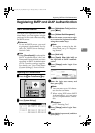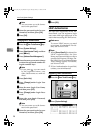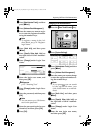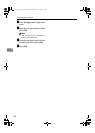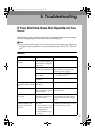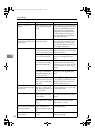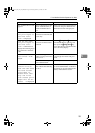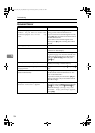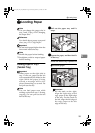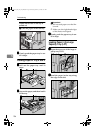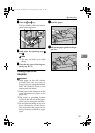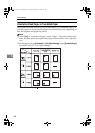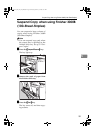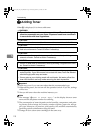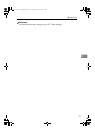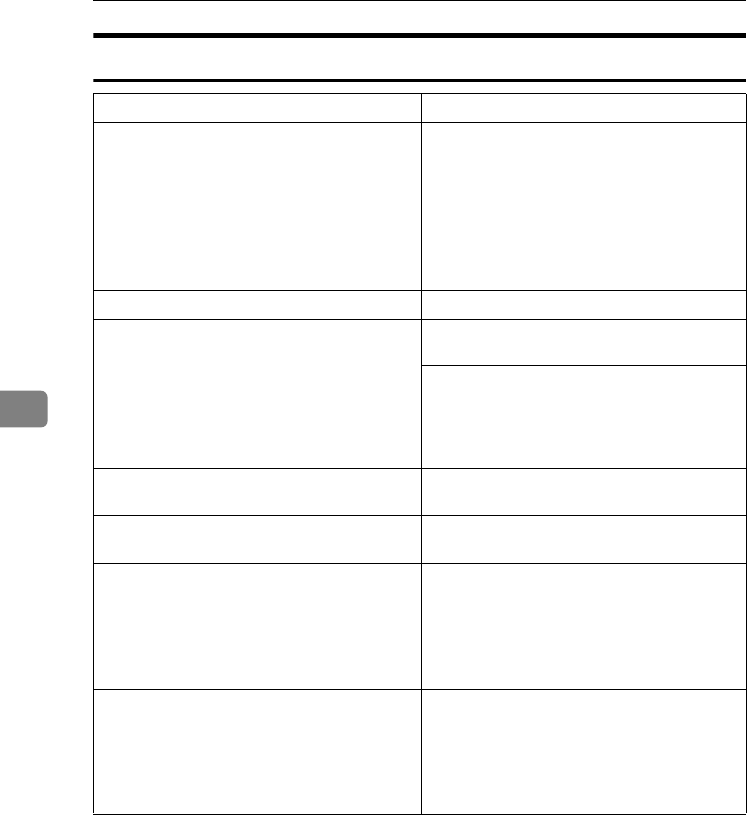
Troubleshooting
104
5
Document Server
Problem Action
“
Scanned pages exceeded max.
number. Do you want to store the
scanned pages as a file?
” ap-
pears.
The number of scanned pages exceeds the ca-
pacity per file of the Document Server.
If you want to store scanned originals as a file,
press [Yes]. The originals are stored as a file in
the Document Server.
If you don't want scanned originals to be
stored, press [No]. The scanning data will be
cleared.
You forgot your password. Contact the administrator.
You cannot find out what is stored in a file. Check the date or time column in the Docu-
ment Server: Files display.
Check the contents of the document by print-
ing the first page of it. Press the desired docu-
ment in the Document Server: Files display,
and press [Print 1st Page] followed by the
{
{{
{Start}
}}
} key.
Memory becomes full frequently. Press [Delete File] to delete selected documents,
thereby increasing available memory.
You want to check print quality before making
a large print run.
First print out one set using the {
{{
{Sample Copy}
}}
}
key.
You want to store a document so it will not be
deleted automatically.
Select [No] for Auto Delete File, and then store
the document in the Document Server. See
p.69 “Auto Delete File”.
If you later switch your selection to [On], the
change will apply only to documents stored
after the change.
“
Original is being scanned by
another function.
” appears.
The Copy function is in use. To cancel the job
in process, first press [Exit], and then press the
{
{{
{Copy}
}}
} key. Next press the {
{{
{Clear/Stop}
}}
} key.
When the message “
[Stop] key was
pressed. Stop printing?
” appears,
press [Stop].
VenusC1_GB_zen_Pre_FM.book Page 104 Tuesday, January 17, 2006 3:27 PM