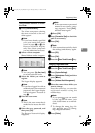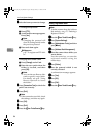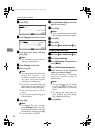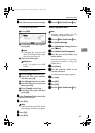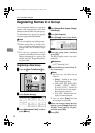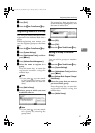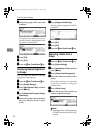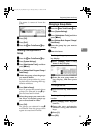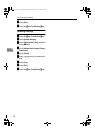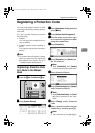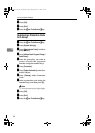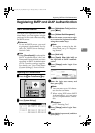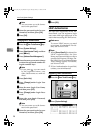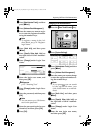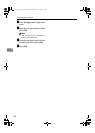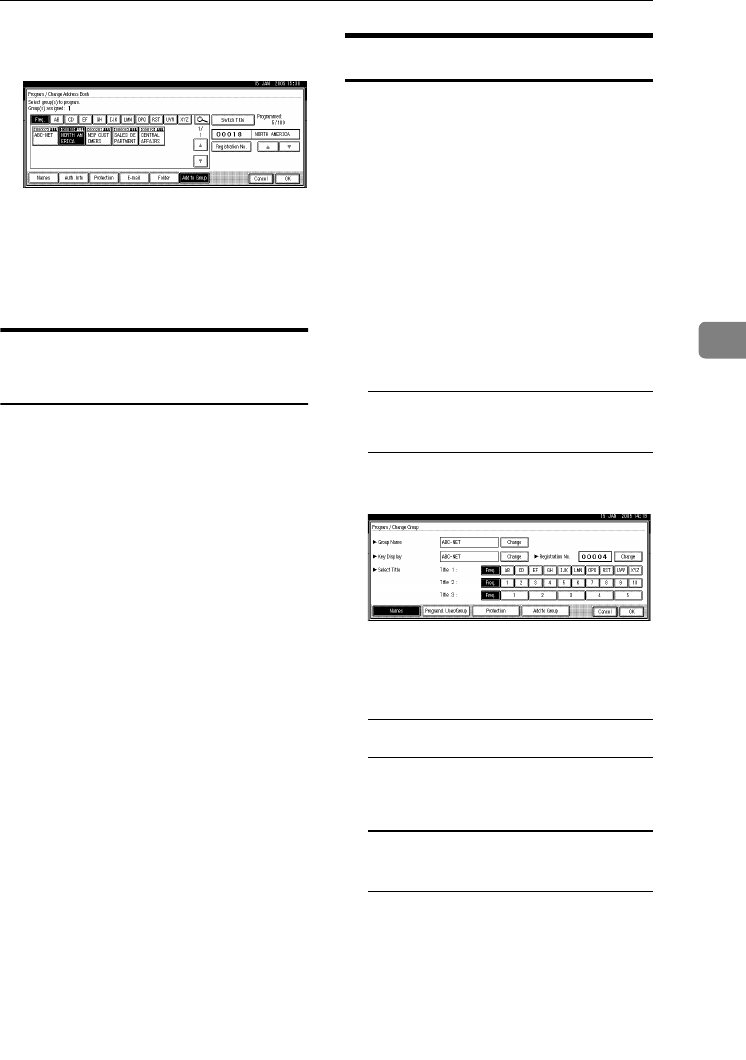
Registering Names to a Group
93
4
The name is removed from the
group.
H
HH
H
Press [OK].
I
II
I
Press [Exit].
J
JJ
J
Press the {
{{
{User Tools/Counter}
}}
} key.
Deleting a Group within a
Group
A
AA
A
Press the {
{{
{User Tools/Counter}
}}
} key.
B
BB
B
Press [
System Settings
].
C
CC
C
Press
[Administrator Tools]
, and then
press [T
TT
TNext].
D
DD
D
Press
[
Address Book: Program / Change /
Delete Group
]
.
E
EE
E
Within the group, select the groups
you want to delete.
Select the groups either by press-
ing their keys or entering their reg-
istration numbers.
F
FF
F
Press [
Add to Group
].
Keys of groups that contain those
groups you selected in step
E
ap-
pear reversed and in black.
G
GG
G
Select the groups you want to de-
lete. Keys of selected groups ap-
pear reversed and in white.
H
HH
H
Press [OK].
The groups you selected in step
E
are deleted from the groups that
appear reversed and in white.
Changing a Group Name
A
AA
A
Press the {
{{
{User Tools/Counter}
}}
} key.
B
BB
B
Press [System Settings].
C
CC
C
Press
[
Administrator Tools
]
, and then
press [T
TT
TNext].
D
DD
D
Press
[
Address Book: Program / Change /
Delete Group
]
.
E
EE
E
Press the group key you want to
change.
F
FF
F
Enter the items.
To change the group name and
key display
A Press [Change] under Group
Name or Key Display.
B Enter the new group name or
key display, and then press
[OK].
To change the title
A Press the title key under Select
Title.
To change the registration
number
A Press [Change] under Registra-
tion No..
B Enter the new registration
number using the number
keys.
C Press [#].
G
GG
G
Press [OK].
VenusC1_GB_zen_Pre_FM.book Page 93 Tuesday, January 17, 2006 3:27 PM