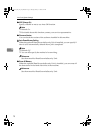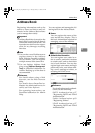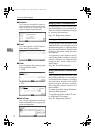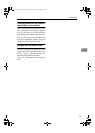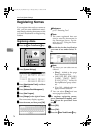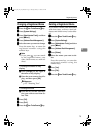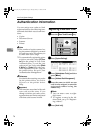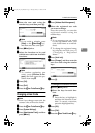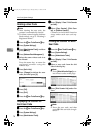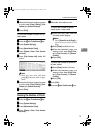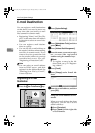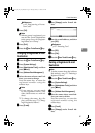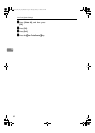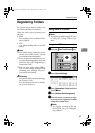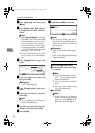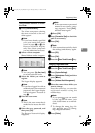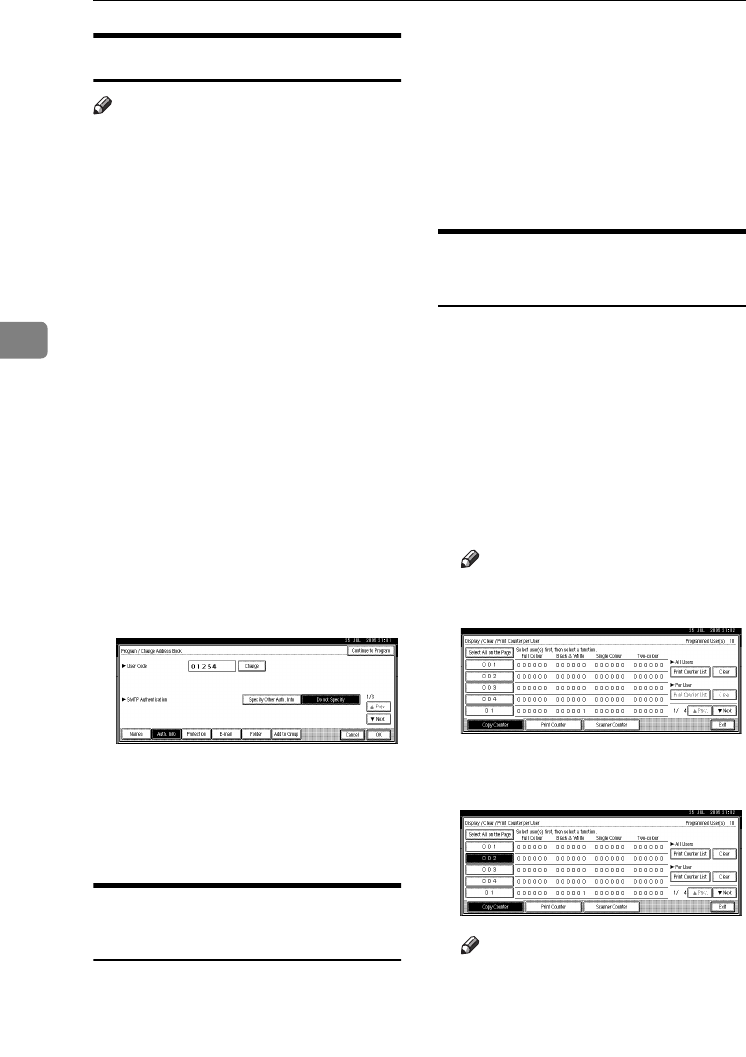
User Tools (System Settings)
78
4
Deleting a User Code
Note
❒ After clearing the user code, the
counter is automatically cleared.
❒ To delete a name from the Address
Book entirely, see p.75 “Deleting a
Registered Name”.
A
AA
A
Press the {
{{
{User Tools/Counter}
}}
} key.
B
BB
B
Press [System Settings].
C
CC
C
Press
[Administrator Tools]
, and then
press [T
TT
TNext].
D
DD
D
Press [Address Book Management].
E
EE
E
Select the name whose code is to
be deleted.
Press the name key, or enter the
registered number using the
number keys.
F
FF
F
Press [Auth. Info].
G
GG
G
Press [Change] to delete the user
code, and then press [#].
H
HH
H
Press [OK].
I
II
I
Press [Exit].
J
JJ
J
Press the {
{{
{User Tools/Counter}
}}
} key.
Displaying the Counter for
Each User Code
A
AA
A
Press the {
{{
{User Tools/Counter}
}}
} key.
B
BB
B
Press [System Settings].
C
CC
C
Press [Administrator Tools].
D
DD
D
Press [Display / Clear / Print Counter
per User].
E
EE
E
Select [Copy Counter], [Print Coun-
ter], or [Scanner Counter].
Counters for individual function
usage under each user code ap-
pear.
Printing the Counter for Each
User Code
A
AA
A
Press the {
{{
{User Tools/Counter}
}}
} key.
B
BB
B
Press [System Settings].
C
CC
C
Press [Administrator Tools].
D
DD
D
Press [Display / Clear / Print Counter
per User].
E
EE
E
Select a user code from the left
side of the display.
Note
❒ Press [Select All on the Page] to se-
lect all user codes on the page.
F
FF
F
Press [Print Counter List] under Per
User.
Note
❒ Enter the user code, and then
press [#] if the user code is regis-
tered.
VenusC1_GB_zen_Pre_FM.book Page 78 Tuesday, January 17, 2006 3:27 PM