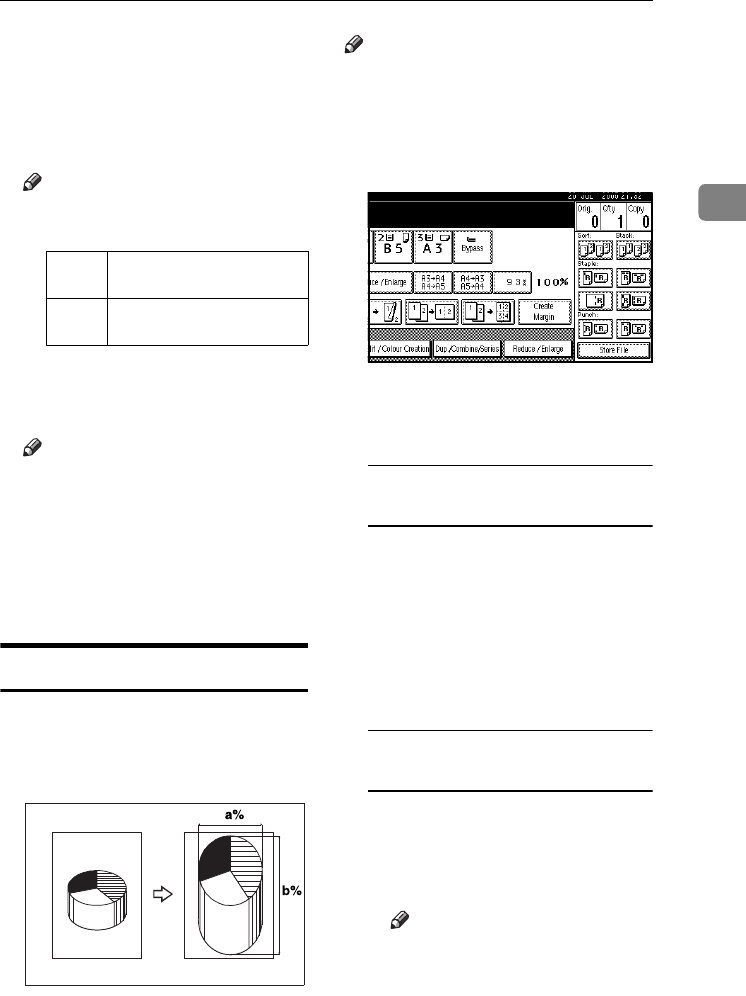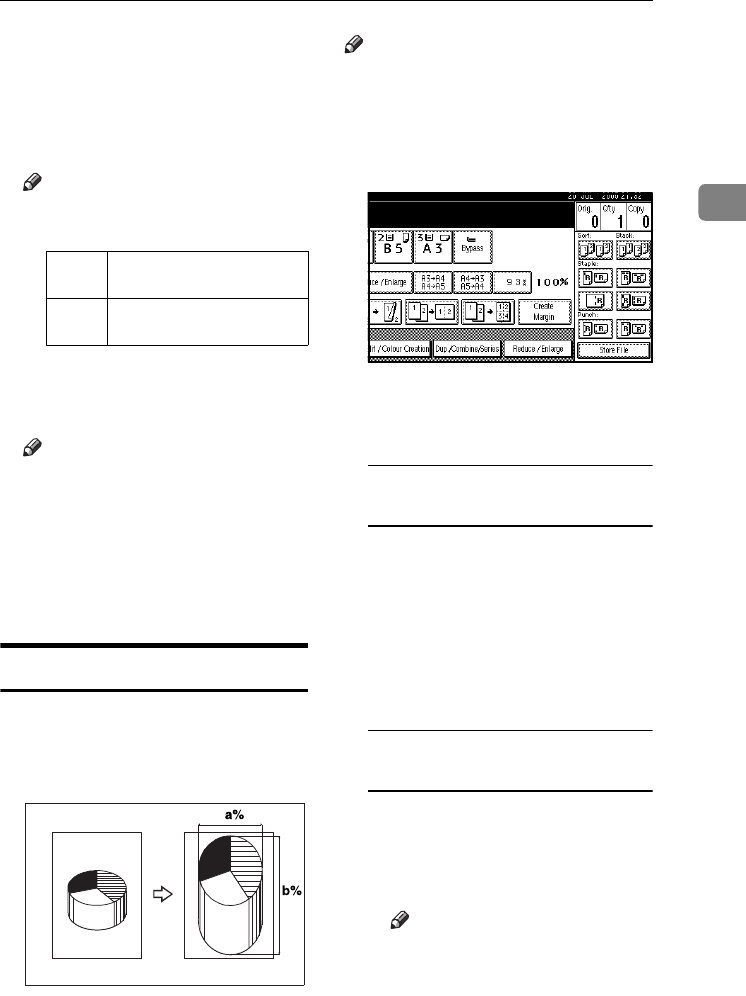
Copier Functions
41
2
C
CC
C
Make sure
[Size Magnificatn]
is high-
lighted.
D
DD
D
Enter the length of the original
using the number keys, and then
press [#].
Note
❒ You can enter sizes within the
following ranges:
E
EE
E
Enter the length of the copy using
the number keys, and then press
[#].
Note
❒
To change the length after press-
ing
[#], select [Original] or [Copy],
and then enter the length.
F
FF
F
Press [OK] twice.
G
GG
G
Place the originals, and then press
the {
{{
{Start}
}}
} key.
Directional Magnification (%)
Copies can be reduced or enlarged at
different reproduction ratios, hori-
zontally and vertically.
a: Horizontal ratio
b: Vertical ratio
Note
❒ You can also select a preset ratio
close to the ratio using [Reduce] or
[Enlarge], and then adjust it further,
using [n
nn
n] or [o
oo
o].
A
AA
A
Press [Reduce / Enlarge].
B
BB
B
Press [Specifd. Ratio].
C
CC
C
Press [
Direct. Mag.%
].
To enter the ratio using the
number keys
A Press [
Horizontal
].
B
Enter the ratio using the number
keys, and then press [#].
C Press [Vertical].
D
Enter the ratio using the number
keys, and then press [#].
E Press [OK].
To specify a ratio using [n
nn
n] and
[o
oo
o]
A Press [
With n
nn
no
oo
o].
B Press [
Horizontal
].
C Adjust the ratio using [n
nn
n] or
[o
oo
o].
Note
❒ Pressing [n
nn
n] or [o
oo
o] changes
the ratio in increments of 1%.
Pressing and holding down
[n
nn
n] or [o
oo
o] changes it in in-
crements of 10%.
Metric
version
1–999 mm
(increments of 1 mm)
Inch
version
0.1"–99.9"
(increments of 0.1")
CP2P01EE
VenusC1_GB_Copy_F1_FM.book Page 41 Tuesday, January 17, 2006 3:43 PM