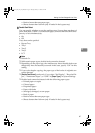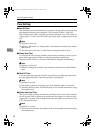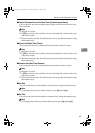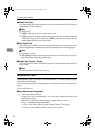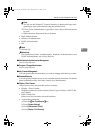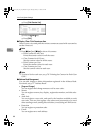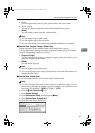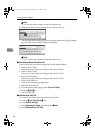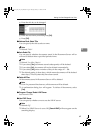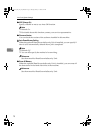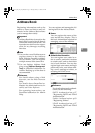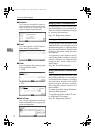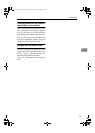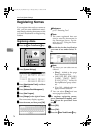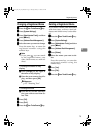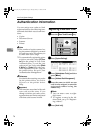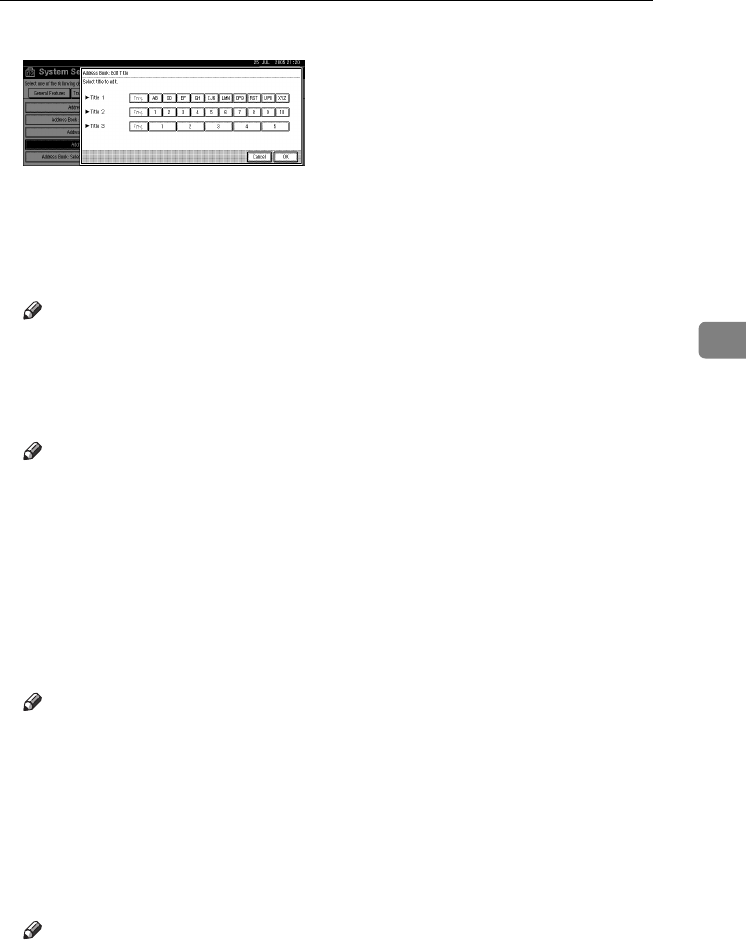
Settings You Can Change with User Tools
69
4
E Press the title key to be changed.
F Enter the new name, and then press [
OK
].
G
Press [OK].
❖
❖❖
❖ Address Book: Select Title
You can specify the title to select a name.
Note
❒ Default: Title 1
❖
❖❖
❖ Auto Delete File
You can specify whether documents stored in the Document Server will or
will not be deleted after a specified period of time.
Note
❒ Default: Yes After 3 day(s)
❒ If you select [
Yes
], documents stored subsequently will be deleted.
❒ If you select [No], documents will not be deleted automatically.
❒ If you select [
Yes
], enter a number of days in the range of 1 - 180.
❒ The default setting is three days, which means documents will be deleted
three days (72 hours) after they have been stored.
❖
❖❖
❖ Delete All Files
All documents stored in Document Server will be deleted.
Note
❒ Even if a password has been set, all documents will be deleted.
❒ A confirmation dialog box will appear. To delete all documents, select
[
Yes
].
❖
❖❖
❖ Program / Change / Delete LDAP Server
See Network Guide.
❖
❖❖
❖ Use LDAP Server
You can specify whether or not to use the LDAP server.
Note
❒ Default: Off
❒ When Use LDAP Server is set to Off, [Search LDAP] will not appear on the
searching display.
VenusC1_GB_zen_Pre_FM.book Page 69 Tuesday, January 17, 2006 3:27 PM