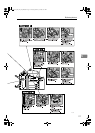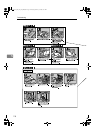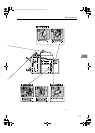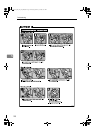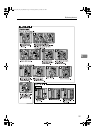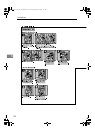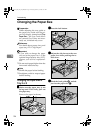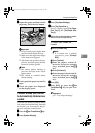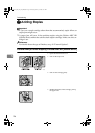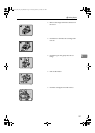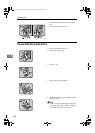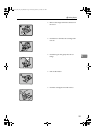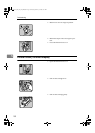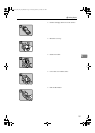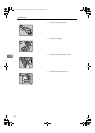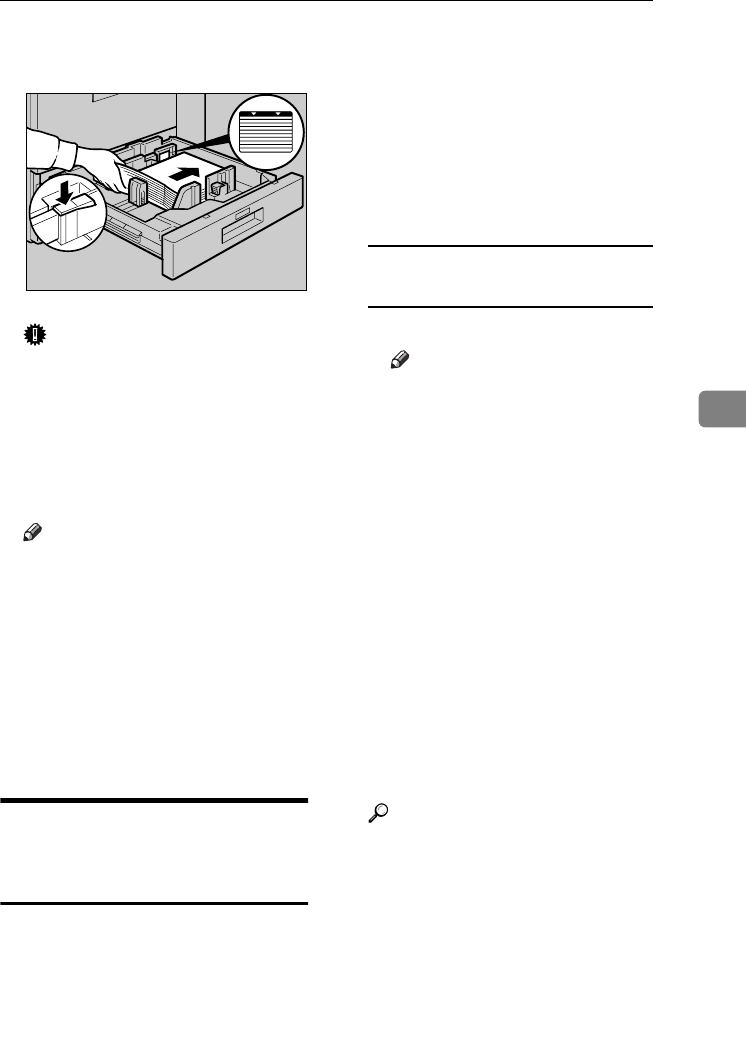
Changing the Paper Size
125
5
E
EE
E
Square the paper and load it in the
paper tray. Press the lock button.
Important
❒ Do not stack paper higher than
the limit mark inside the tray.
❒ Make sure the right-hand edges
of the sheets are aligned.
❒ Adjust the side guides to the pa-
per size, and then press the lock
button to lock the guides.
Note
❒ Fan sheets before loading to
prevent multiple sheet feeds
(paper jams).
❒ Fan curled or crinkled sheets
before loading.
F
FF
F
Gently push the paper tray until it
stops.
G
GG
G
Check the paper size displayed
on the display panel.
If Sheets Whose Size Cannot
be Automatically Detected are
Loaded
If custom size sheets or sheets whose
size cannot be automatically detected
are loaded, you must specify the pa-
per size using the control panel.
A
AA
A
Press the {
{{
{User Tools/Counter}
}}
} key.
B
BB
B
Press [System Settings].
C
CC
C
Press [Tray Paper Settings].
D
DD
D
Press [Tray Paper Size: ].
Press a setting from [Tray Paper
Size: Tray 2] and [Tray Paper Size:
Tray 3].
E
EE
E
Select the size/orientation combi-
nation of the loaded sheets.
If Custom Size Sheets are
Loaded
A Press [Custom Size].
Note
❒ If a custom size is already
registered, press [Change
Size].
B Press [Vertical].
C Enter the paper's vertical di-
mension using the number
keys, and then press the {
{{
{#}
}}
}
key.
D Press [Horizontal].
E Enter the paper's horizontal di-
mension using the number
keys, and then press the {
{{
{#}
}}
}
key.
F
FF
F
Press [OK].
G
GG
G
Press [Exit] or press the {
{{
{User
Tools/Counter}
}}
} key to quit User
Tools.
Reference
p.57 “Tray Paper Settings”
AFU118S
VenusC1_GB_zen_Pre_FM.book Page 125 Tuesday, January 17, 2006 3:27 PM