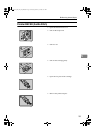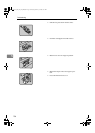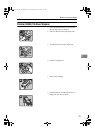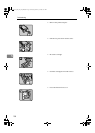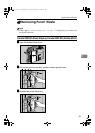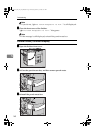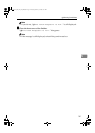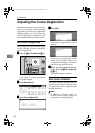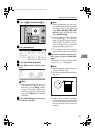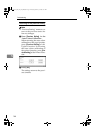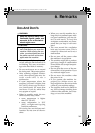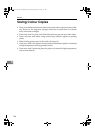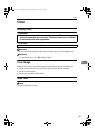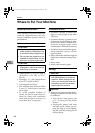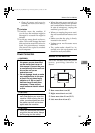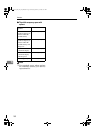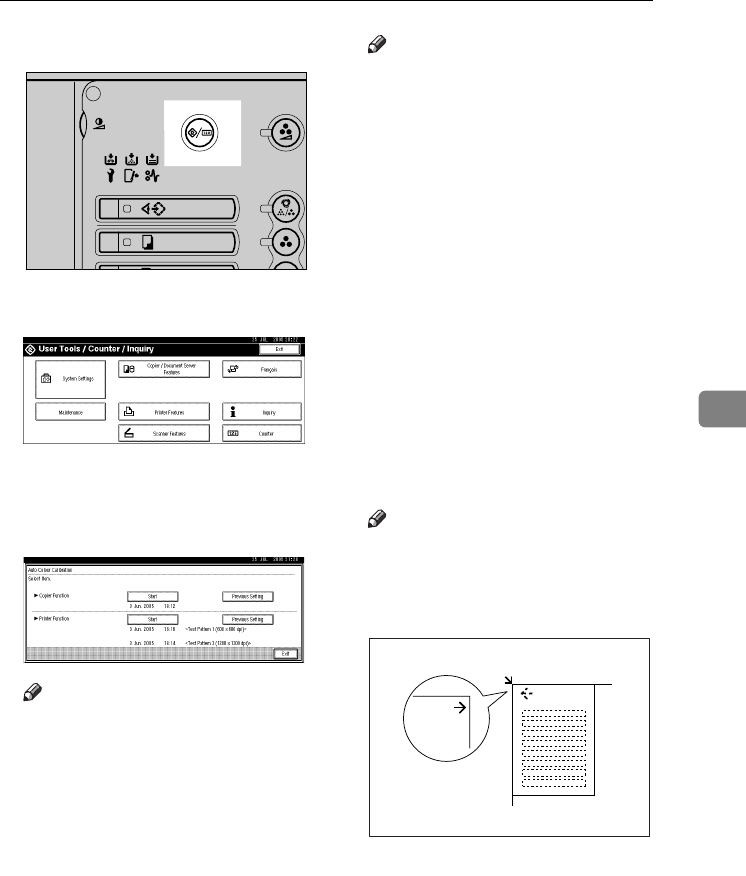
Adjusting the Colour Registration
143
5
A
AA
A
Press the {
{{
{User Tools/Counter}
}}
} key.
B
BB
B
Press [Maintenance].
C
CC
C
Press [Auto Colour Calibration].
D
DD
D
Press [Start] on the “Copier Func-
tion”.
Note
❒ When performing the auto col-
our calibration from the copy
function, press [Start] under
Copier Function. When per-
forming from the printer func-
tion, press [
Start
] under Printer
Function.
E
EE
E
Press [Start Printing] and a test pat-
tern will be printed.
Note
❒ When performing the auto col-
our calibration from the printer
function, select test patterns
from [600 x 600 dpi], [1800 ×
××
× 600
dpi] and 600 x 600 dpi and then
press [Start Printing].
❒ The test pattern will be printed
on an A4K, 8
1
/
2
”× 11”K size
page (If A4K is not available
then A3L, B4 JISL will be
used.). Make sure to check the
paper set in the paper tray.
❒ The counter will not proceed
when the test pattern is printed.
F
FF
F
Place the test pattern on the expo-
sure glass and press [Start Scan-
ning].
The image will be corrected after
"
Please wait.
" disappears.
Note
❒ The test pattern will not be read
if it is set in the ADF.
❒ Set the test pattern in the follow-
ing way:
❒ Make sure to set the test pattern
on the exposure glass, and then
2 or 3 white sheets, same size as
the test pattern, above the test
pattern.
AFU022S
GCCLCPIE
VenusC1_GB_zen_Pre_FM.book Page 143 Tuesday, January 17, 2006 3:27 PM