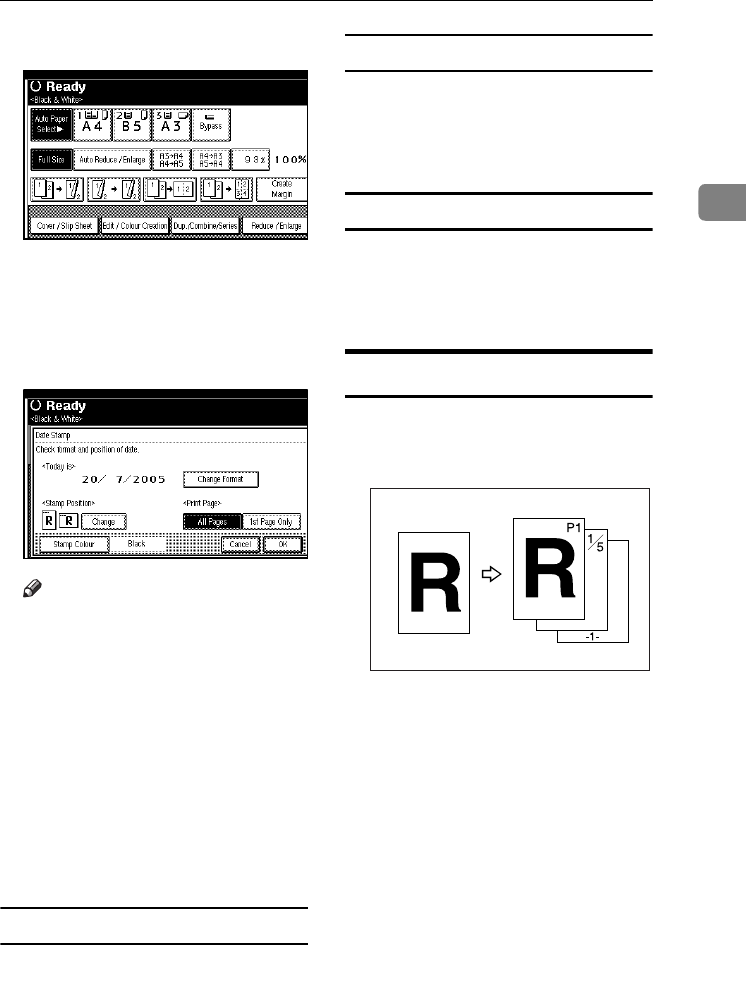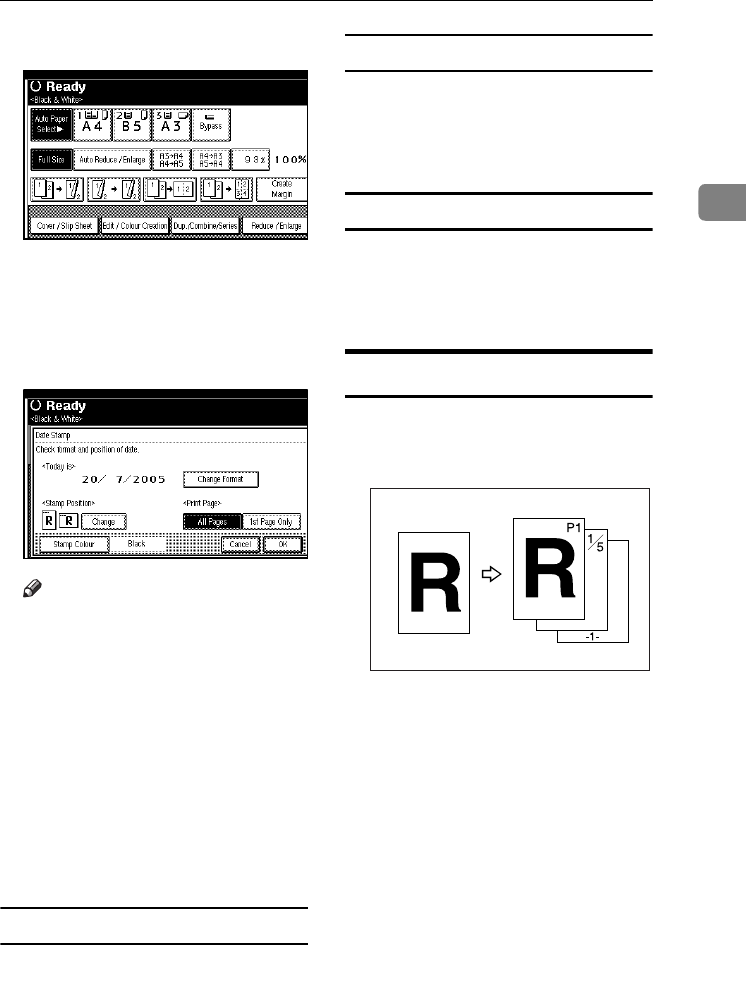
Copier Functions
79
2
A
AA
A
Press [Edit / Colour Creation].
B
BB
B
Press [Stamp].
C
CC
C
Press [
Date Stamp
].
D
DD
D
Press [All Pages] or [1st Page Only] to
select the print page.
Note
❒ You can change the colour, for-
mat and position of the date
stamp. See p.79 “Changing the
stamp colour”,p.79 “Changing
the date format”, p.79 “Chang-
ing the stamp position”.
E
EE
E
After all settings are complete,
press [
OK
].
F
FF
F
Press [
OK
] twice.
G
GG
G
Place the originals, and then press
the {
{{
{Start}
}}
} key.
Changing the stamp colour
A
AA
A
Press [
Stamp Colour
].
B
BB
B
Select the stamp colour, then press
[OK].
Changing the date format
A
AA
A
Press [Change Format].
B
BB
B
Select the date format, and then
press [
OK
].
Changing the stamp position
A
AA
A
Press [Change].
B
BB
B
Select the date stamp position,
and then press [
OK
].
Page Numbering
You can use this function to print
page numbers onto copies.
There are six types of Page Number-
ing (“n” is the total number of pages
in your original):
• P1, P2,…Pn
• 1/n, 2/n,...n/n
• -1-, -2-,...-n-
• P.1, P.2,...P.n
• 1, 2…n
• 1-1, 1-2,..1-n
CP2G0100
VenusC1_GB_Copy_F1_FM.book Page 79 Tuesday, January 17, 2006 3:43 PM