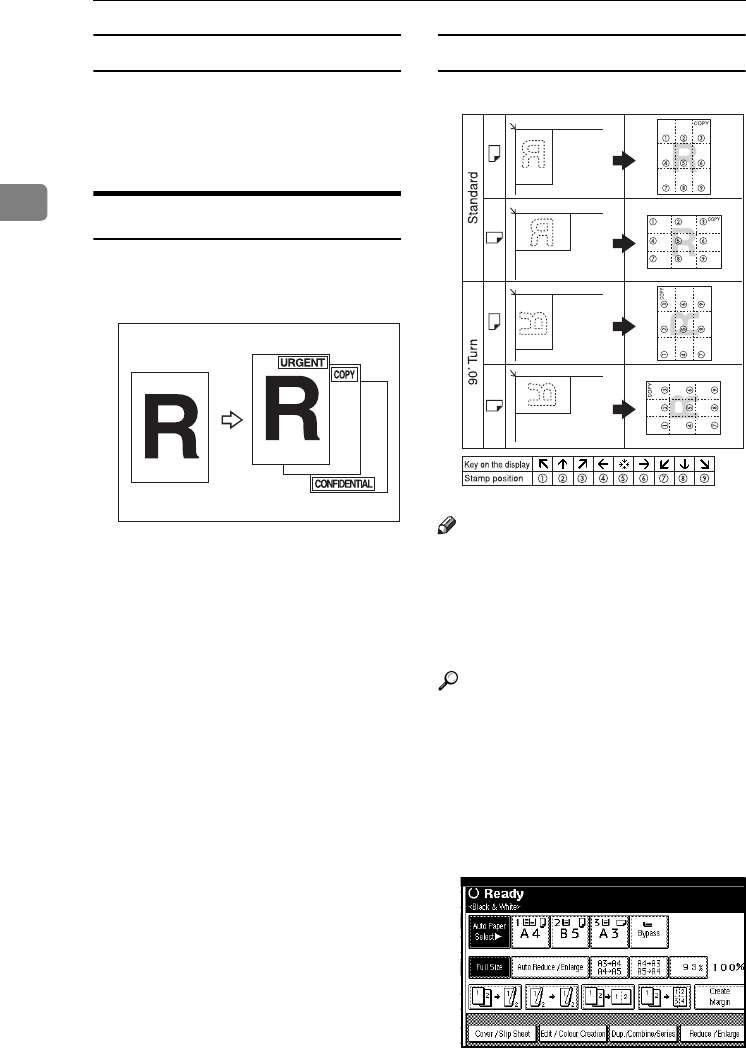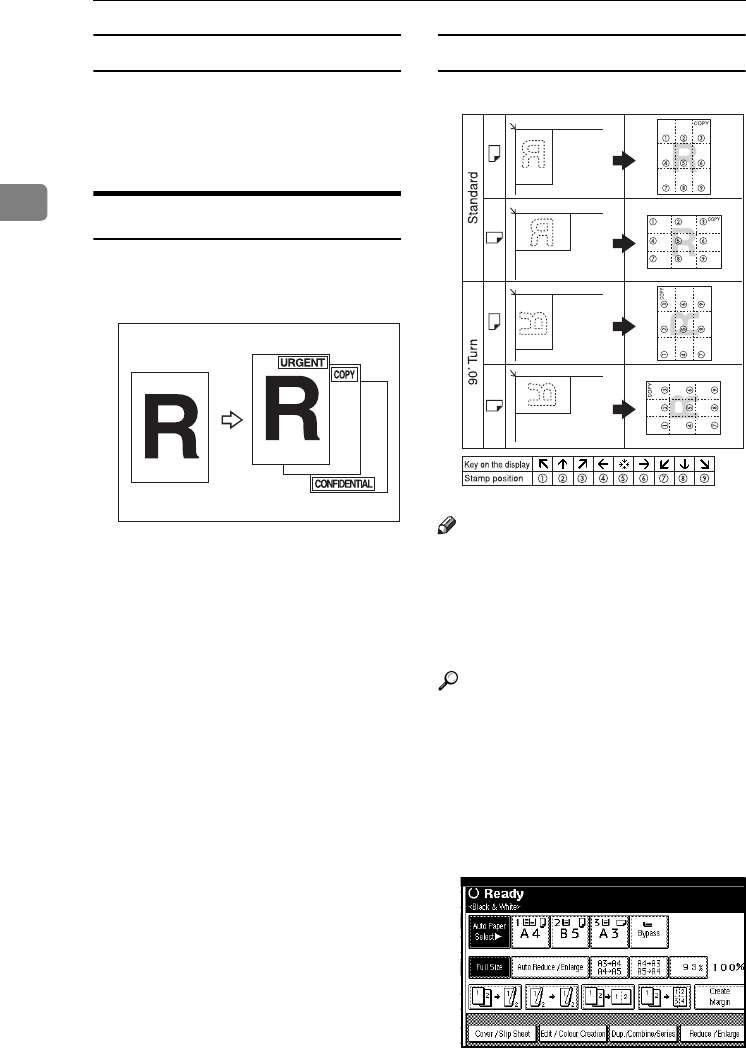
Copying
74
2
Changing the stamp colour
A
AA
A
Press [Stamp Colour].
B
BB
B
Select the stamp colour, then
press [
OK
].
Preset Stamp
Frequently used messages can be
stored in memory and stamped on
copies.
One of the following eight messages
can be stamped on copies with a
frame around it:
"COPY", "URGENT", "PRIORITY",
"For Your Info.", "PRELIMINARY",
"For Internal Use Only", "CONFI-
DENTIAL", "DRAFT".
Stamp position and original orientation
Note
❒ You cannot use the bypass tray
with this function.
❒ Only one message can be stamped
at a time.
❒ The default stamp colour is black.
Reference
p.150 “Stamp Priority”
p.150 “Stamp Language”
p.150 “Stamp Position”
p.151 “Stamp Format”
p.150 “Stamp Colour”
A
AA
A
Press [
Edit / Colour Creation
].
GCSTMP1E
GCSTMP5E
VenusC1_GB_Copy_F1_FM.book Page 74 Tuesday, January 17, 2006 3:43 PM