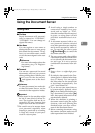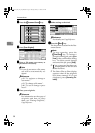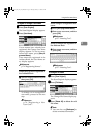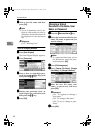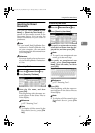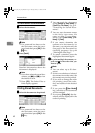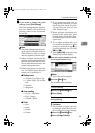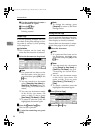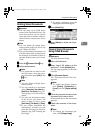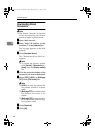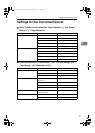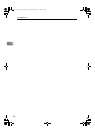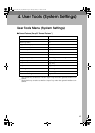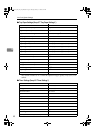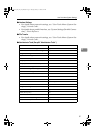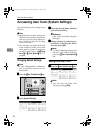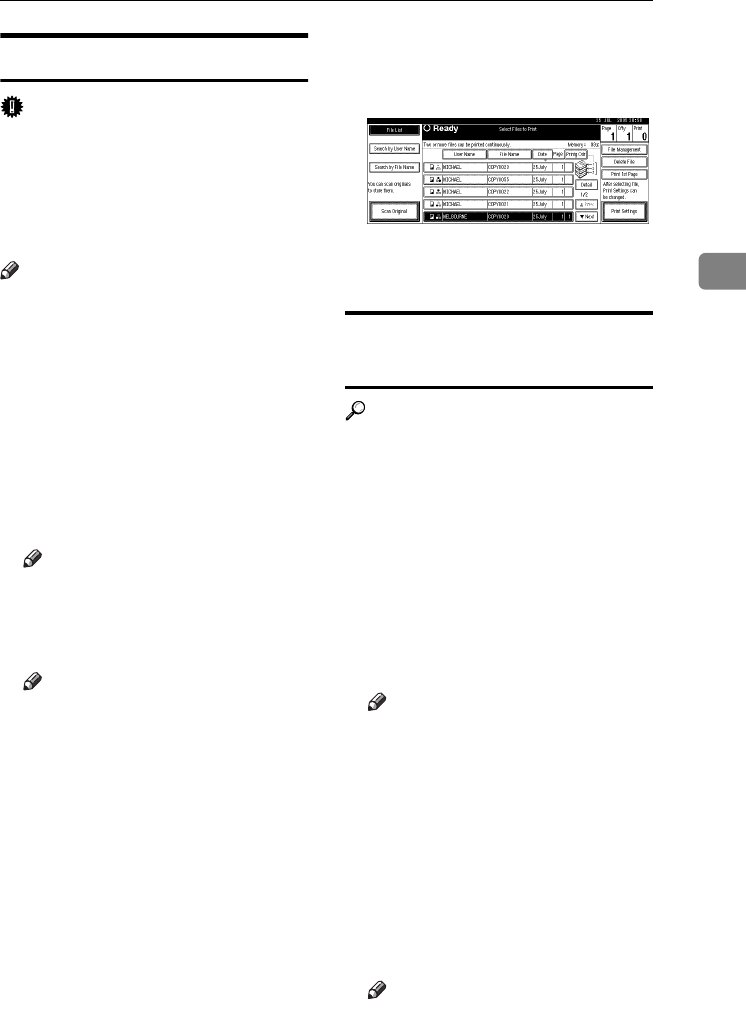
Using the Document Server
45
3
Deleting Stored Documents
Important
❒ You can store up to 3,000 docu-
ments in the Document Server. No
more documents can be stored
when the limit is reached, and you
should delete unnecessary docu-
ments.
Note
❒ You can delete all stored docu-
ments at once with User Tools. See
p.69 “Delete All Files”.
❒ You can also delete documents via
a Web browser from a computer in
the network. For details on how to
start the Web browser, see Network
Guide.
A
AA
A
Press the {
{{
{Document Server}
}}
} key.
B
BB
B
Select the document.
Note
❒ If a password has been set for
the document, enter the pass-
word and then press [OK] or the
{
{{
{#}
}}
} key.
Note
❒ You can delete multiple docu-
ments at once.
❒ You can search for a document
using [Search by User Name] or
[Search by File Name]. See p.41
“Searching for Stored Docu-
ments”.
❒ You can sort document names
in the list by user name, file
name, or date. To do so, press
[User Name], [File Name] or [Date].
❒ If you cannot determine the
document by its name, you can
print the first page to check its
contents. See p.44 “Printing the
First Page”.
❒ To cancel a selection, press the
highlighted document again.
C
CC
C
Press [Delete File].
D
DD
D
Press [Delete] to delete the docu-
ment.
Viewing Stored Documents
Using a Web Browser
Reference
The Web browser's Help
A
AA
A
Start a Web browser.
B
BB
B
Enter “http:// (IP address of this
machine) /” in the [Address] box.
The top page appears on the Web
browser.
C
CC
C
Click [Document Server].
The “Document Server File List”
appears.
Note
❒ To switch the display format,
click [Details], [Thumbnails] or
[Icons] from the [Display method]
list.
D
DD
D
Click the properties button of the
document you want to check.
Information about that document
appears.
E
EE
E
Check the contents of the docu-
ment.
Note
❒ To enlarge the document pre-
view, click [Enlarge Image].
VenusC1_GB_zen_Pre_FM.book Page 45 Tuesday, January 17, 2006 3:27 PM