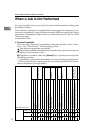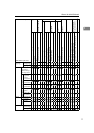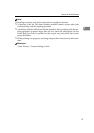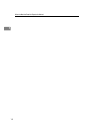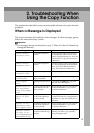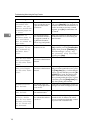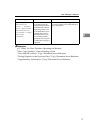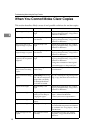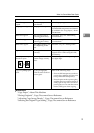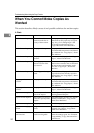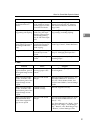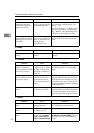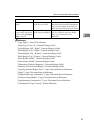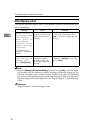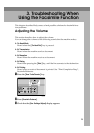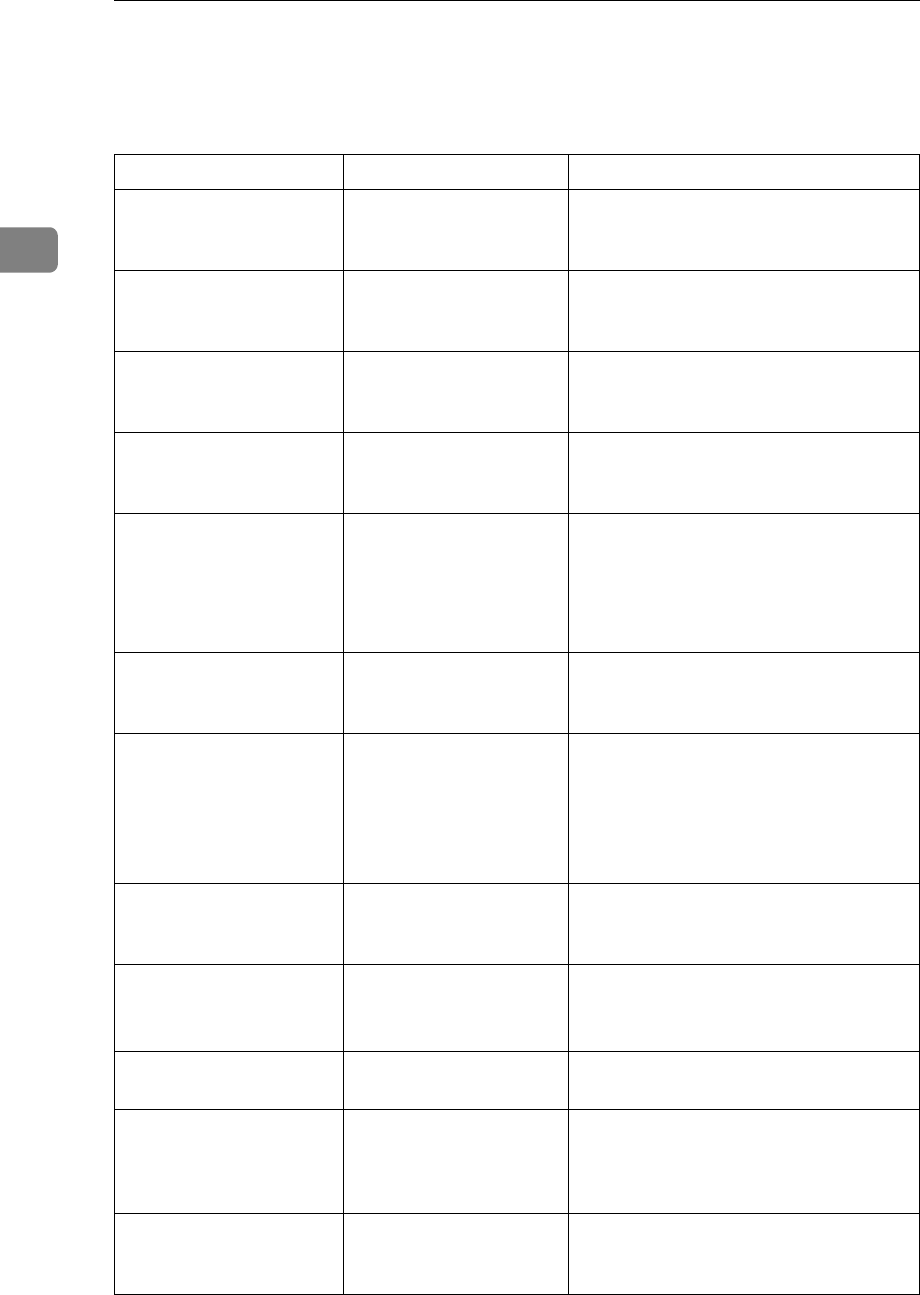
Troubleshooting When Using the Copy Function
18
2
When You Cannot Make Clear Copies
This section describes likely causes of and possible solutions for unclear copies.
Problem Cause Solution
Copies appear dirty. Image density is too
high.
Adjust the image density. See “Adjust-
ing Copy Image Density”, Copy/Docu-
ment Server Reference.
Copies appear dirty. Auto Image Density is
not selected.
Select Auto Image Density. See “Adjust-
ing Copy Image Density”, Copy/Docu-
ment Server Reference.
The reverse side of an
original image is copied.
Image density is too
high.
Adjust the image density. See “Adjust-
ing Copy Image Density”, Copy/Docu-
ment Server Reference.
The reverse side of an
original image is copied.
Auto Image Density is
not selected.
Select Auto Image Density. See “Adjust-
ing Copy Image Density”, Copy/Docu-
ment Server Reference.
A shadow appears on
copies if you use pasted
originals.
Image density is too
high.
Adjust the image density. See “Adjust-
ing Copy Image Density”, Copy/Docu-
ment Server Reference.
Change the orientation of the original.
Put mending tape on the pasted part.
The same copy area is
dirty whenever making
copies.
The exposure glass or
ADF is dirty.
Clean them. See p.101 “Maintaining
Your Machine”.
The same copy area is
dirty whenever making
copies.
[Original Type] is set to
[Text / Photo], and an orig-
inal with text and photo-
graphs that can hardly
be distinguished from
each other is loaded.
Select
[
Generation
]
, and then begin copy-
ing. See “Selecting the Original Type Set-
ting”, Copy/Document Server Reference.
Copies are too light. Image density is too
light.
Adjust the image density. See “Adjust-
ing Copy Image Density”, Copy/Docu-
ment Server Reference.
Copies are too light. A light copy may result
when you use damp or
rough grain paper.
Use the recommended paper. See “Copy
Paper”, About This Machine.
Contact your service representative.
Copies are too light. The toner bottle is almost
empty.
Add toner. See p.81 “Adding Toner”.
Copies are too light. The paper is damp. Use paper that has been stored in the
recommended temperature and humid-
ity condition. See “Copy Paper”, About
This Machine.
Parts of images are not
copied.
The original is not set
correctly.
Set originals correctly. See “Placing
Originals”, Copy/Document Server
Reference.