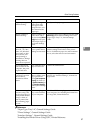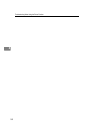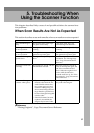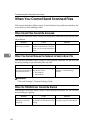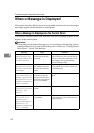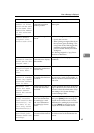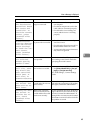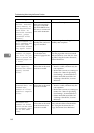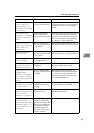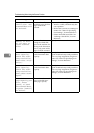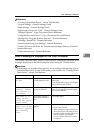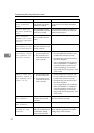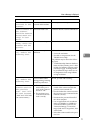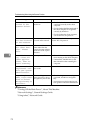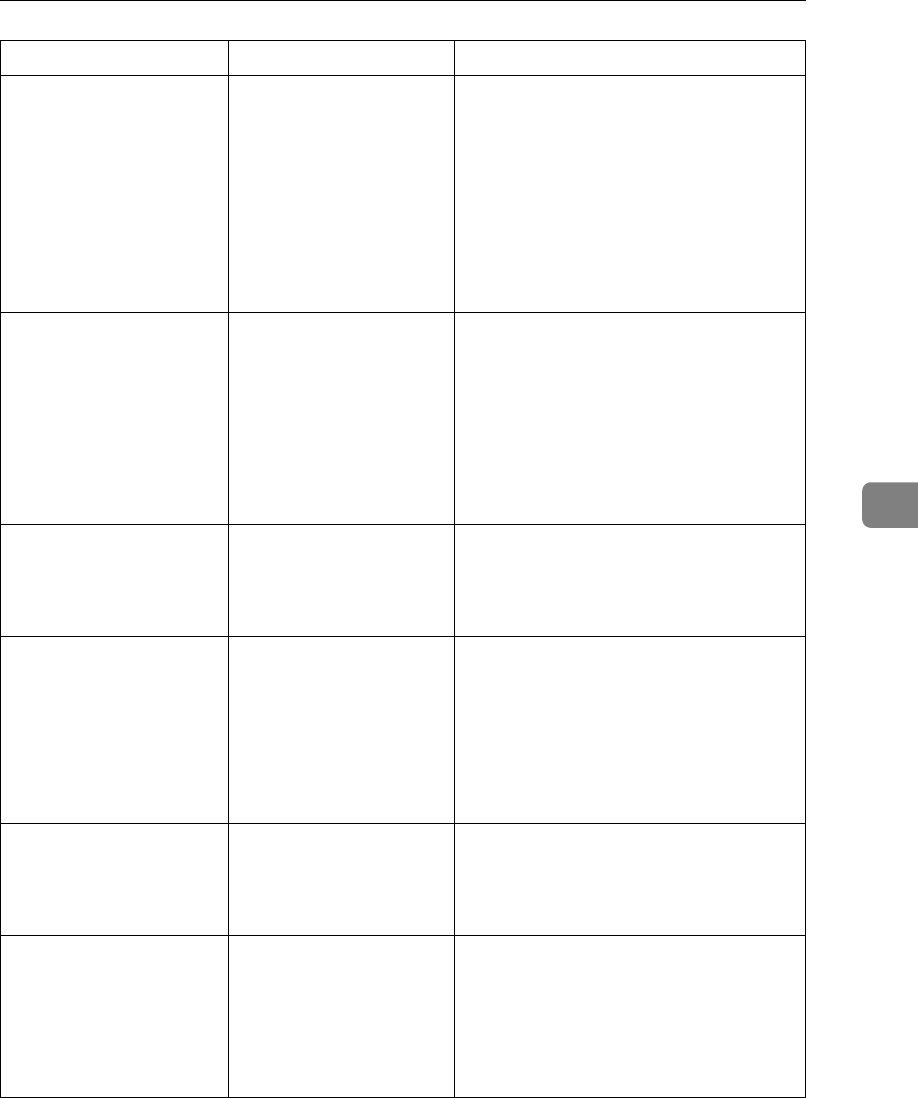
When a Message Is Displayed
65
5
Connection with
the destination
has failed. Check
the status and
connection. To
check the current
status, press
[Scanned Files
Status].
The correct Network set-
tings are not made.
• Check the network settings of the cli-
ent computer.
• Check that components such as the
LAN cable are connected properly.
• Check that the server settings are
correct and the server is working
properly.
Authentication
with the destina-
tion has failed.
Check settings.
To check the cur-
rent status,
press [Scanned
Files Status].
The entered user name
or password was invalid.
• Check that the user name and pass-
word are correct.
• Check that the ID and password for
the destination folder are correct.
• A password of 64 or more characters
may not be recognized.
Sender's name is
not selected.
Please specify
sender's name.
The sender's name was
not specified.
A sender's name should be specified be-
fore sending e-mail. Send e-mail after
specifying the sender's name.
Exceeded max. E-
mail size. Send-
ing E-mail has
been cancelled.
Check [Max. E-
mail Size] in
Scanner Features.
The maximum e-mail
size has been exceeded.
• Increase the size of [Max. E-mail Size].
•Set [Divide & Send E-mail] to [Yes (per
page)] or [Yes (per max. size)].
See “Send Settings”, General Settings
Guide.
Sending the data
has failed. The
data will be re-
sent later.
A network error has oc-
curred and a file was not
sent correctly.
Wait until sending is retried automati-
cally after the preset interval. If sending
fails again, contact the administrator.
Sending the data
has failed. To
confirm the re-
sult, check
[Scanned Files
Status].
While a file was being
sent, a network error oc-
curred and the file could
not be sent correctly.
Try the operation once more. If the mes-
sage is still shown, the network may be
crowded. Contact the administrator. If
multiple files were sent, use the Scanned
Files Status screen to check for which file
the problem occurred.
Message Cause Solution