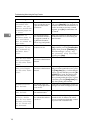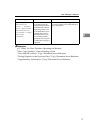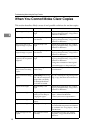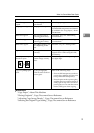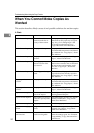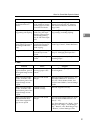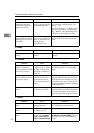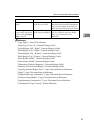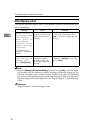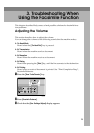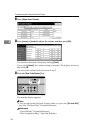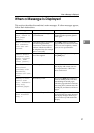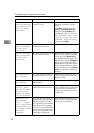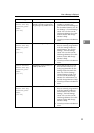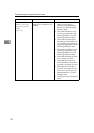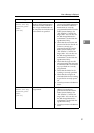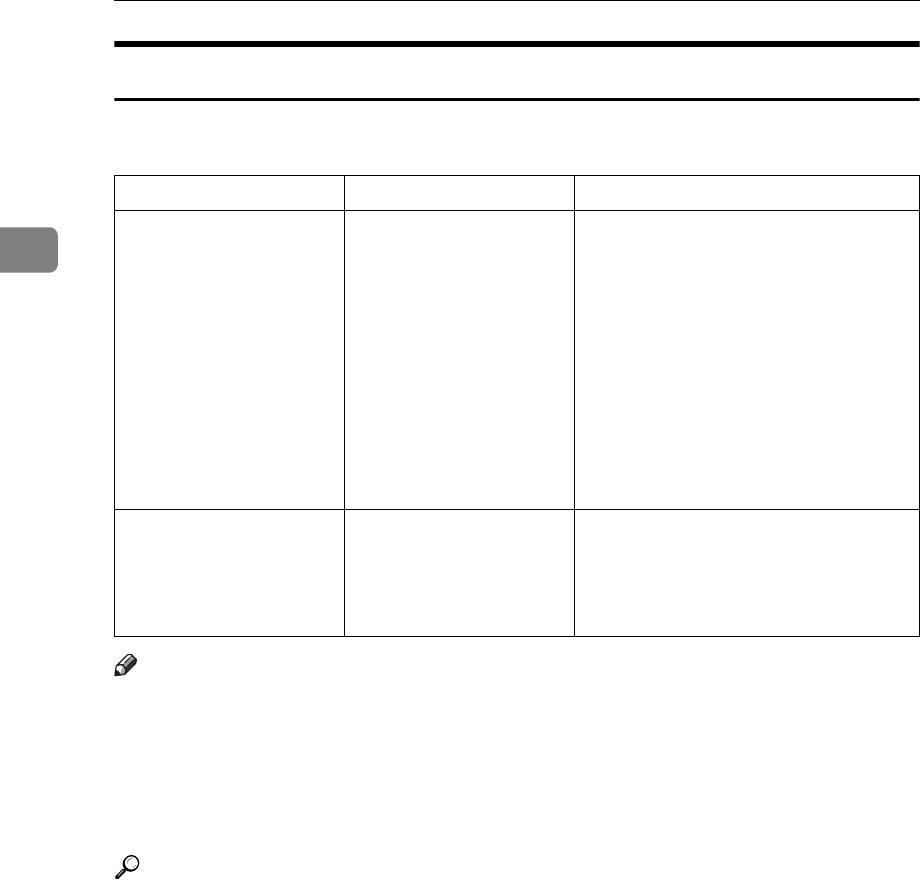
Troubleshooting When Using the Copy Function
24
2
When Memory Is Full
This section describes likely causes of and possible solutions for problems relat-
ed to full memory.
Note
❒ If you set [Memory Full Auto Scan Restart] in User Tools to [Yes], even if the mem-
ory becomes full, the memory overflow message will not be displayed. The
machine will make copies of the scanned originals first, then automatically
proceed scanning and copying the remaining originals. In this case, the result-
ing sorted pages will not be sequential. See “Input/Output”, General Settings
Guide.
Reference
“Input/Output”, General Settings Guide
Message Cause Solution
Memory is full.
nn originals have
been scanned.
Press [Print] to
copy scanned
originals. Do not
remove remaining
originals.
“n” in the message
represents a changeable
number.
The scanned originals ex-
ceeds the number of pag-
es that can be stored in
memory.
Press [Print] to copy scanned originals
and cancel the scanning data. Press
[Clear] to cancel the scanning data and
not copy.
Press [Resume] to
scan and copy re-
maining origi-
nals.
[Stop] [Resume]
The machine checks if the
remaining originals
should be copied, after
the scanned original is
printed.
To continue copying, remove all copies,
and then press [Resume]. To stop copy-
ing, press [Stop].