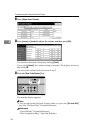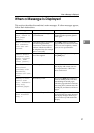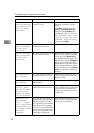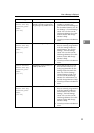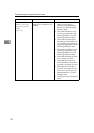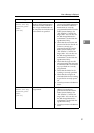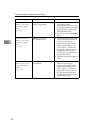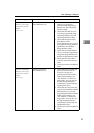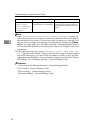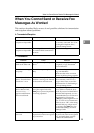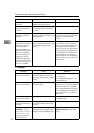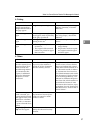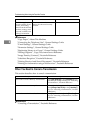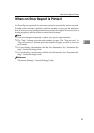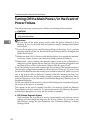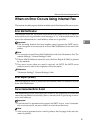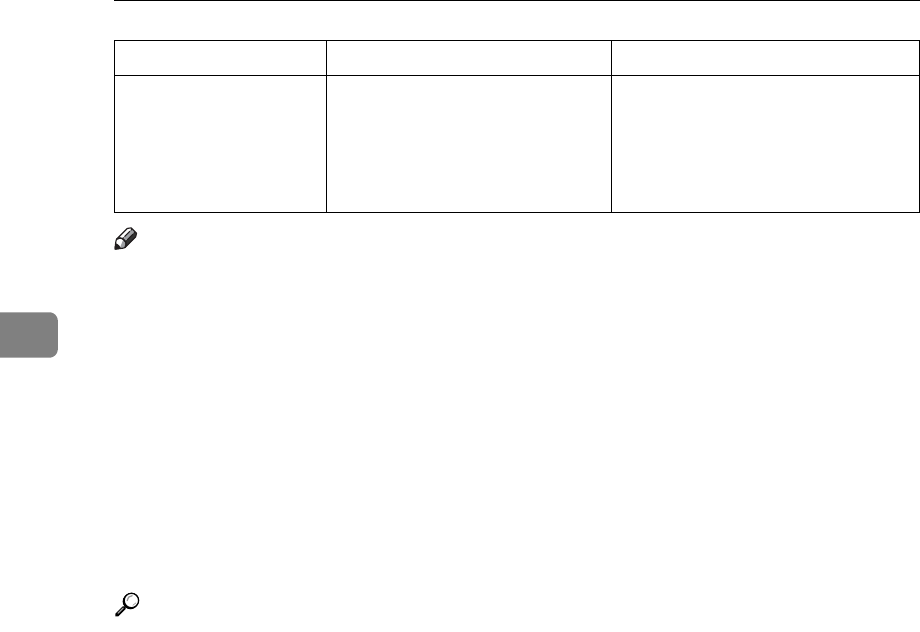
Troubleshooting When Using the Facsimile Function
34
3
Note
❒ If the “Check whether there are any network problems.” message ap-
pears, the machine is not correctly connected to the network or the settings of
the machine are not correct. If you do not need to connect to a network, you
can specify the setting so this message is not displayed, and then the {Facsim-
ile} key no longer lights. See “Parameter Settings”, General Settings Guide. If
you reconnect the machine to the network, be sure to set “Display” with User
Parameters.
❒ If the paper tray runs out of paper, “
No paper. Load it. then press [Ex-
it].” appears on the display, asking you to add more paper. If there is paper
left in the other trays, you can receive documents as usual, even if the mes-
sage appears on the display. You can turn this function on or off with “Param-
eter Setting”. See “Parameter Settings”, General Settings Guide.
Reference
“Connecting to the Ethernet Interface”, General Settings Guide
“File Transfer”, General Settings Guide
“IP-Fax Settings”, General Settings Guide
“Parameter Settings”, General Settings Guide
Memory is full.
Cannot scan
more. Transmis-
sion will be
stopped.
Memory became full during
Parallel Memory Transmission.
Check the pages that have not been
sent using the Communication Re-
sult Report, and then resend those
pages.
Message Cause Solution